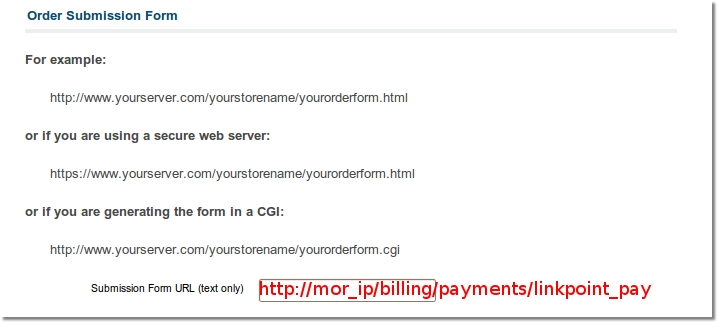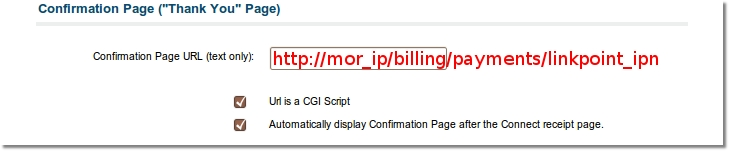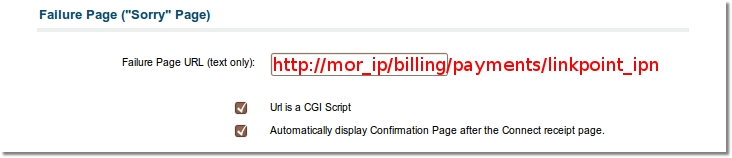Difference between revisions of "LinkPoint"
From Kolmisoft Wiki
Jump to navigationJump to search
| Line 1: | Line 1: | ||
== | =Configuration= | ||
Go to '''ADDONS -> Payment gateways -> Payments''': | |||
<br><br> | |||
[[File:Payments_path.png]] | |||
<br><br> | |||
Select LinkPoint tab, enter '''LinkPoint StoreID''' and check '''Enabled''' to enable the LinkPoint payment gateway: | |||
<br><br> | |||
[[File:Linkpoint settings.png]] | |||
<br><br> | |||
=Additional Configuration= | |||
1. Login into LinkPoint control panel: [https://www.staging.yourpay.com LinkPoint] | 1. Login into LinkPoint control panel: [https://www.staging.yourpay.com LinkPoint] | ||
| Line 13: | Line 23: | ||
[[Image:Lp3.png]] | [[Image:Lp3.png]] | ||
<br><br> | <br><br> | ||
= | =See also= | ||
* [[Payment Gateway Addon]] | |||
[[ | |||
Revision as of 11:29, 6 June 2013
Configuration
Go to ADDONS -> Payment gateways -> Payments:

Select LinkPoint tab, enter LinkPoint StoreID and check Enabled to enable the LinkPoint payment gateway:
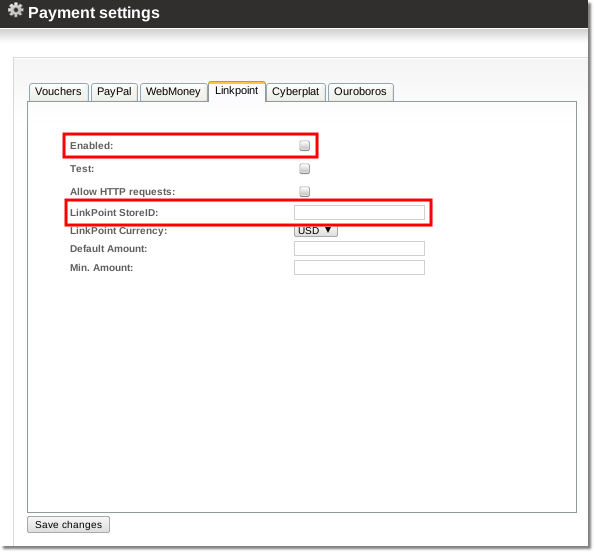
Additional Configuration
1. Login into LinkPoint control panel: LinkPoint
2. Click on "Administration" in the Main Menu Bar.
3. Click on the word "Connect Settings" in the Side Menu Box to enter necessary URLs to enable the payment gateway: