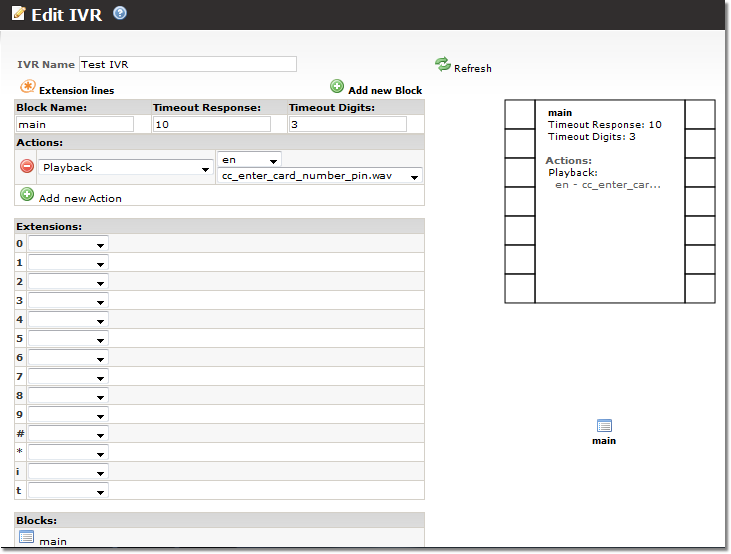Difference between revisions of "IVR setup example"
From Kolmisoft Wiki
Jump to navigationJump to search
| Line 9: | Line 9: | ||
[[File:IVR setup2.png]] | [[File:IVR setup2.png]] | ||
<br><br> | <br><br> | ||
When you have your sound file uploaded, go to '''SETTINGS -> Billing -> DIDs -> IVR -> IVRs''' and click ''New IVR''. Enter the name and the name of the first block (for example "main"): | When you have your sound file uploaded, go to '''SETTINGS -> Billing -> DIDs -> IVR -> IVRs''' and click [[file:icon_add.png]]'''New IVR'''. Enter the name and the name of the first block (for example "main"): | ||
<br><br> | <br><br> | ||
[[File:IVR setup3.png]] | [[File:IVR setup3.png]] | ||
<br><br> | <br><br> | ||
Click ''Create''. | Click ''Create''. | ||
Click [[file:icon_edit.png]]'''Edit'''. ''Please note, IVR editing is only available using Firefox browser!'' Click ''Add new Action'' and choose ''Playback''. Specify you audio file: | |||
<br><br> | |||
[[File:IVR setup4.png]] | |||
<br><br> | |||
Revision as of 09:17, 29 September 2012
First you need to have 4 devices under one or more users.
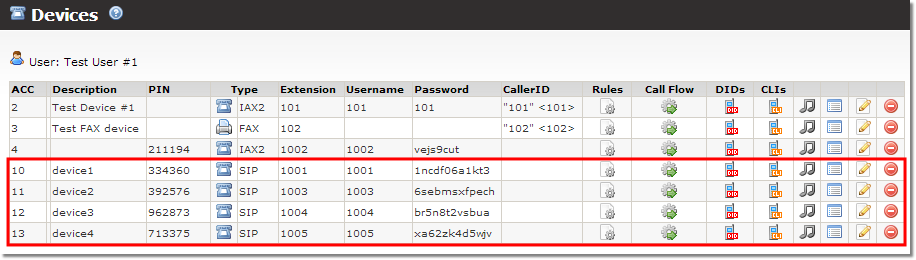
SIP phones can be registered to these devices directly, or devices can be forwarded to external number if you need to reach it. Device can be forwarded to external number by using its Call Flow.
Then when you have end Devices prepared, you need to upload audio file which will be played when someone will dial your IVR:
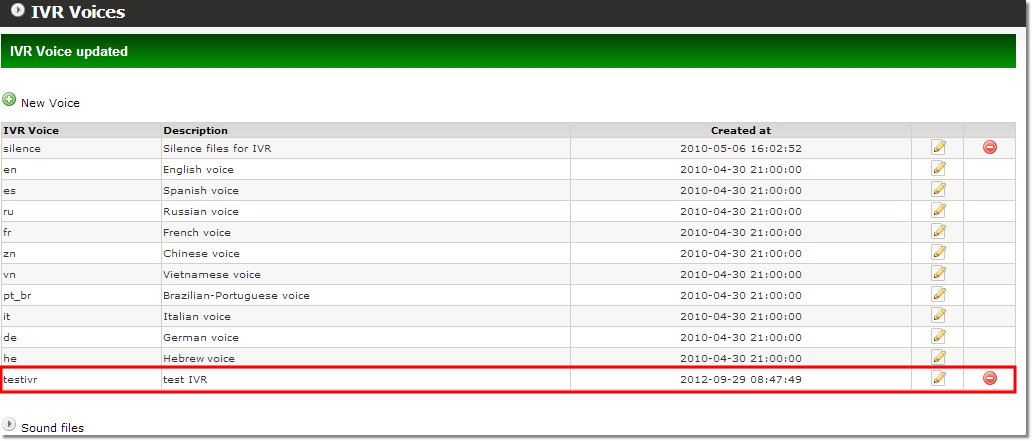
When you have your sound file uploaded, go to SETTINGS -> Billing -> DIDs -> IVR -> IVRs and click ![]() New IVR. Enter the name and the name of the first block (for example "main"):
New IVR. Enter the name and the name of the first block (for example "main"):
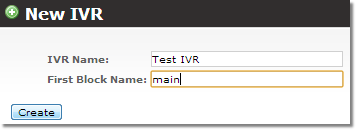
Click Create.
Click ![]() Edit. Please note, IVR editing is only available using Firefox browser! Click Add new Action and choose Playback. Specify you audio file:
Edit. Please note, IVR editing is only available using Firefox browser! Click Add new Action and choose Playback. Specify you audio file: