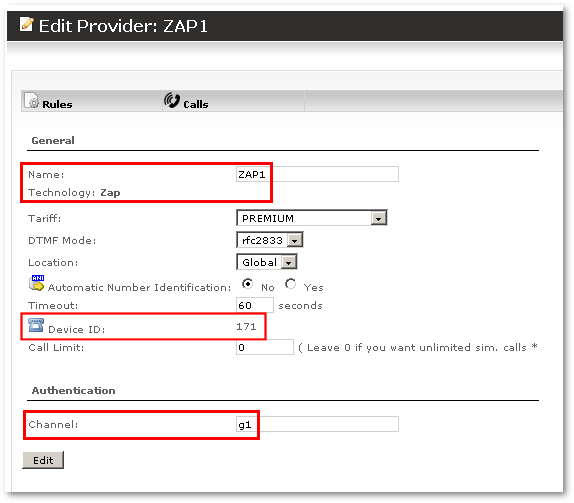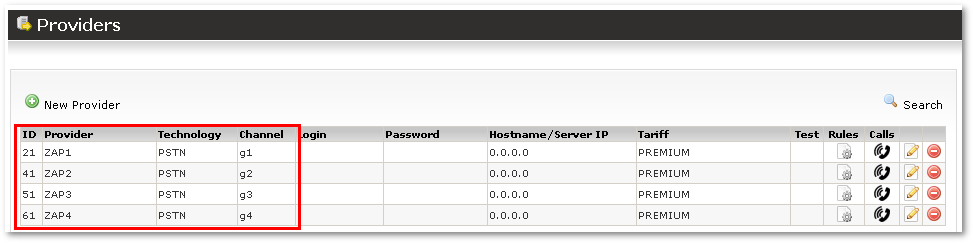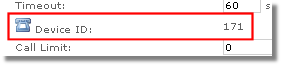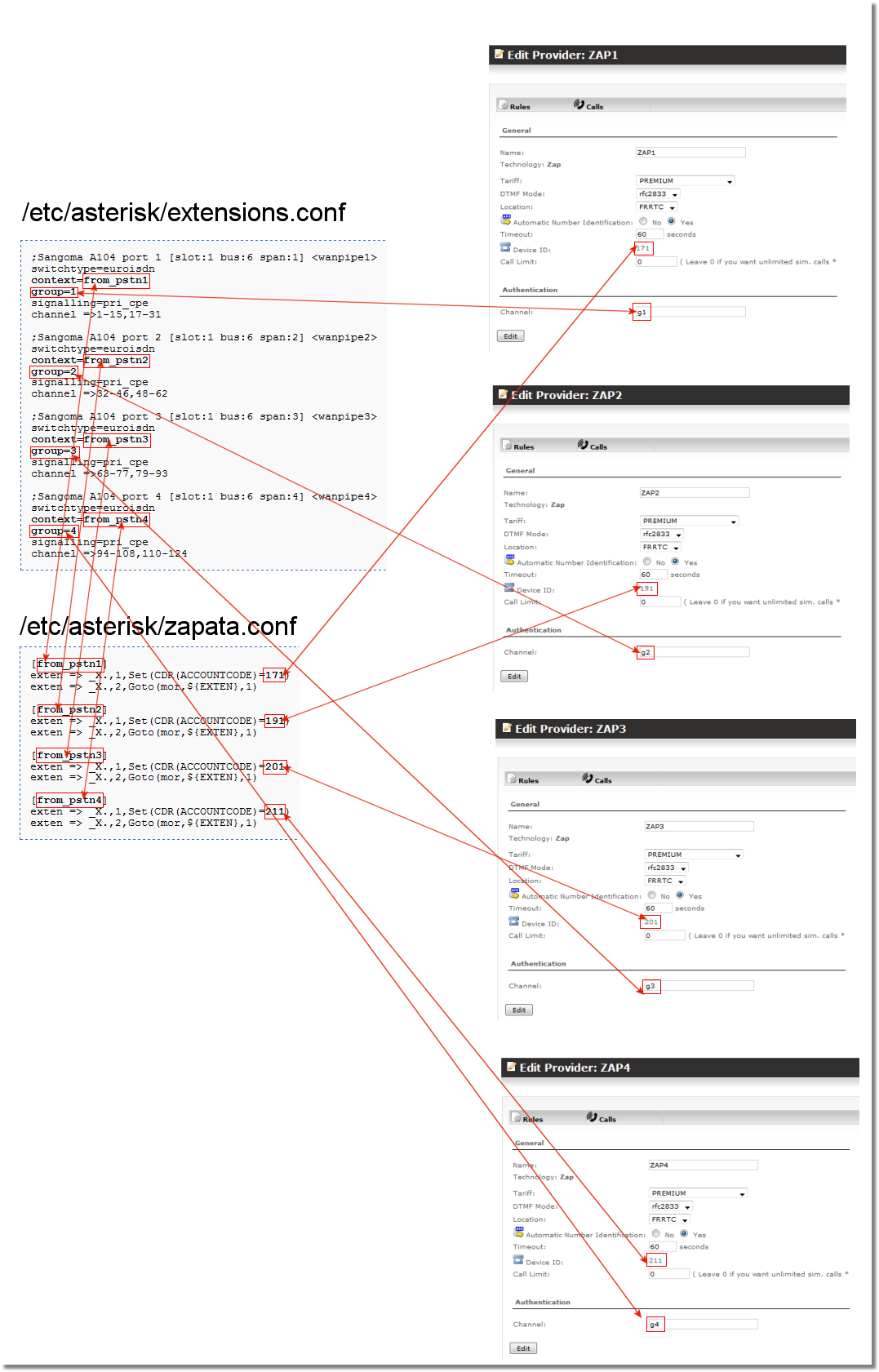Difference between revisions of "Zaptel configuration for MOR"
| Line 1: | Line 1: | ||
= DAHDI Installation and configuration = | |||
Asterisk now supports DAHDI for ISDN channels. But you can use the below guide - just make sure to configure MOR with support for ZAP channel names | |||
More information [here | Install Dahdi] | |||
= Checking if Zaptel is installed/configured to work with Asterisk properly = | = Checking if Zaptel is installed/configured to work with Asterisk properly = | ||
Revision as of 19:16, 14 May 2012
DAHDI Installation and configuration
Asterisk now supports DAHDI for ISDN channels. But you can use the below guide - just make sure to configure MOR with support for ZAP channel names
More information [here | Install Dahdi]
Checking if Zaptel is installed/configured to work with Asterisk properly
In order to configure Zaptel for MOR, Zaptel should be installed and connected to work with Asterisk properly.
To check that in Asterisk CLI issue such command:
CLI> zap show status Description Alarms IRQ bpviol CRC4 wanpipe1 card 0 OK 0 0 0 wanpipe2 card 1 OK 0 0 0 wanpipe3 card 2 OK 0 0 0 wanpipe4 card 3 OK 0 0 0
Output can be different, but Alarms should show OK.
If you get:
CLI> zap show status No such command 'zap show' (type 'help' for help)
That means Zaptel is not installed/configured to work with Asterisk properly. Fix it and only after that you can continue in this manual.
Configuring /etc/asterisk/zapata.conf
We as example here will configure each port of ISDN card as separate Provider. For this in /etc/asterisk/zapata.conf file make such changes to context field:
;Sangoma A104 port 1 [slot:1 bus:6 span:1] <wanpipe1> switchtype=euroisdn context=from_pstn1 group=1 signalling=pri_cpe channel =>1-15,17-31 ;Sangoma A104 port 2 [slot:1 bus:6 span:2] <wanpipe2> switchtype=euroisdn context=from_pstn2 group=2 signalling=pri_cpe channel =>32-46,48-62 ;Sangoma A104 port 3 [slot:1 bus:6 span:3] <wanpipe3> switchtype=euroisdn context=from_pstn3 group=3 signalling=pri_cpe channel =>63-77,79-93 ;Sangoma A104 port 4 [slot:1 bus:6 span:4] <wanpipe4> switchtype=euroisdn context=from_pstn4 group=4 signalling=pri_cpe channel =>94-108,110-124
IMPORTANT! Your file can look different. Make changes ONLY to 'context=' and 'group=' fields, DO NOT EDIT ANYTHING ELSE!
MOR Configuration
Create 4 Providers in MOR like this:
So after all they all looked like this:
Important part is marked in RED.
NOTE: Channel values g1, g2, g3 and g4 represent group=1, group=2, group=3 and group=4 in /etc/asterisk/zapata.conf file. This is main link between Zaptel/ISDN and MOR.
Extension Configuration
Now it is necessary to configure extensions for calls to go directly to MOR and for MOR to really know from where call came.
In file /etc/asterisk/extensions.conf at the very end add such lines:
[from_pstn1]
exten => _X.,1,Set(CDR(ACCOUNTCODE)=ID1)
exten => _X.,2,Goto(mor,${EXTEN},1)
[from_pstn2]
exten => _X.,1,Set(CDR(ACCOUNTCODE)=ID2)
exten => _X.,2,Goto(mor,${EXTEN},1)
[from_pstn3]
exten => _X.,1,Set(CDR(ACCOUNTCODE)=ID3)
exten => _X.,2,Goto(mor,${EXTEN},1)
[from_pstn4]
exten => _X.,1,Set(CDR(ACCOUNTCODE)=ID4)
exten => _X.,2,Goto(mor,${EXTEN},1)
Now look at Providers page and press on EDIT for each Provider in MOR GUI again ID1 = ID for first Providers DeviceID, ID2 = ID for second Providers Device ID and so on:
In our example after changes we will see:
[from_pstn1]
exten => _X.,1,Set(CDR(ACCOUNTCODE)=171)
exten => _X.,2,Goto(mor,${EXTEN},1)
[from_pstn2]
exten => _X.,1,Set(CDR(ACCOUNTCODE)=191)
exten => _X.,2,Goto(mor,${EXTEN},1)
[from_pstn3]
exten => _X.,1,Set(CDR(ACCOUNTCODE)=201)
exten => _X.,2,Goto(mor,${EXTEN},1)
[from_pstn4]
exten => _X.,1,Set(CDR(ACCOUNTCODE)=211)
exten => _X.,2,Goto(mor,${EXTEN},1)
Connections visualized
Final steps
Reload Asterisk and make calls.