Difference between revisions of "How to add Voicetrading Provider"
(Created page with '<br><br> =About= Voicetrading Provider configuration in MOR GUI. This manaul is an example how to configure Voicetrading provider, but it can be used as an example of another…') |
|||
| Line 44: | Line 44: | ||
<br><br> | <br><br> | ||
==Configuration in MOR GUI== | |||
<br> | |||
To add Provider in system go: | |||
== | '''Billing => Providers => New Provider''' | ||
<br> <br> | |||
[[File: MOR_10_-_New_Provider.png]] | |||
Enter name of Provider. | |||
Select Technology (protocol) which will be used. | |||
Choose tariff and mark server which will be used for this Provider. | |||
Revision as of 12:01, 29 April 2012
About
Voicetrading Provider configuration in MOR GUI.
This manaul is an example how to configure Voicetrading provider, but it can be used
as an example of another Providers configuration which authentication type is registration by username/password.
The username & password can also be used to connect to our SIP-server in order to make calls.
Getting connected
Technical details which Voicetrading provides to you:
Username: Your VoiceTrading username
Password: Your password
SIP/Proxy registrar: sip.voicetrading.com
We support the following codecs:
G.711 (64 kbps)
G.726 (32 kbps)
G.729 (8 kbps)
G.723 (5.3 & 6.3 kbps)
GSMFR (13 kbps)
iLBC (20ms & 30ms)
If you cannot connect by using Username & Password, we can also authenticate your fixed IP address(es).
After we authenticated your IP, you can connect by using the following IP-adresses:
For SIP: 77.72.169.129 or 77.72.169.131
For H323: 77.72.170.132
Configuration in MOR GUI
To add Provider in system go:
Billing => Providers => New Provider
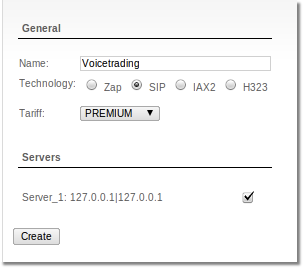
Enter name of Provider.
Select Technology (protocol) which will be used.
Choose tariff and mark server which will be used for this Provider.
