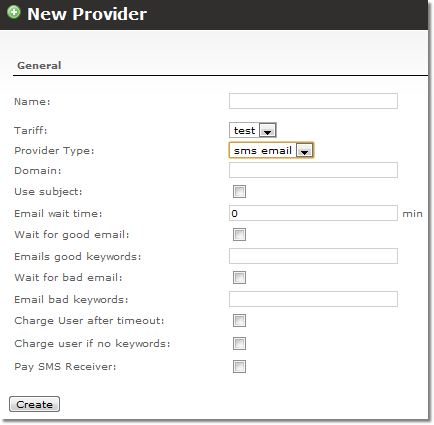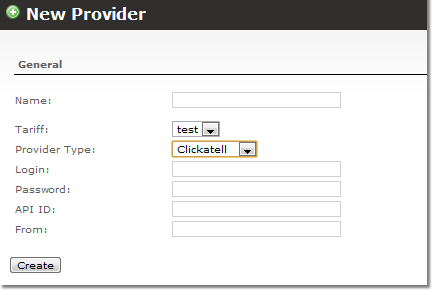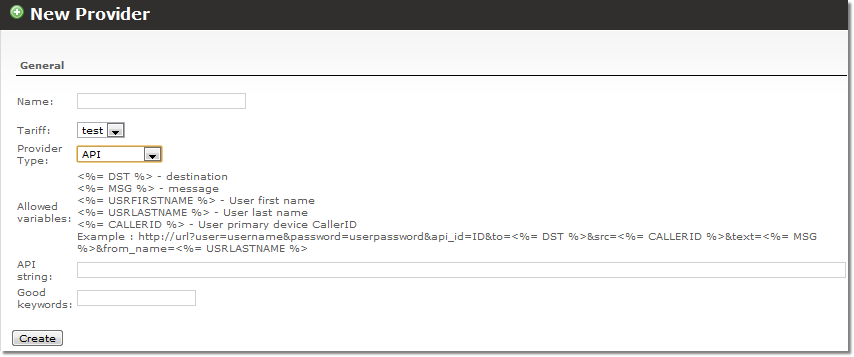Difference between revisions of "SMS Addon - Providers"
| Line 4: | Line 4: | ||
Here goes a list with Providers which are supported or not. List update is in progress as we come along various SMS Providers. | Here goes a list with Providers which are supported or not. List update is in progress as we come along various SMS Providers. | ||
| Line 10: | Line 11: | ||
* [[SMS Addon - Clickatell configuration | Clickatell]] | * [[SMS Addon - Clickatell configuration | Clickatell]] | ||
* [[SMS Addon - provider api configuration | Api provider]] | * [[SMS Addon - provider api configuration | Api provider]] | ||
= Not supported Providers = | = Not supported Providers = | ||
| Line 28: | Line 30: | ||
3. Go to '''ADDONS block''' –> '''SMS''' –> '''Providers''' | 3. Go to '''ADDONS block''' –> '''SMS''' –> '''Providers''' | ||
4. Click ''New provider''. By default | 4. Click ''New provider''. From dropdown list you can choose from 3 providers: '''sms email''', '''Clickatell''' and '''API'''. By default sms email is selected. | ||
[[File:Sms newprov sms.png]] | [[File:Sms newprov sms.png]] | ||
Fill in the fields and click ''Create'' button. ''Name'' and ''Domain'' fields are necessary. Please note that domain should be entered in format like this: @providerdomain.com | |||
Fill in the fields and click ''Create'' button. ''Name'' and ''Domain'' fields are necessary. Please note that domain should be entered in format like this: @providerdomain.com. | |||
'''Good keywords''' is a string line sent back which is a proof of SMS being sent. '''Bad keywords''' is opposite - it informs that SMS was not sent. | |||
You can choose two more Provider types: Clickatell and API. If you select Clickatell you will see this window: | You can choose two more Provider types: Clickatell and API. If you select Clickatell you will see this window: | ||
[[File:Sms newprov clickatell.png]] | [[File:Sms newprov clickatell.png]] | ||
Fill in the fields and click ''Create''. The ''From'' field is here to enter source address (alsow known as sender ID). It can be can be either a valid international format number between 1 and 16 characters long or an 11 character alphanumeric string. It is recommended not to use spaces, punctuation or other special characters since they may not always be supported to all destinations and could interfere with your delivery. | Fill in the fields and click ''Create''. The ''From'' field is here to enter source address (alsow known as sender ID). It can be can be either a valid international format number between 1 and 16 characters long or an 11 character alphanumeric string. It is recommended not to use spaces, punctuation or other special characters since they may not always be supported to all destinations and could interfere with your delivery. | ||
| Line 43: | Line 49: | ||
[[File:Sms newprov api.png]] | [[File:Sms newprov api.png]] | ||
Fill in the fields and click ''Create''. | Fill in the fields and click ''Create''. | ||
Revision as of 15:41, 3 April 2012
SMS Addon currently support Clickatell and other Providers which support SMS sending by Email.
To send SMS MOR sends email to Provider which receives email and sends SMS with settings in this email.
Here goes a list with Providers which are supported or not. List update is in progress as we come along various SMS Providers.
Supported Providers
Not supported Providers
- SIPTraffic - sends SMS over XML/POST
How to add SMS provider
- If SMS provider is Clickatell, instructions can be found here.
- If SMS provider is any other provider, which supports SMS sending by Email, please follow these steps:
1. Go to ADDONS block –> SMS –> Tariffs
2. Add tariffs for provider and users.
3. Go to ADDONS block –> SMS –> Providers
4. Click New provider. From dropdown list you can choose from 3 providers: sms email, Clickatell and API. By default sms email is selected.
Fill in the fields and click Create button. Name and Domain fields are necessary. Please note that domain should be entered in format like this: @providerdomain.com.
Good keywords is a string line sent back which is a proof of SMS being sent. Bad keywords is opposite - it informs that SMS was not sent.
You can choose two more Provider types: Clickatell and API. If you select Clickatell you will see this window:
Fill in the fields and click Create. The From field is here to enter source address (alsow known as sender ID). It can be can be either a valid international format number between 1 and 16 characters long or an 11 character alphanumeric string. It is recommended not to use spaces, punctuation or other special characters since they may not always be supported to all destinations and could interfere with your delivery.
If you select API Provider type you will see this window:
Fill in the fields and click Create.
5. Go to ADDONS block –> SMS –> LCR
6. Add provider to LCR
Done. SMS provider is ready to use.
To subscribe some user for SMS sending go to ADDONS –> SMS, select user in "Subscribe User to SMS Service:" drop-down list and click "Subscribe".