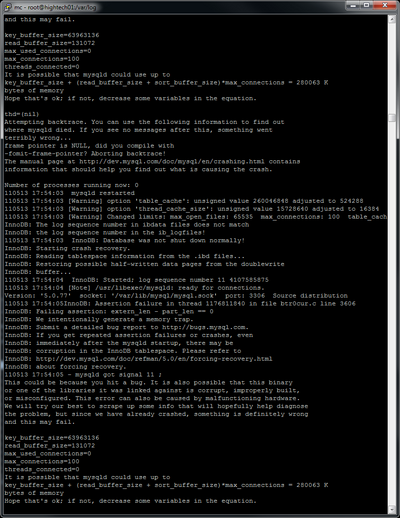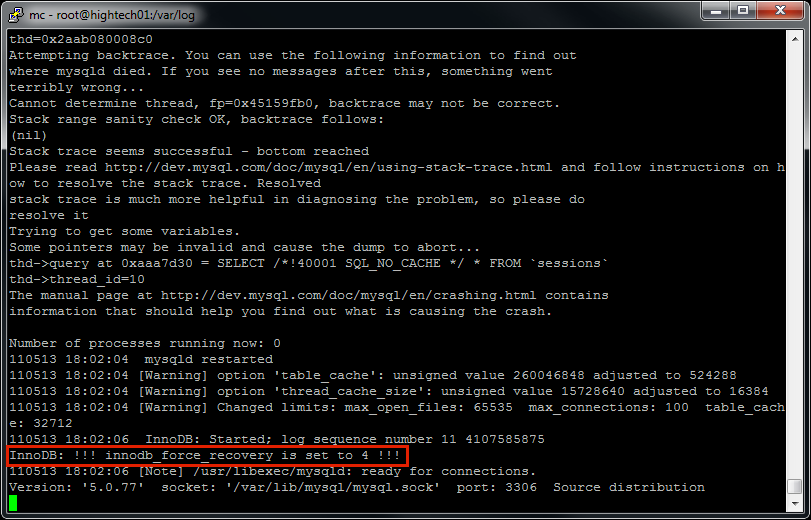Difference between revisions of "How to recover corrupted MySQL data"
m |
|||
| Line 104: | Line 104: | ||
<br><br> | <br><br> | ||
=Backuping the database to an external server= | |||
==== About ==== | ==== About ==== | ||
Revision as of 11:04, 1 September 2011
Description
Sometimes MySQL data gets corrupted.
It often happens when HDD space runs out.
After that when MySQL process is started, it keeps crashing.
Example how it looks in the /var/log/mysql.log:
Recovery mode
Solution to this is into file /etc/my.cnf enter such line:
innodb_force_recovery = 4
and restart MySQL process:
/etc/init.d/mysql restart
After that log should show that recovery mode is turned on:
Your database will now start, but with innodb_force_recovery, all INSERTs and UPDATEs will be ignored. E.g. DB is in read-only mode.
Data retrieval
Try to retrieve data using mysqldump command:
mysqldump -u mor -pmor mor > mor.sql
It is big chance that at some point it will fail and will show which table is corrupted.
In our example it is [sessions] table:
We are very lucky here because [sessions] table does not hold any important information.
We will ignore this table in data export using special mysqldump key:
--ignore-table=name Do not dump the specified table. To specify more than one
table to ignore, use the directive multiple times, once
for each table. Each table must be specified with both
database and table names, e.g.
--ignore-table=database.table
We execute:
mysqldump -u mor -pmor mor --ignore-table=mor.sessions > mor.sql
This will export all data to mor.sql file.
If it fails at some other table, let's say [users], then exclude [users] table also:
mysqldump -u mor -pmor mor --ignore-table=mor.sessions --ignore-table=mor.users > mor.sql
Data import
Into new server
Import my.sql file in newly formatted/prepared server using command:
mysql -u mor -pmor mor < mor.sql
or:
Into old server
(Make sure HDD has enough free space!)
- Shutdown database (/etc/init.d/mysql stop) and delete the data directory (/var/lib/mysql).
- Run mysql_install_db to create MySQL default tables
- Remove the innodb_force_recovery line from your /etc/my.cnf file and restart the database. (It should start normally now)
- Restore everything from your backup (mysql -u mor -pmor mor < mor.sql)
Restore corrupted tables
If DB is new - create excluded/corrupted tables manually, because they will not be created when importing saved mor.sql file.
In our example create sessions table manually using phpMyAdmin or mysql console command:
CREATE TABLE IF NOT EXISTS `sessions` ( `id` int(10) unsigned NOT NULL auto_increment, `session_id` varchar(255) default NULL, `data` longtext, `updated_at` datetime default NULL, PRIMARY KEY (`id`), KEY `index_sessions_on_session_id` (`session_id`), KEY `index_sessions_on_updated_at` (`updated_at`) ) ENGINE=InnoDB DEFAULT CHARSET=utf8;
^^^^ This is just an EXAMPLE! Create tables which are corrupted in your DB!
Backuping the database to an external server
About
When you are out of space in a server and have to create database dump - you can use this method with another server. Just remember to test the dump before doing anything to an original one.
Server A (database to dump)
mysqldump mor | gzip -9 | nc -l 3333
Server B (database to dump where)
rpm -Uvh rpm -Uvh http://pipeviewer.googlecode.com/files/pv-1.2.0-1.i386.rpm # will show you realtime how much data was transfered nc 94.23.196.71 3333 | pv -b > /root/mor.sql.gz