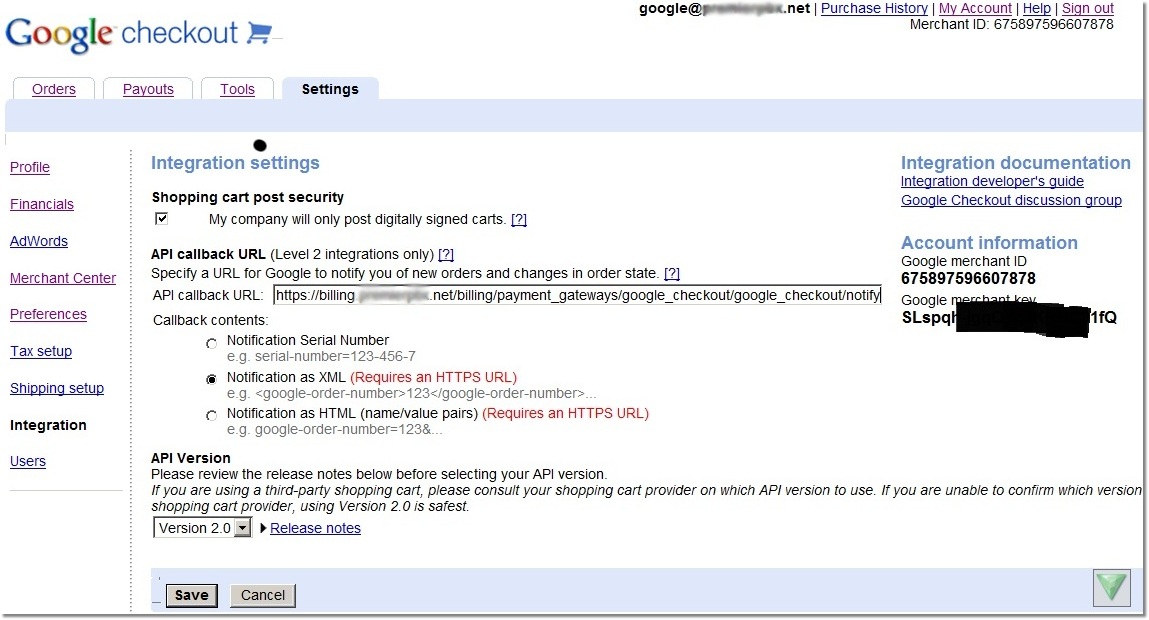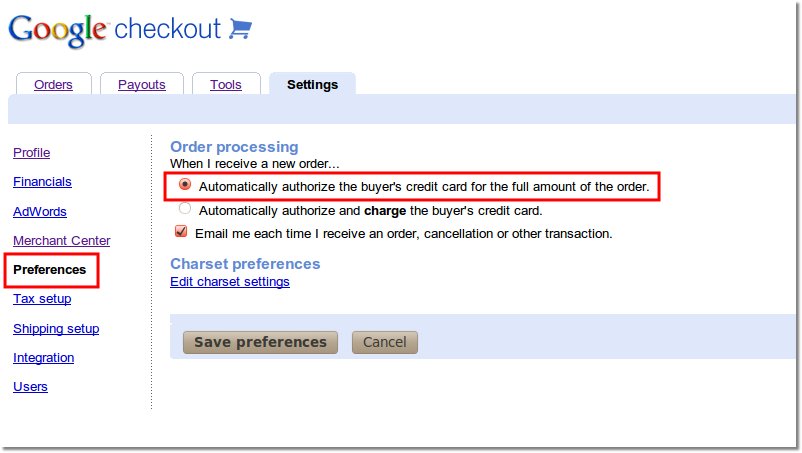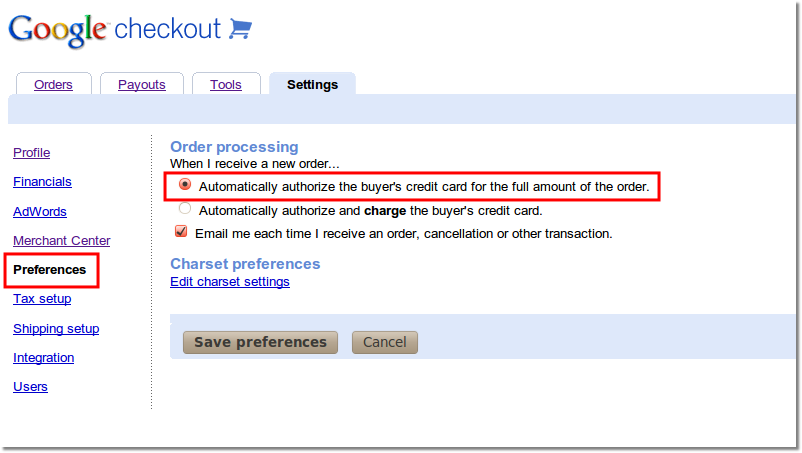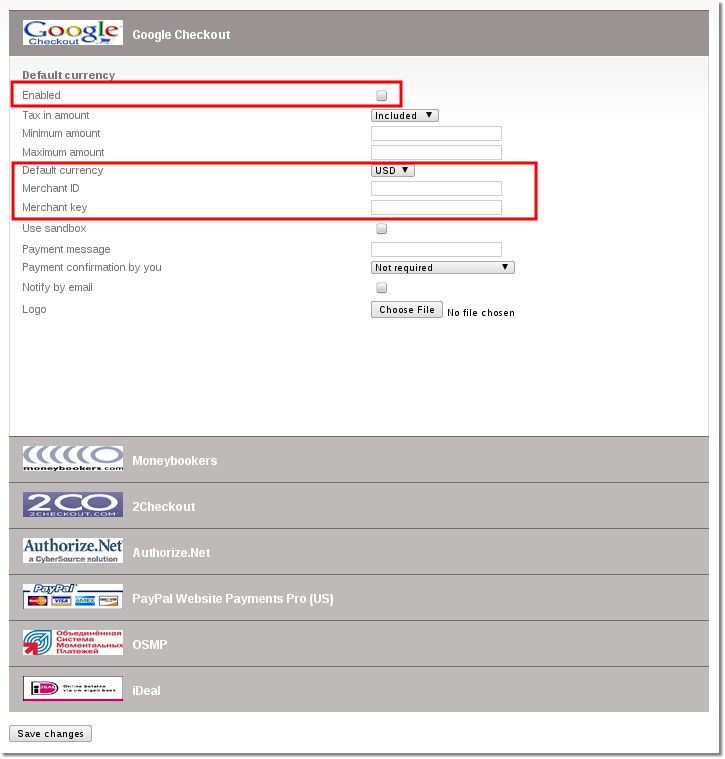Difference between revisions of "Google Checkout tech details"
From Kolmisoft Wiki
Jump to navigationJump to search
| Line 1: | Line 1: | ||
= Google Checkout = | = Google Checkout = | ||
[[Image:googlecheckout_logo.png]] | [[Image:googlecheckout_logo.png|right]] | ||
http://checkout.google.com | http://checkout.google.com | ||
| Line 61: | Line 60: | ||
<br><br> | <br><br> | ||
[[File:Google_checkout_1481.jpg]] | [[File:Google_checkout_1481.jpg]] | ||
<br><br> | |||
[[File:Google_Checkout_2.jpg]] | [[File:Google_Checkout_2.jpg]] | ||
<br><br> | |||
=See also= | |||
* [[Payment Gateway Addon]] | |||
Revision as of 09:20, 31 May 2013
Google Checkout
What do you need before begining?
Please check if your business model corresponds to Google policy
Before proceeding you need a valid (not self signed) SSL certificate implemented in MOR.
All the valid certificates recognized by Google checkout are listed here
What is Google Checkout?
Google Checkout is an online payment processing service provided by Google aimed at simplifying the process of paying for online purchases.
More information can be found here
How to configure Google Checkout to work with MOR?
1. Go to Google Checkout and configure it as follows:
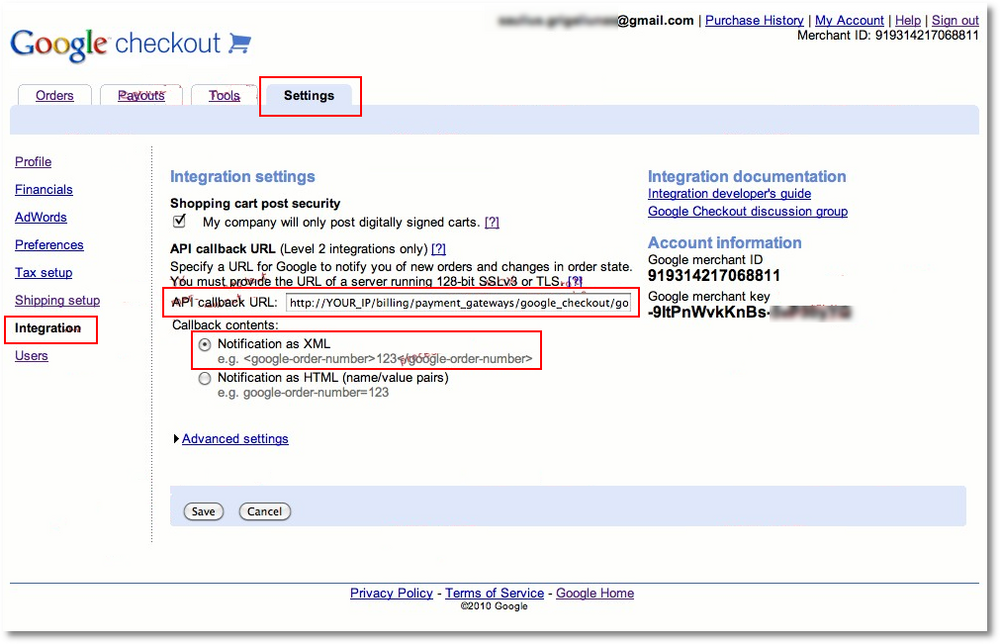
- API Callback URL must be set to:
http://YOUR_SERVER_IP/billing/payment_gateways/google_checkout/google_checkout/notify
- Notification as XML must also be selected
How to configure MOR to work with Google Checkout?
1. Go to Payment gateways: ADDONS - Payment gateways

2. Select Google Checkout
3. The marked settings are the most important:
- Tick the checkbox to enable Google Checkout payment gatewai
- Enter merchant ID and key - they are visible at Google Checkout integration menu (look at the previous picture)
- Select are required currency. It is very important to select the same currency as in Google Checkout here.
4. Save the settings
More examples of configuration
Here are more examples of correct configuration: