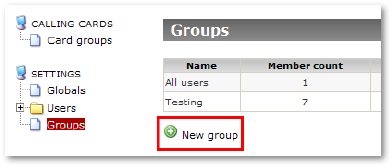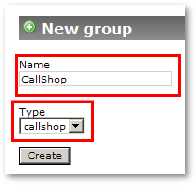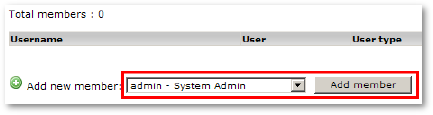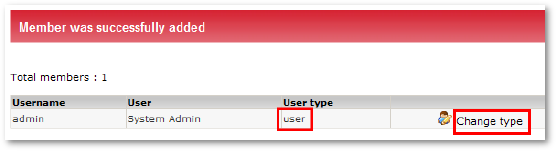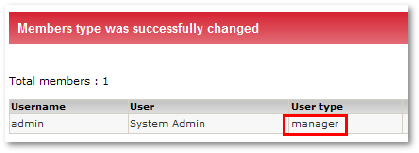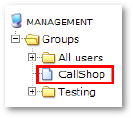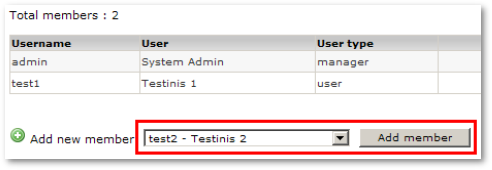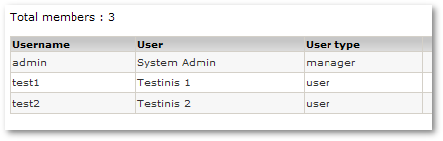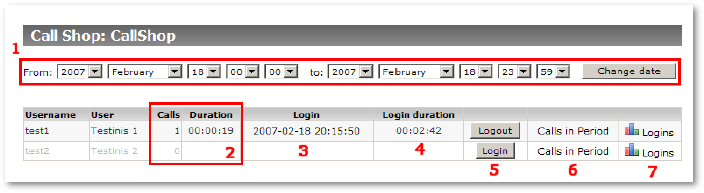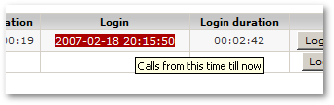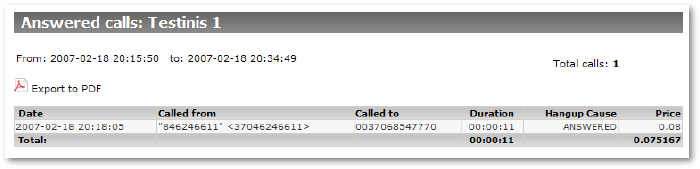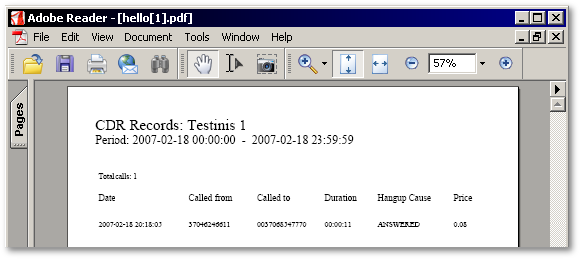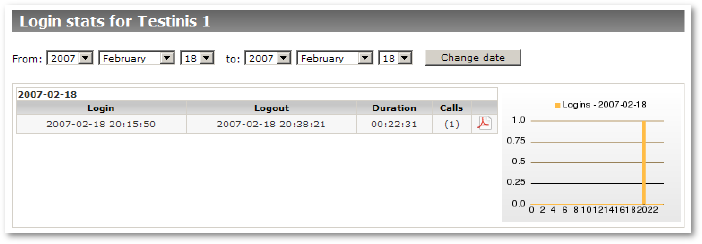Difference between revisions of "Basic and OLD Call Shop functionality"
| Line 3: | Line 3: | ||
MOR is not used in Call Shops very often but has some _BASIC_ Call Shop functionality which will be described here. | MOR is not used in Call Shops very often but has some _BASIC_ Call Shop functionality which will be described here. | ||
The main idea is to have several Phone Booths (we will call them | The main idea is to have several Phone Booths (we will call them "Users‟) which are allowed to dial out. | ||
Subsequently they are billed for the calls they have made. | |||
= Setup = | = Setup = | ||
First of all we need to create new Group for Call Shop. | First of all we need to create a new Group for Call Shop. | ||
Select '''SETTINGS – Groups – New group''' | Select '''SETTINGS – Groups – New group'''. | ||
[[Image:callshop1.png]] | [[Image:callshop1.png]] | ||
Enter name for Call Shop (“'''CallShop'''” in example) and select '''Type''' as “'''callshop'''”. | Enter a name for the Call Shop (“'''CallShop'''” in the example) and select '''Type''' as “'''callshop'''”. Click Create. | ||
[[Image:callshop2.png]] | [[Image:callshop2.png]] | ||
Now we have group which will be | Now we have a group which will be used for Call Shop. We need to add some members to this group. | ||
A member is a User in MOR terms. Let's add them. | |||
Click on '''Members''' for the '''CallShop''' group: | |||
[[Image:callshop3.png]] | [[Image:callshop3.png]] | ||
Each group can have different types of members. | Each group can have different types of members. A member can be “Manager” and “User”. The Manager will manage the group. A Group can have several managers. | ||
Let's add Manager for our Call Shop. Usually this will be “'''System Admin'''”. | |||
Make sure in selection list '''Add new member''' “admin – System Admin” is selected and | Make sure in the selection list '''Add new member''' that “admin – System Admin” is selected and click the '''Add member''' button: | ||
[[Image:callshop4.png]] | [[Image:callshop4.png]] | ||
When new member is added, its type is | When a new member is added, its type is "User‟. Let's change it to "Manager‟. | ||
Click on '''Change type''' for our only user: | |||
[[Image:callshop5.png]] | [[Image:callshop5.png]] | ||
Now we have manager for our group: | Now we have a manager for our group: | ||
[[Image:callshop6.png]] | [[Image:callshop6.png]] | ||
Also instantly we have new controls for the „'''CallShop'''’ group under '''MANAGEMENT''', because we are logged in as „System Admin‟ | Also, instantly we have new controls for the „'''CallShop'''’ group under '''MANAGEMENT''', because we are logged in as „System Admin‟. | ||
[[Image:callshop7.png]] | [[Image:callshop7.png]] | ||
Now we need some users for full Call Shop functionality. These users will do actual calling. | Now we need some users for full Call Shop functionality. These users will do the actual calling. | ||
We add them same way as our manager but we leave their type as „user‟: | We add them in same way as our manager, but we leave their type as „user‟: | ||
[[Image:callshop8.png]] | [[Image:callshop8.png]] | ||
| Line 67: | Line 68: | ||
Now we have | Now we have three members - one manager and two users: | ||
[[Image:callshop10.png]] | [[Image:callshop10.png]] | ||
The setup is complete. If users have | The setup is complete. If users have th ecorrect setup (devices, tariffs, LCRs, etc) and they can dial out, then we can start using our Call Shop. | ||
| Line 83: | Line 84: | ||
# Here you can select the period you want to check. | # Here you can select the period you want to check. It's saved in your browser's memory and if you go to other pages, you will have this period selected automatically. | ||
# Calls/Duration are for the selected period. | # Calls/Duration are for the selected period. | ||
# Login shows last login time of the user. If | # Login shows the last login time of the user. If it's empty, the user is not logged in and can't call. If you click on login time, you will get a detailed list from that login time till the current moment. | ||
# Login duration – how long user | # Login duration – for how long the user has been logged in. | ||
# Here are controls which lets you | # Here are controls which lets you login/logout the user, and at the same time allow him to call or disallow him from calling. | ||
# By | # By clicking on this link, you will get a detailed list of calls in the selected period. | ||
# Here you will get list of logins in selected period grouped by days. | # Here you will get list of logins in the selected period, grouped by days. | ||
The main procedure is as | The main procedure is as follows: | ||
# | # A new person comes to your callshop and wants to call. | ||
# You select free user in Call Shop management window and press | # You select "free user" in the Call Shop management window and press the button “Login” (5) allowing calls from this Call Booth. | ||
# | # The person goes to this Call Booth which represents a user on the management interface and starts calling. | ||
# When he finishes he comes back to you (manager). | # When he finishes, he comes back to you (the manager). | ||
# You press | # You press Login time (3) for this user and you get a list with all the user's calls. | ||
# You can get PDF report for | # You can get a PDF report for the user's calls, print it and give it to the user. | ||
# | # The user pays for the calls. | ||
# You press “Logout” (5) for his Phone Booth ending this session. | # You press “Logout” (5) for his Phone Booth, ending this session. | ||
| Line 109: | Line 110: | ||
you will get call list from this login time till current moment: | you will get call list from this login time till the current moment: | ||
[[Image:callshop13.png]] | [[Image:callshop13.png]] | ||
Here you can press on Export to PDF to get same result in PDF format: | Here you can press on Export to PDF to get the same result in PDF format: | ||
[[Image:callshop14.png]] | [[Image:callshop14.png]] | ||
When you press on “Logins” (7) you will get Logins window: | When you press on “Logins” (7), you will get the Logins window: | ||
[[Image:callshop15.png]] | [[Image:callshop15.png]] | ||
Here you will find graphical representation and all | Here you will find a graphical representation and all login sessions, with the ability to get a call list for all of them. | ||
Revision as of 13:18, 16 May 2010
Definition
MOR is not used in Call Shops very often but has some _BASIC_ Call Shop functionality which will be described here.
The main idea is to have several Phone Booths (we will call them "Users‟) which are allowed to dial out. Subsequently they are billed for the calls they have made.
Setup
First of all we need to create a new Group for Call Shop.
Select SETTINGS – Groups – New group.
Enter a name for the Call Shop (“CallShop” in the example) and select Type as “callshop”. Click Create.
Now we have a group which will be used for Call Shop. We need to add some members to this group.
A member is a User in MOR terms. Let's add them.
Click on Members for the CallShop group:
Each group can have different types of members. A member can be “Manager” and “User”. The Manager will manage the group. A Group can have several managers.
Let's add Manager for our Call Shop. Usually this will be “System Admin”.
Make sure in the selection list Add new member that “admin – System Admin” is selected and click the Add member button:
When a new member is added, its type is "User‟. Let's change it to "Manager‟.
Click on Change type for our only user:
Now we have a manager for our group:
Also, instantly we have new controls for the „CallShop’ group under MANAGEMENT, because we are logged in as „System Admin‟.
Now we need some users for full Call Shop functionality. These users will do the actual calling.
We add them in same way as our manager, but we leave their type as „user‟:
And second:
Now we have three members - one manager and two users:
The setup is complete. If users have th ecorrect setup (devices, tariffs, LCRs, etc) and they can dial out, then we can start using our Call Shop.
Operation
Now we go to MANAGEMENT – Groups – CallShop and we see our main Call Shop management window:
- Here you can select the period you want to check. It's saved in your browser's memory and if you go to other pages, you will have this period selected automatically.
- Calls/Duration are for the selected period.
- Login shows the last login time of the user. If it's empty, the user is not logged in and can't call. If you click on login time, you will get a detailed list from that login time till the current moment.
- Login duration – for how long the user has been logged in.
- Here are controls which lets you login/logout the user, and at the same time allow him to call or disallow him from calling.
- By clicking on this link, you will get a detailed list of calls in the selected period.
- Here you will get list of logins in the selected period, grouped by days.
The main procedure is as follows:
- A new person comes to your callshop and wants to call.
- You select "free user" in the Call Shop management window and press the button “Login” (5) allowing calls from this Call Booth.
- The person goes to this Call Booth which represents a user on the management interface and starts calling.
- When he finishes, he comes back to you (the manager).
- You press Login time (3) for this user and you get a list with all the user's calls.
- You can get a PDF report for the user's calls, print it and give it to the user.
- The user pays for the calls.
- You press “Logout” (5) for his Phone Booth, ending this session.
When you press on Login time (3):
you will get call list from this login time till the current moment:
Here you can press on Export to PDF to get the same result in PDF format:
When you press on “Logins” (7), you will get the Logins window:
Here you will find a graphical representation and all login sessions, with the ability to get a call list for all of them.