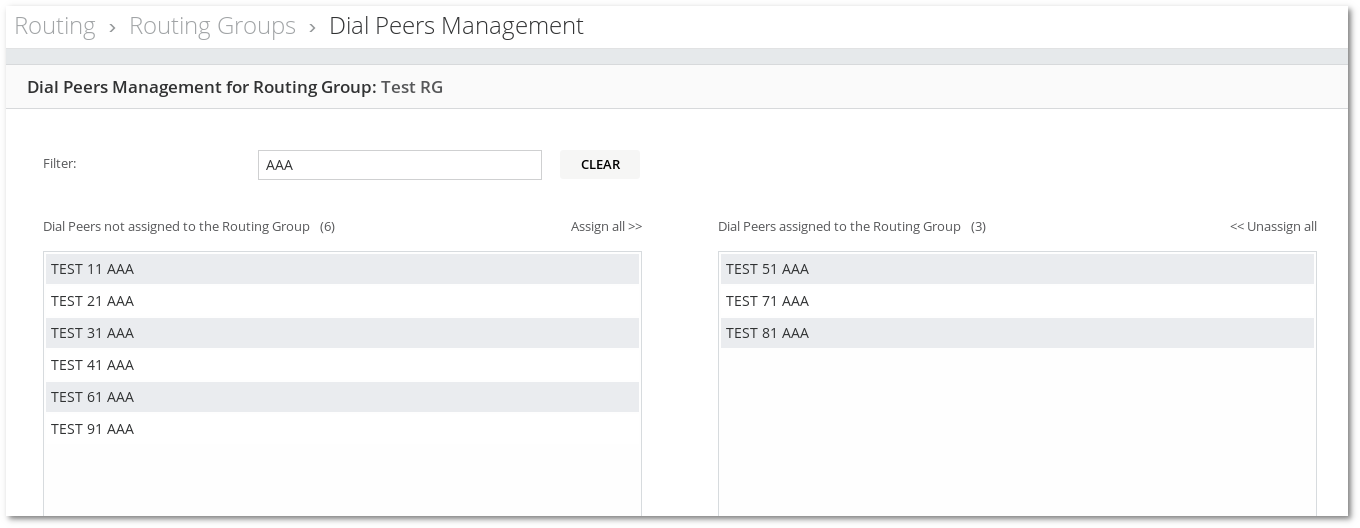Difference between revisions of "M4 Routing Groups"
| Line 21: | Line 21: | ||
Assume there are three Routing Groups: Group1, Group2, and Group3. Group1 has Group2 as a Failover Group, and Group2 has Group3 as a Failover Group. When Routing Group - Group4 is created, it cannot have a Failover Group Group1, and neither can it be a Failover Group for Group3, because it exceeds the maximum sequence length (3). | Assume there are three Routing Groups: Group1, Group2, and Group3. Group1 has Group2 as a Failover Group, and Group2 has Group3 as a Failover Group. When Routing Group - Group4 is created, it cannot have a Failover Group Group1, and neither can it be a Failover Group for Group3, because it exceeds the maximum sequence length (3). | ||
<br/><br/> | |||
= Assigning Dial Peers = | = Assigning Dial Peers = | ||
Routing > Routing Groups > press on the button in the Dial Peers column | Routing > Routing Groups > press on the button in the Dial Peers column | ||
Revision as of 11:47, 29 November 2022
Routing Group is a logical routing entity (group of Dial Peers) which is assigned to Origination Point and determines the route of the call from this Origination Point. The Routing Group is able to have up to two Failover Routing Groups.
Usage
Go to Routing -> Routing Groups

You will see the Routing Groups list.
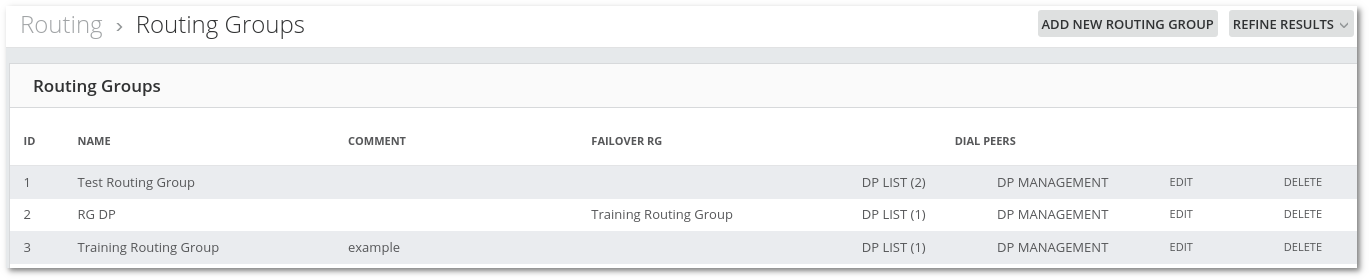
You can Refine the search results by providing a Routing Group Name.
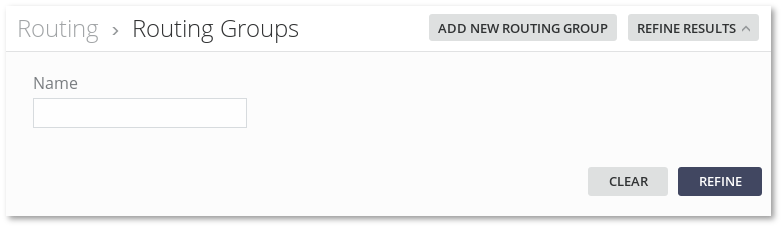
Failover Routing Group
The Routing group is able to have up to two Failover Routing Groups.
Assume there are three Routing Groups: Group1, Group2, and Group3. Group1 has Group2 as a Failover Group, and Group2 has Group3 as a Failover Group. When Routing Group - Group4 is created, it cannot have a Failover Group Group1, and neither can it be a Failover Group for Group3, because it exceeds the maximum sequence length (3).
Assigning Dial Peers
Routing > Routing Groups > press on the button in the Dial Peers column
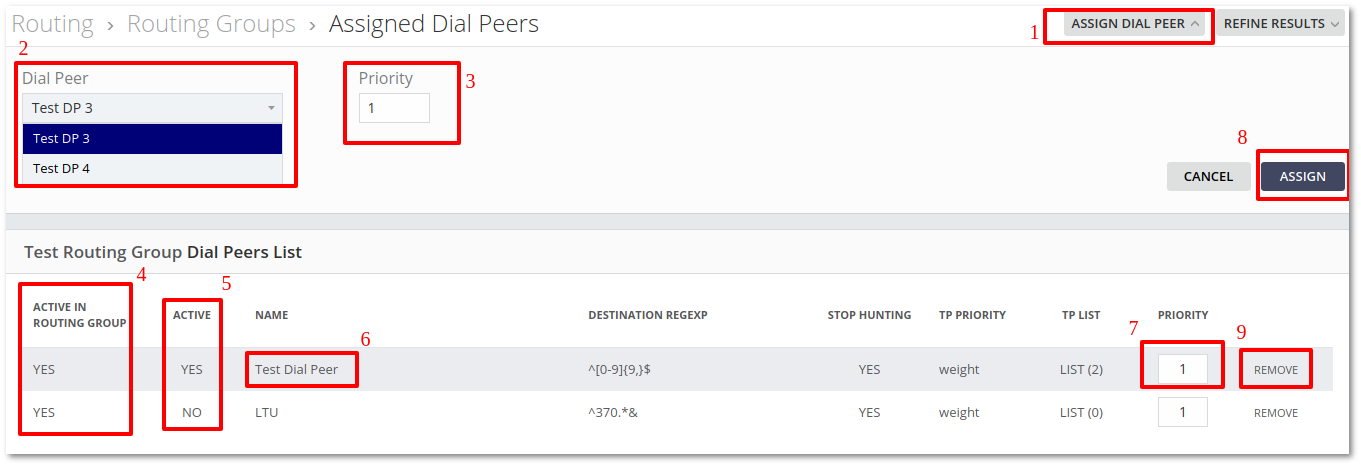
Dial Peers can be assigned to Routing Groups, by pressing the ASSIGN DIAL PEER button (1) then selecting Dial Peer from Dial Peers drop-down list (2), setting Priority (3), and pressing ASSIGN button (7)
Active in routing group column (4) shows if Dial Peer is active. Active column (5) shows if Dial Peer is active. It can be edited on the Dial Peers edit page.
Pressing on Dial Peers name (6) redirects to Dial Peers edit page.
Pressing on Priority (7) allows updating Priority. In order to save it just press somewhere else on the page.
Pressing on the REMOVE button (9) removes Dial Peer.
You can Refine the search results by providing a Dial Peer Name.
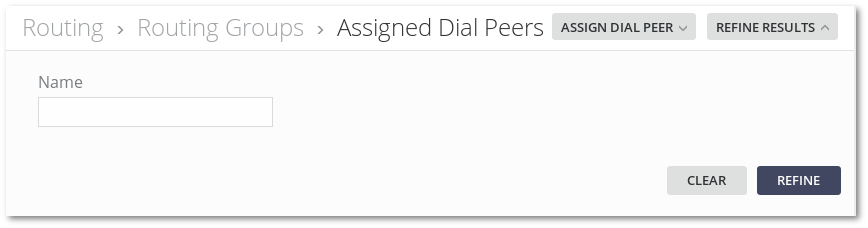
Dial Peers Management
Routing > Routing Groups > press on the "Management" button in the Dial Peers column