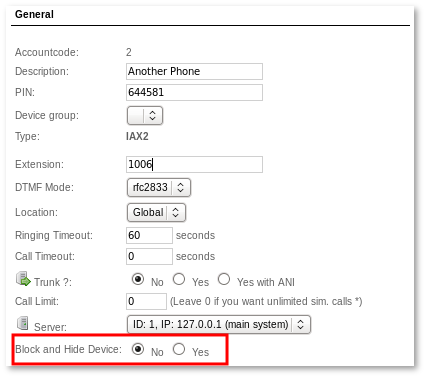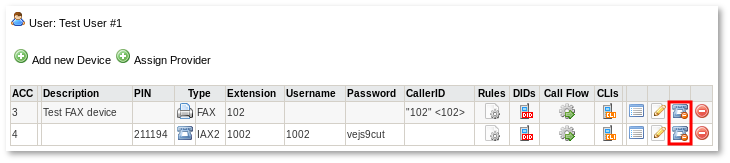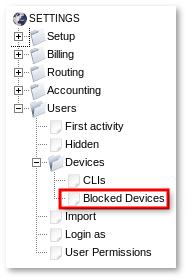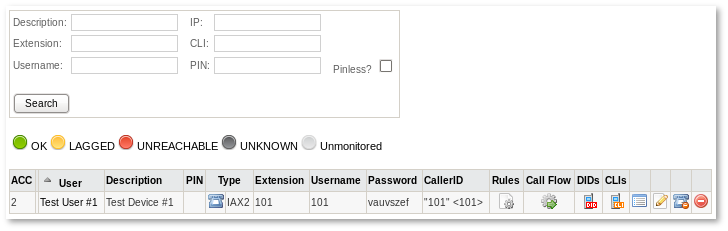Difference between revisions of "Block and Hide Devices"
| Line 1: | Line 1: | ||
MOR does not allow to delete Devices that have Calls, instead you may hide Device. This feature is also useful if you want to disable Device temporarily. Hidden Devices cannot make or receive Calls. | MOR does not allow to delete Devices that have Calls, instead you may hide Device. This feature is also useful if you want to disable Device temporarily. Hidden Devices cannot make or receive Calls. | ||
==How to hide Device== | ==How to block and hide Device== | ||
Change setting '''Hide Device''' in Device configuration: | Change setting '''Block and Hide Device''' in Device configuration: | ||
[[File:Mor_hide_device_general.png]] | [[File:Mor_hide_device_general.png]] | ||
When set to '''yes''', Device will be hidden and will not be able to make or receive Calls.<br> | When set to '''yes''', Device will be blocked and hidden and will not be able to make or receive Calls.<br> | ||
Alternatively you can click Hide/Unhide icon in Device list: | Alternatively you can click Block/Unblock and Hide/Unhide icon in Device list: | ||
[[File:Mor_hide_device_user_list.png]] | [[File:Mor_hide_device_user_list.png]] | ||
Blocked and hidden Device will not be displayed in Device List and you will not be able to select this Device in various Device dropdowns throughout MOR. | |||
==Where to find hidden Devices== | ==Where to find hidden Devices== | ||
Revision as of 12:39, 9 October 2017
MOR does not allow to delete Devices that have Calls, instead you may hide Device. This feature is also useful if you want to disable Device temporarily. Hidden Devices cannot make or receive Calls.
How to block and hide Device
Change setting Block and Hide Device in Device configuration:
When set to yes, Device will be blocked and hidden and will not be able to make or receive Calls.
Alternatively you can click Block/Unblock and Hide/Unhide icon in Device list:
Blocked and hidden Device will not be displayed in Device List and you will not be able to select this Device in various Device dropdowns throughout MOR.
Go to SETTINGS –> Users –> Devices -> Blocked Devices
Here you will be able to see a list of blocked and hidden Devices:
How to unblock and unhide Device
To unblock and unhide Device, go to Blocked Devices page SETTINGS –> Users –> Devices -> Blocked Devices and you may click Block/Unblock and Hide/Unhide icon or go to Device configuration and set
Block and Hide Device: No
Unblocked and unhidden Device will become active and will be able to make and receive Calls.
Permissions to Block and Hide Device
- Accountants are able to block/unblock and hide/unhide Devices with a Manage Devices Permission.
- If an Accountat has a Manage Users Permission disabled, but the Manage Devices Permission is on, the Blocked Devices list is reachable via direct link /billing/devices/hidden_devices.
- Resellers may block/unblock and hide/unhide Devices without any Permission.
- Users are not able to block/unblock and hide/unhide Devices.