Difference between revisions of "Server is overloaded"
| Line 49: | Line 49: | ||
'''GUI''' | '''GUI''' | ||
HDD Utilization: | HDD Utilization: 50% | ||
CPU General Load: Core number * 85% | CPU General Load: Core number * 85% | ||
Revision as of 11:59, 3 October 2013
Description
MOR constanty monitors it's servers for various performance stats:
- Hard disk IO
- CPU
MOR according to the complexity of the task may sometimes not allow you to do some tasks during high workloads with this message for admin:
System overload prevented! Please try later or consider upgrading your server hardware.
and this message for other users:
Functionality temporary suspended. Please try again in 5 minutes.
This means that your server(-s) are busy and you should retry the tasks later.
Protection against high loads is implemented in all statistics pages.
Configuration
Go to SETTINGS –> Setup –> Settings
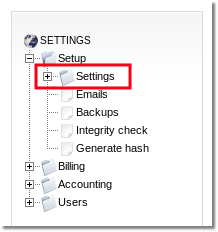
Click on Server load tab and you will see settings:
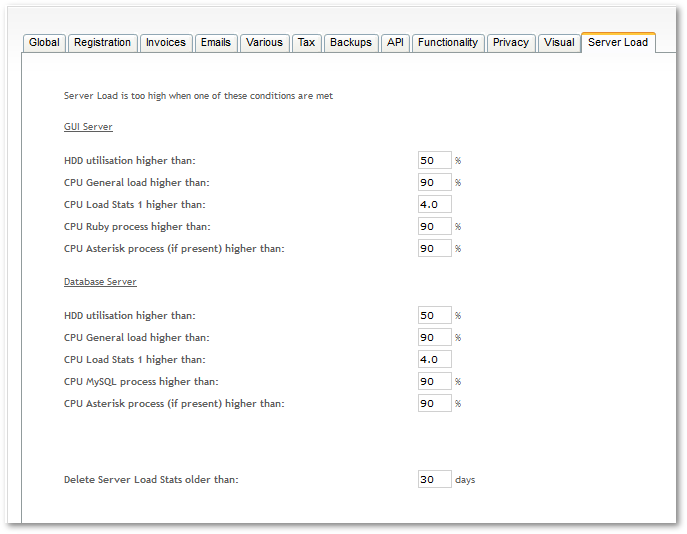
Here you can set parameters which define when Server is overloaded. Those Settings will be applied to GUI and Database Servers.
You can check your server load statistics here: http://IP/billing/stats/server_load/1 (where IP is your GUI IP) and adjust your system's Server load accordingly.
That is, check what is the average load of your system and set the Server load settings a little bit higher (e.g. if the average HDD load is around 40%, set HDD utilisation higher than: 45% ).
This way you will be notified if something goes wrong and server loads are higher than the average.
Set 0 if you want to disable checking. (STRONGLY NOT ADVISED!)
Recommended parameters
These are the recommended parameter for Server load. They might be slightly different depending on the system:
GUI
HDD Utilization: 50%
CPU General Load: Core number * 85%
CPU Load Stats: Core number
CPU Ruby: Core number *60
CPU Asterisk: Core number *60
DB server:
HDD Utilization: 50%
CPU General Load: Core number * 85%
CPU Load Stats: Core number
CPU MySQL: Core number * 70%
CPU Asterisk: Core number * 70%
You can check what is your system's core number by opening the terminal and typing:
top
Then type in "1" and you will see the core list from zero to n. For example if CPU3 is the last in your list, this means that your server has 4 cores (do not forget to include CPU0).
MY SERVER IS BLOCKED! NOTHING WORKS! SERVER IS OVERLOADED!
- Please calm down everything is OK, MOR just protected your server from crashing from high GUI/DB usage and saved your business
- Adjust Server Load settings as shown in the picture above
- If it does not help - this means your server is too weak to service your GUI requests, consider moving GUI to separate server
