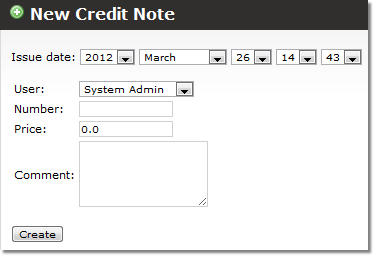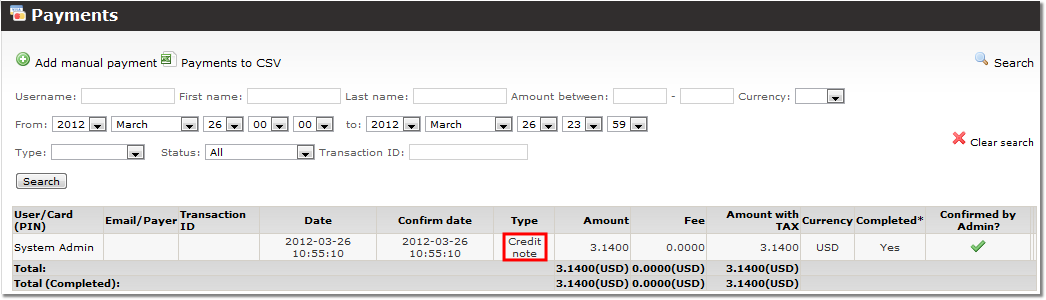Difference between revisions of "Credit notes"
| Line 10: | Line 10: | ||
To create a Credit note go to '''SETTINGS''' block -> '''Accounting''' -> '''Credit notes''': | To create a Credit note go to '''SETTINGS''' block -> '''Accounting''' -> '''Credit notes''': | ||
[[file:Creditnotes_creditnotes.png]] | [[file:Creditnotes_creditnotes.png]] | ||
Click ''Create credit note''. You will see this window: | Click ''Create credit note''. You will see this window: | ||
[[file:Creditnotes_create.png]] | [[file:Creditnotes_create.png]] | ||
| Line 26: | Line 28: | ||
''Comment'' - your comment. | ''Comment'' - your comment. | ||
Click ''Create''. | |||
A user whom you made and paid a credit note will see this in his ''Payments'': | |||
[[file:Payments_creditnotes.png]] | |||
Revision as of 12:12, 26 March 2012
About
This functionality will be available in MOR 12
We can say that Credit notes functionality is opposite to invoices. If "paid invoice" means that users balance decreased then "paid credit note" means that users balance increased. Sometimes due to various inaccuracies user pays more than he should. That is why this functionality useful - to correct those inaccuracies by paying the money back to the user.
Create Credit notes
To create a Credit note go to SETTINGS block -> Accounting -> Credit notes:
Click Create credit note. You will see this window:
Issue day - by default it is the day credit note was created. But you can choose different date.
User - select a user from dropdown for which you are making this credit card.
Number - same as with invoices, you can enter any symbol or symbols here.
Price - enter price without tax you want to transfer to user.
Comment - your comment.
Click Create.
A user whom you made and paid a credit note will see this in his Payments: