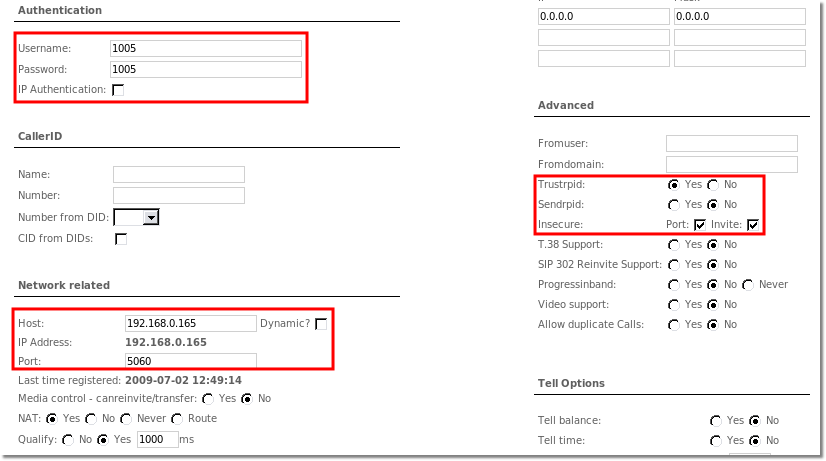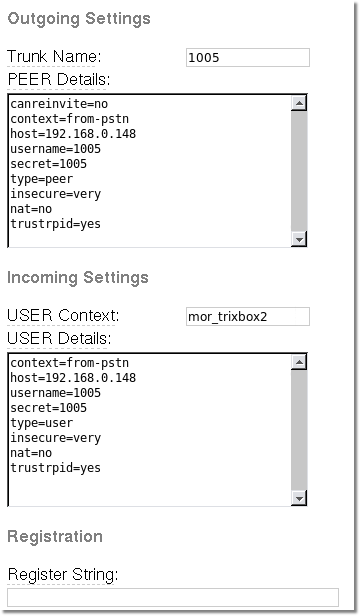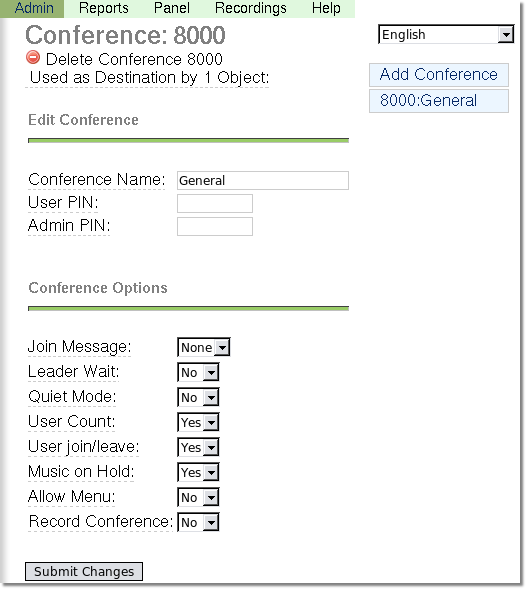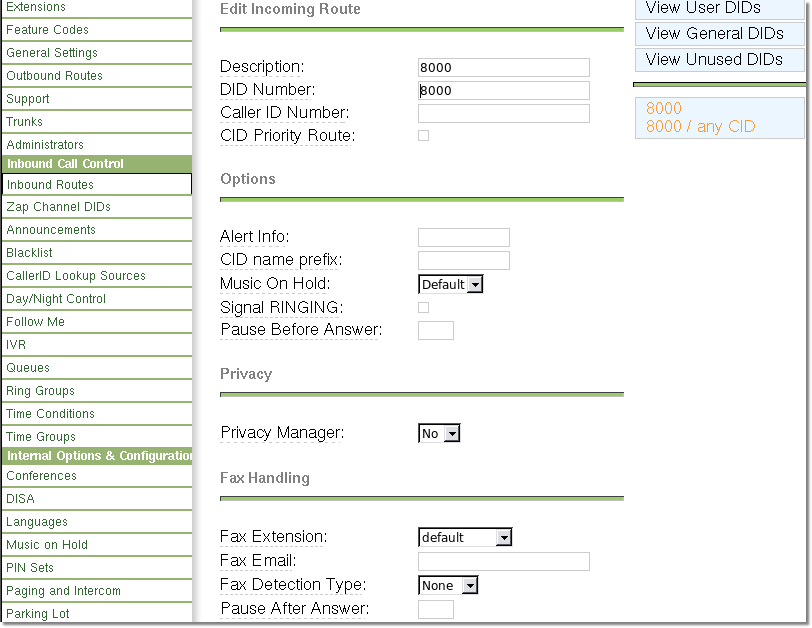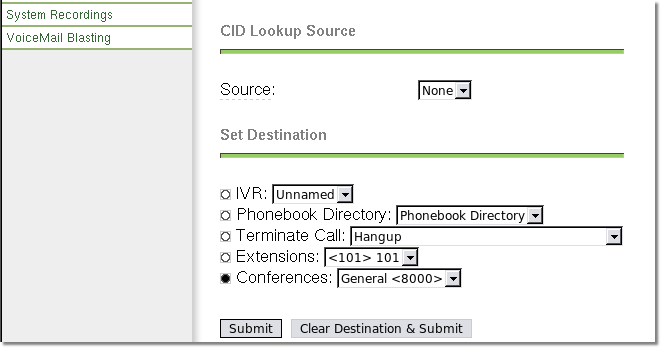Difference between revisions of "Conference with MOR + Trixbox"
| (16 intermediate revisions by the same user not shown) | |||
| Line 1: | Line 1: | ||
'''Tested with 0.7 | '''IT IS NOT POSSIBLE RUN CONFERENCES ONLY WITH MOR. YOU NEED EXTERNAL SOFTWARE, SUCH AS TRIXBOX.''' | ||
'''Tested with 0.7, 0.8 MORs and 2.6.2.3 Trixbox.''' | |||
| Line 5: | Line 7: | ||
First of all you need user and device in MOR for DID channel. Make sure you use IP authentication and use exact settings | First of all you need a user and device in [http://www.kolmisoft.com/billing-and-routing/ MOR] for a DID channel. Make sure you use IP authentication and use the exact settings in the image below (change 192.168.0.165 to Trixbox's IP address, and Trunk? should be set to Yes). | ||
[[Image:device2.png]] | |||
Create DID and map it to device | Create a DID and map it to the device. | ||
[[Image:didmap.png]] | [[Image:didmap.png]] | ||
== Settings for | == Settings for Trixbox == | ||
Log in as administrator to Trixbox and create a Trunk with the following settings: Change 192.168.0.148 to your MOR server IP address and 1005 '''username and secret''' to the appropriate settings. | |||
[[Image:trixboxtrunk.png]] | [[Image:trixboxtrunk.png]] | ||
Create | |||
Create a Conference with these settings: | |||
[[Image:conference.png]] | [[Image:conference.png]] | ||
Then create DID (Inbound route): | |||
Then create a DID (Inbound route): | |||
[[Image:DID1.png]] | [[Image:DID1.png]] | ||
[[Image:DID2.png]] | [[Image:DID2.png]] | ||
Then try to call from any device to 8000 in MOR | |||
Then try to call from any device to 8000 in MOR. You should hear a woman's voice and instructions on what you need to do. | |||
Of course, if you change settings everywhere from 8000 to your real DID, it will work as well. | |||
== A few Hints == | |||
For each new conference room you will need a separate device and a DID in MOR. | |||
Latest revision as of 15:26, 6 May 2012
IT IS NOT POSSIBLE RUN CONFERENCES ONLY WITH MOR. YOU NEED EXTERNAL SOFTWARE, SUCH AS TRIXBOX.
Tested with 0.7, 0.8 MORs and 2.6.2.3 Trixbox.
Settings for MOR
First of all you need a user and device in MOR for a DID channel. Make sure you use IP authentication and use the exact settings in the image below (change 192.168.0.165 to Trixbox's IP address, and Trunk? should be set to Yes).
Create a DID and map it to the device.
Settings for Trixbox
Log in as administrator to Trixbox and create a Trunk with the following settings: Change 192.168.0.148 to your MOR server IP address and 1005 username and secret to the appropriate settings.
Create a Conference with these settings:
Then create a DID (Inbound route):
Then try to call from any device to 8000 in MOR. You should hear a woman's voice and instructions on what you need to do.
Of course, if you change settings everywhere from 8000 to your real DID, it will work as well.
A few Hints
For each new conference room you will need a separate device and a DID in MOR.