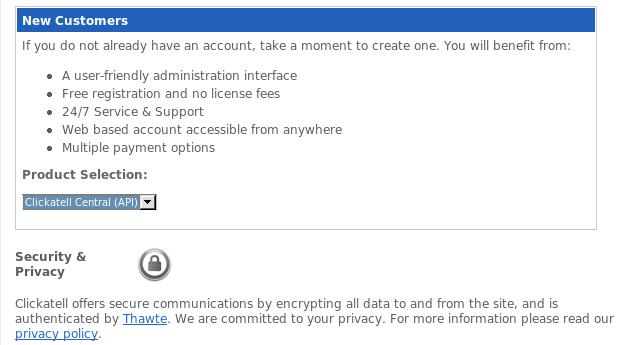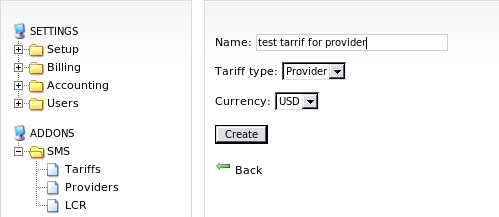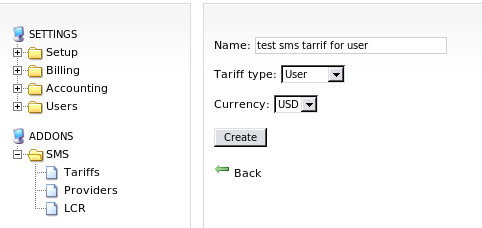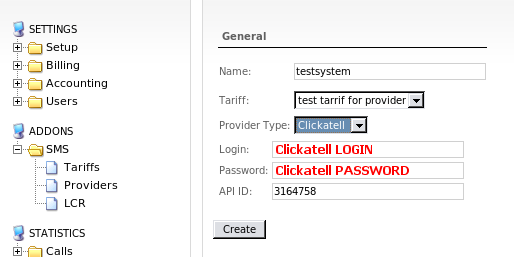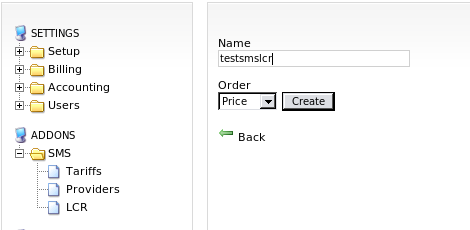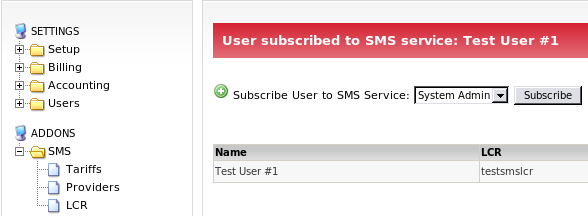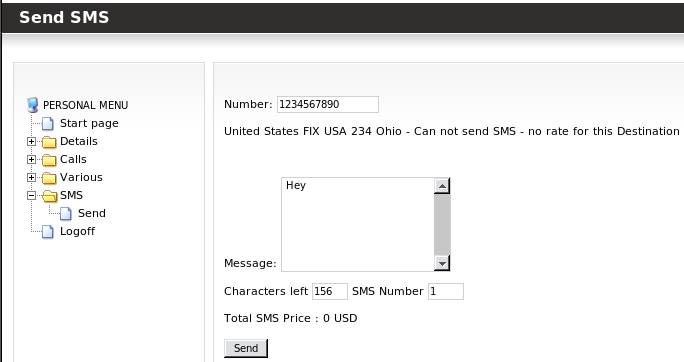Difference between revisions of "SMS Addon - Clickatell configuration"
| (9 intermediate revisions by the same user not shown) | |||
| Line 20: | Line 20: | ||
'''3. Fill in all required fields, make sure you provide correct information''' | '''3. Fill in all required fields, make sure you provide correct information. (Like your mobile phone)''' | ||
| Line 38: | Line 38: | ||
'''6. Give a name for your HTTP API, select Dial Prefix corresponding to your country code. Now enter Callback URL: it should be in such format: http:// | '''6. Give a name for your HTTP API, select Dial Prefix corresponding to your country code. Now enter Callback URL: it should be in such format: http://youRserversIP/billing/sms/sms_result . Example you see in the image below. Finally make login and password for your API.''' | ||
[[Image:sms4.png]] | [[Image:sms4.png]] | ||
'''7. You should get something like this:''' | |||
[[Image:sms5.png]] | [[Image:sms5.png]] | ||
'''8. Now login to MOR GUI, and go to Addons -> SMS -> Tarrifs, make tarrifs for provider and for user and add few rates for some destinations.''' | |||
[[Image:sms6.png]] | [[Image:sms6.png]] | ||
[[Image:sms7.png]] | |||
'''9. Go Addons -> SMS -> Providers , make a name for your provider, choose tarrif and type: Clickatell, fill in login, password and API ID fields.''' | |||
[[Image:sms8.png]] | [[Image:sms8.png]] | ||
'''10. Make a LCR and add your SMS provider there(Addons -> SMS -> LCR).''' | |||
[[Image:sms9.png]] | [[Image:sms9.png]] | ||
[[Image: | |||
'''11. Go back to Addons -> SMS and subscribe some user for SMS sending.''' | |||
[[Image:sms11111.png]] | |||
'''12. Now login with that user and you will see new option SMS.''' | |||
[[Image:sms12.png]] | |||
'''If you want to add more users, just subscribe them to SMS sending.''' | |||
=See also= | |||
*[[SMS Addon - Providers]] | |||
Latest revision as of 09:15, 6 May 2012
This manual shows how to configure SMS sending through MOR with SMS Addon with Clickatell.
1. Open http://www.clickatell.com/
2. Press on Login or just http://www.clickatell.com/login.php then at the bottom of the page where Product Selection choose Clickatell Central (API), then you will be redirected to registration form.
3. Fill in all required fields, make sure you provide correct information. (Like your mobile phone)
4. Check your mail, a registration details should be sent to you from Clickatell, you'll need to open message and press on link inside of that message. Then you will be able to Clickatell, login to Clickatell and follow next steps.
5. Go to Manage my Products, click on "Add connection" and choose "HTTP". You'll be redirected to API build page.
6. Give a name for your HTTP API, select Dial Prefix corresponding to your country code. Now enter Callback URL: it should be in such format: http://youRserversIP/billing/sms/sms_result . Example you see in the image below. Finally make login and password for your API.
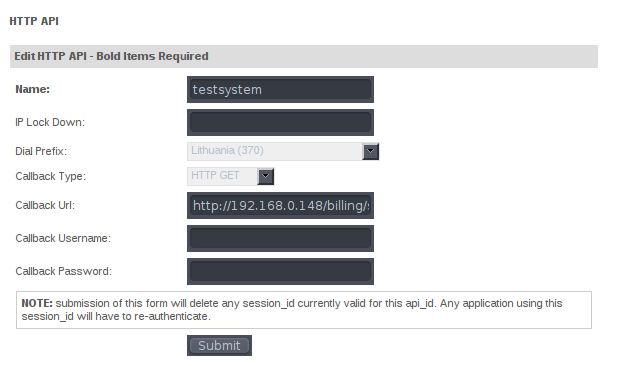
7. You should get something like this:
8. Now login to MOR GUI, and go to Addons -> SMS -> Tarrifs, make tarrifs for provider and for user and add few rates for some destinations.
9. Go Addons -> SMS -> Providers , make a name for your provider, choose tarrif and type: Clickatell, fill in login, password and API ID fields.
10. Make a LCR and add your SMS provider there(Addons -> SMS -> LCR).
11. Go back to Addons -> SMS and subscribe some user for SMS sending.
12. Now login with that user and you will see new option SMS.
If you want to add more users, just subscribe them to SMS sending.