Difference between revisions of "M4 Tariffs"
| Line 23: | Line 23: | ||
Here you are able to change the Tariff name, Currency, and DID Rate. | Here you are able to change the Tariff name, Currency, and DID Rate. | ||
[[File:M4_tariff_edit.png]] | [[File:M4_tariff_edit.png]] <br> | ||
Default DID Rate is used when DID Tariff by CallerID is not found. | |||
<br><br> | <br><br> | ||
==Tariff Generator== | ==Tariff Generator== | ||
Latest revision as of 11:26, 26 June 2024
Description
Tariffs are sets of Rates (prices) to different Destinations. There is supported just one type off Tariffs and it is Wholesale. In Wholesale Tariffs, Rates can be set to every Destination possible.
Usage
Go to Billing > Tariffs and here you will see all tariffs list grouped by Buy and Sell Tariffs.
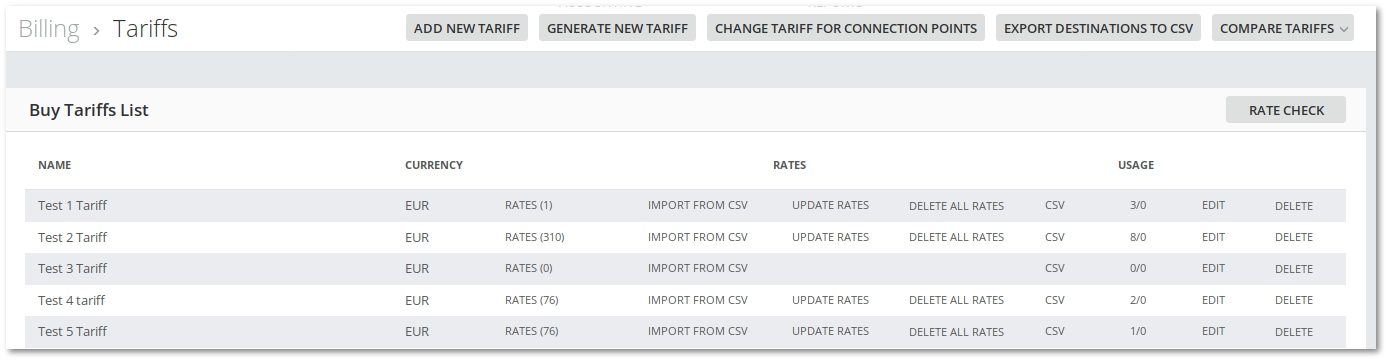
In this list you can find such information as Tariff name, its Currency, how many Rates does Tariff has. Also you can check usage, how many Termination Points/Origination Points are using particular Tariff.
You can make a lot actions like manage Rates, make new Tariff from current Tariff, export PDF/CSV files. Also there is ability to create new Tariff without Rates or Generate new Tariff from old ones already with Rates, change Tariff for Users and Export Destinations to CSV.
Tariff Edit
Here you are able to change the Tariff name, Currency, and DID Rate.
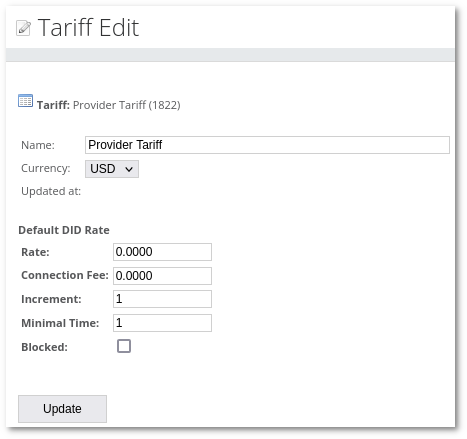
Default DID Rate is used when DID Tariff by CallerID is not found.
Tariff Generator
Tariff Generator is used to generate new Tariff by combining existing ones.
Just go to BILLING > Tariffs find button Generate Tariff and press it.
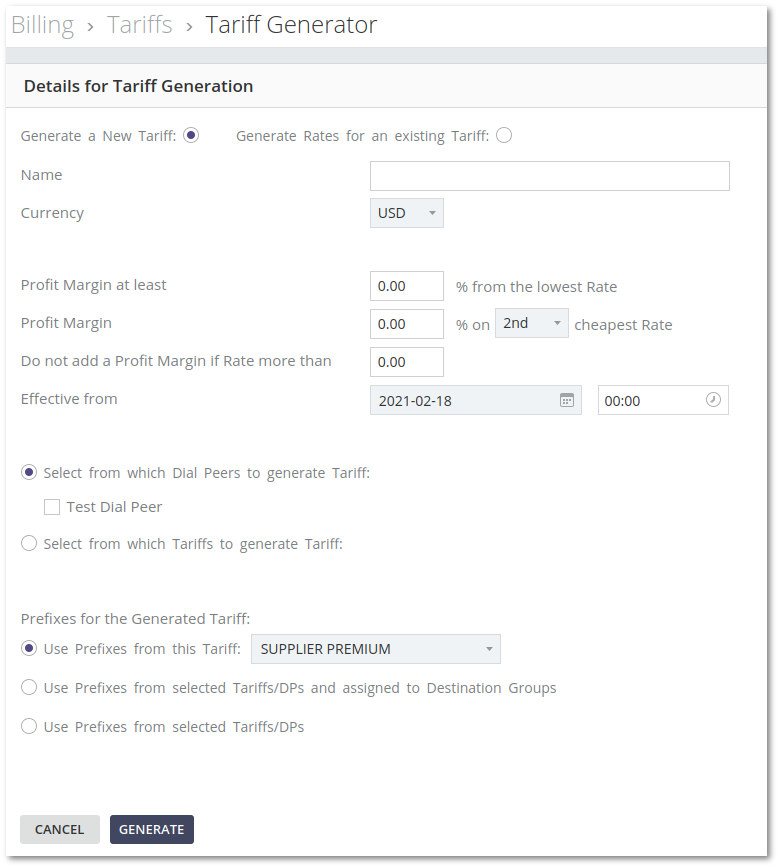
Here you can enter name of new Tariff, its Currency, Profit Margin percent and select from which Tariffs new one should be generated. Tariffs you can choose by Tariff names and by Dial Peers (all Termination Point tariffs will be used)
All selected Tariffs will be merged into one new Tariff. If two or more Tariffs have Rates for the same Destination, then selected n-th cheapest Rate (valued by system Currency) for that Destination will be chosen. If Profit Margin on selected cheapest n-th Rate is lower than Profit Margin on the cheapest Rate (for the same prefix in all selected Tariffs) then cheapest Rate with Profit Margin will be used instead on n-th cheapest Rate. All Rates will be converted to the selected Currency. Prefixes for the generated Tariff options allow you to choose which prefixes will be used.
Exampe
Current Rates of selected Tariffs:
| Destination (Prefix) | Tariff A | Tariff B |
|---|---|---|
| 370 | 0.1 | 0.05 |
| 3705 | 0.1 | - |
| 3706 | 0.2 | 0.3 |
| 888 | - | 0.8 |
If in selected Tariffs there will be Destinations without Rates, Rates from Destinations with shorter Prefix will be taken. If there is no Destination with shorter Prefix, it will stay without Rate.
| Destination (Prefix) | Tariff A | Tariff B |
|---|---|---|
| 370 | 0.1 | 0.05 |
| 3705 | 0.1 | 0.05 |
| 3706 | 0.2 | 0.3 |
| 888 | - | 0.8 |
NOTE Rate 0.05 will be treated as Rate of Prefix 3705 in Tariff B, because Prefix 370 has this Rate. Prefix 888 in Tariff A will be treated as without Rate, because there are no Prefixes in that Tariff which starts with 8.
If Profit Margin is 10% on 1st cheapest Rate new Tariff will have Rates as Tariff C:
| Destination (Prefix) | Tariff A | Tariff B | Tariff C |
|---|---|---|---|
| 370 | 0.1 | 0.05 | 0.055 |
| 3705 | 0.1 | 0.05 | 0.055 |
| 3706 | 0.2 | 0.3 | 0.22 |
| 888 | - | 0.8 | 0.88 |
If two or more rates have different minimal time, increment or connection fee value, max value will be chosen for newly created rates.
Create new tariff from highest Rate, not lowest
If you have 3 tariffs from which you want to create a new tariff, then select to add something to the 3rd cheapest tariff, that would be the same as adding something to the highest rate.
Example:
You have 3 tariffs: A with price 3, B with price 5, C with price 1
Let's add 100% to the 3rd "CHEAPEST" rate, which would be tariff B with price 5 (ordered in increasing order: 1 3 5)
Result would be 5 + 100% = 10
This is the same as creating a new tariff from the highest rate.
Compare Tariffs
This functionality is dedicated to comparing two Tariffs.
Just go to BILLING > Tariffs find button Compare Tariffs and press it.

Here you can choose two Tariffs, currency and email (by default current User email).
The result of comparison will be sent to your email.
You will receive result in XLSX format file, like this:

