Difference between revisions of "Centos7 installation"
(Created page with 'In order to install latest MOR versions with Asterisk 15 support, you need the Centos 7 system ('''Install newest CentOS 7 version'''). First of all, you need to download the In…') |
|||
| (9 intermediate revisions by one other user not shown) | |||
| Line 8: | Line 8: | ||
'''Make sure file IS NOT LiveCD and extension is ISO, but not .torrent!''' | '''Make sure file IS NOT LiveCD and extension is ISO, but not .torrent!''' | ||
After you burn and boot from this CD, you will see: | |||
<br><br> | |||
[[File:C7 1.png]] | |||
<br><br> | |||
Choose Install CentOS 7 and press enter. | |||
<br><br> | |||
Now select your language here and click Continue: | |||
<br><br> | |||
[[File:C7 2.png]] | |||
<br><br> | |||
After language is selected you will see following window: | |||
<br><br> | |||
[[File:C7 3.png]] | |||
<br><br> | |||
1) Press on DATE & TIME and set your timezone. | |||
2) Press on NETWORK & HOSTNAME and press ON. | |||
3) Press on INSTALLATION DESTINATION and it will lead to next window: | |||
<br><br> | |||
[[File:C7 4.png]] | |||
<br><br> | |||
Select disc to install and press Done. | |||
<span style="color:#ff0000"> '''IMPORTANT!''' All free space should be assigned to root ("/") partition. There should be NO separate user, home, tmp, var, varlog, etc. partitions. </span> | |||
<html> | |||
<iframe width="800" height="600" src="https://www.youtube.com/embed/viSj2R9MLKs" frameborder="0"></iframe> | |||
</html> | |||
<br><br> | |||
Everything is ready for Installation. Press Begin Installation: | |||
<br><br> | |||
[[File:C7_5.png]] | |||
<br><br> | |||
While installation is running you can create Root password: | |||
<br><br> | |||
[[File:C7 6.png]] | |||
<br><br> | |||
After installation is completed, reboot the system: | |||
<br><br> | |||
[[File:C7 7.png]] | |||
<br><br> | |||
After reboot your computer you will get a login screen. Just type root as user name and your password. | |||
=See also= | |||
[[OVH server installation|CentOS installation on OVH servers]] | |||
Latest revision as of 14:01, 24 May 2022
In order to install latest MOR versions with Asterisk 15 support, you need the Centos 7 system (Install newest CentOS 7 version).
First of all, you need to download the Install image of x86_64 minimal iso.
Centos can be downloaded from here: http://isoredirect.centos.org/centos/7/isos/x86_64/ (we recommend downloading latest releases).
As an example, you should download the file CentOS-7-x86_64-Minimal-1908.iso.
Make sure file IS NOT LiveCD and extension is ISO, but not .torrent!
After you burn and boot from this CD, you will see:
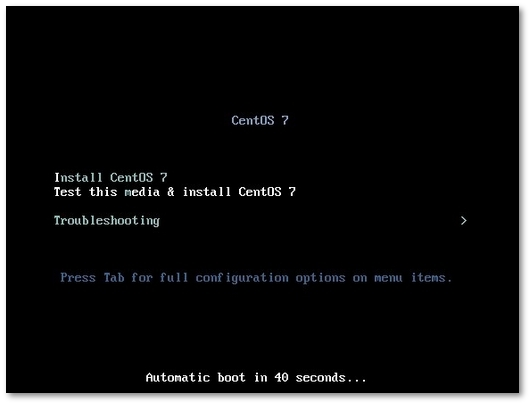
Choose Install CentOS 7 and press enter.
Now select your language here and click Continue:
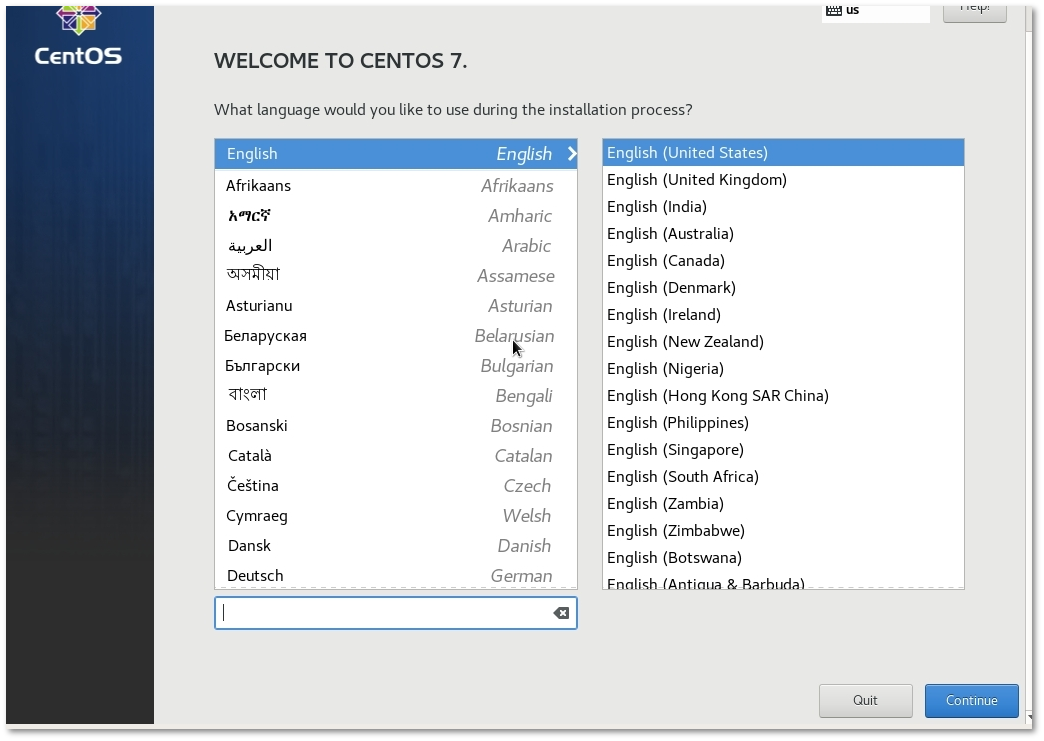
After language is selected you will see following window:
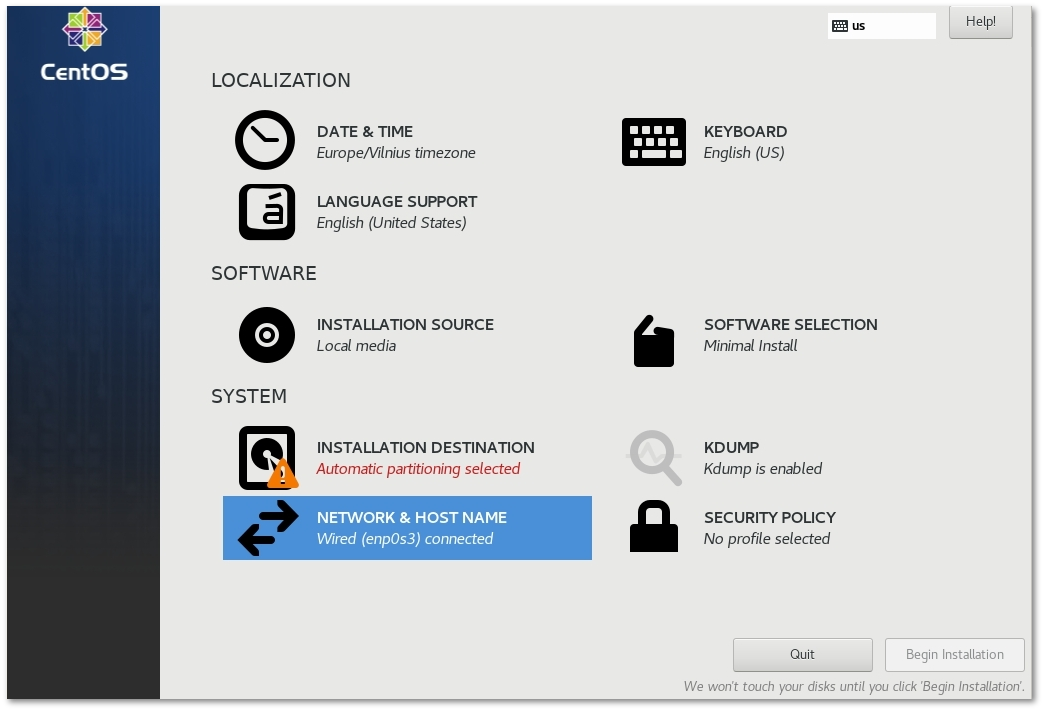
1) Press on DATE & TIME and set your timezone.
2) Press on NETWORK & HOSTNAME and press ON.
3) Press on INSTALLATION DESTINATION and it will lead to next window:
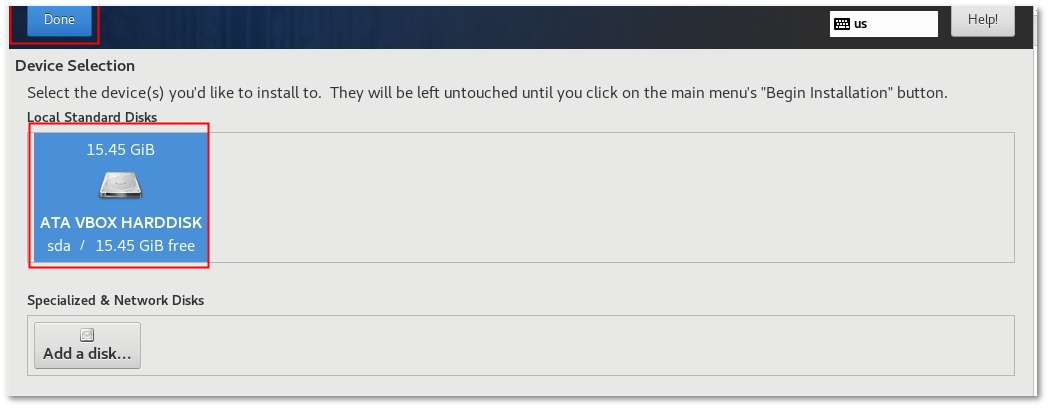
Select disc to install and press Done.
IMPORTANT! All free space should be assigned to root ("/") partition. There should be NO separate user, home, tmp, var, varlog, etc. partitions.
Everything is ready for Installation. Press Begin Installation:
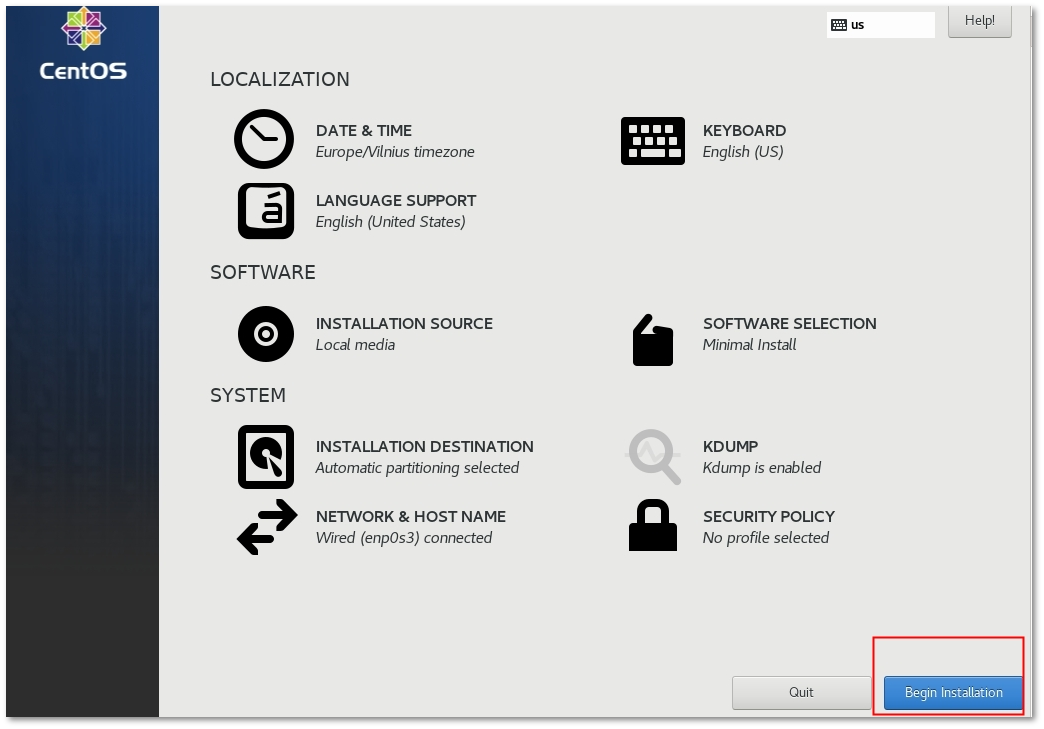
While installation is running you can create Root password:
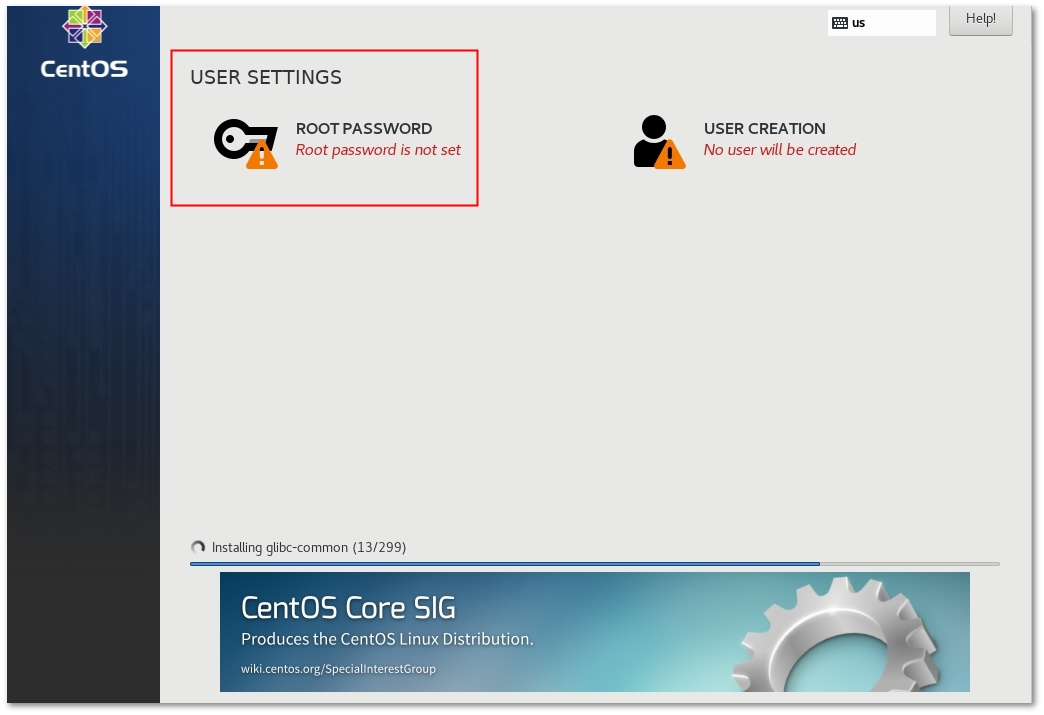
After installation is completed, reboot the system:
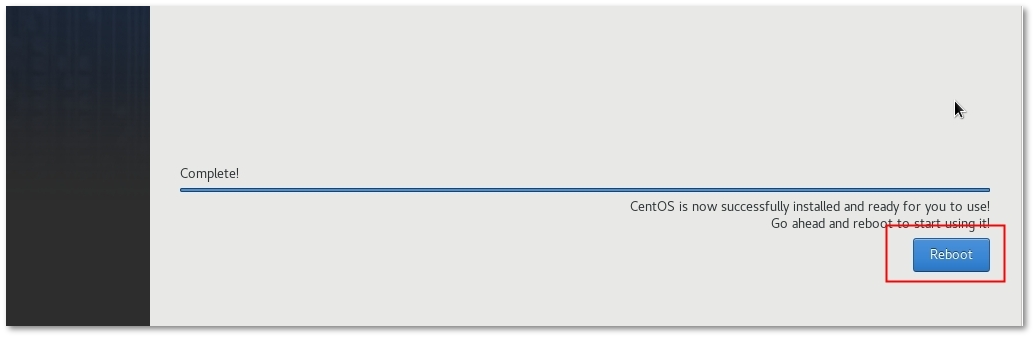
After reboot your computer you will get a login screen. Just type root as user name and your password.
