Difference between revisions of "Alert Schedules"
From Kolmisoft Wiki
Jump to navigationJump to search
| Line 15: | Line 15: | ||
Insert data and click on [[Image:icon_add.png]] icon to create a schedule or click [[image:icon_edit.png]] icon to change existing schedule data. | Insert data and click on [[Image:icon_add.png]] icon to create a schedule or click [[image:icon_edit.png]] icon to change existing schedule data. | ||
Timeperiod for all days will be added as default timeperiod for new created schedule. | |||
When editing the schedule, you can add timeperiods for every day of the week, aswell as the whole week at once. | When editing the schedule, you can add timeperiods for every day of the week, aswell as the whole week at once. | ||
Latest revision as of 06:05, 5 September 2017
Description
Alert Schedules lets you to set time intervals, when notification can be send. These Time Periods used in Alert Groups.
Usage
Go to ADDONS –> Monitorings –> Alert Schedules
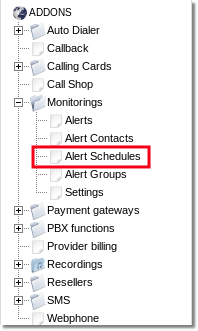
Here you are able to see all list of Alert Schedules.
Insert data and click on ![]() icon to create a schedule or click
icon to create a schedule or click ![]() icon to change existing schedule data.
icon to change existing schedule data.
Timeperiod for all days will be added as default timeperiod for new created schedule.
When editing the schedule, you can add timeperiods for every day of the week, aswell as the whole week at once.
Emails will be sent in the selected time onthe chosen day.
NOTE You can only add time periods in the edit window.

