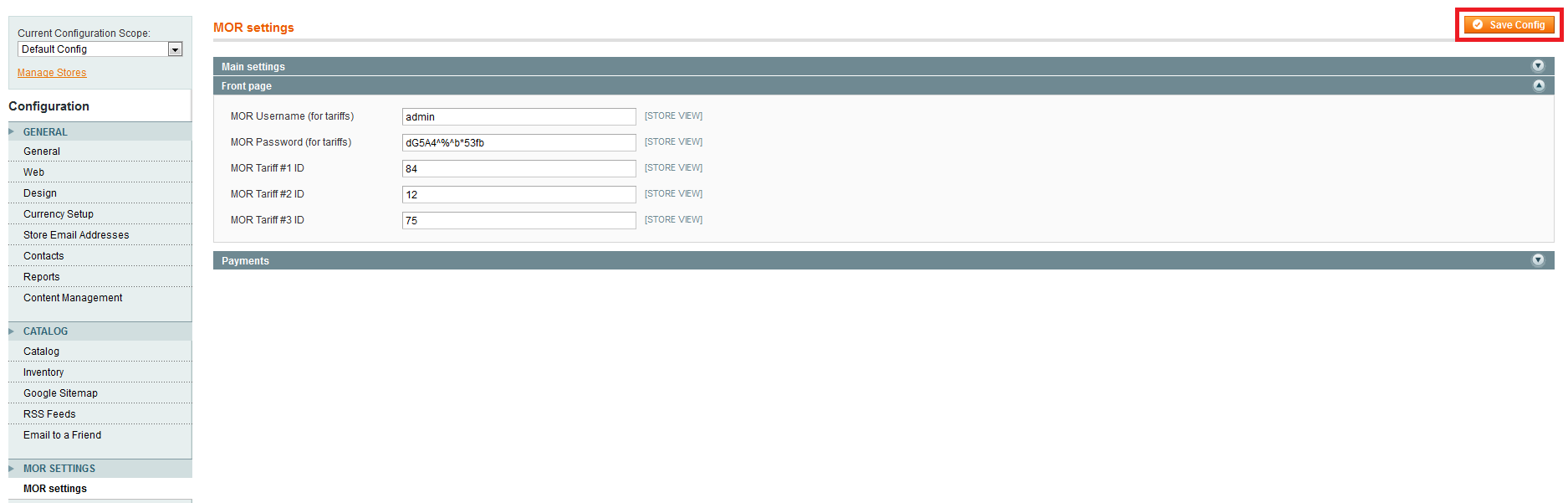Difference between revisions of "MOR Front-End tariffs configuration"
| (3 intermediate revisions by one other user not shown) | |||
| Line 5: | Line 5: | ||
1) Expand "Front page" settings group; | 1) Expand "Front page" settings group; | ||
2) Enter username and password of user who have access to tariffs that you want to display at front page; | 2) Enter username and password of user who have access to tariffs that you want to display at front page. User must be either admin, or reseller; | ||
3) Enter tariff ID's | 3) Enter tariff ID's. They can be found in MOR, Billing -> Tariffs. Click on the rate and you'll see tariff ID in URL: | ||
[[File:tariff_id_in_url.png]] | |||
4) Click "Save Config" at top-right corner. | 4) Click "Save Config" at top-right corner. | ||
Example: | |||
[[File:mor_tariffs.png]] | |||
| Line 15: | Line 20: | ||
Note, that you can change page name in Magento admin, CMS -> Pages. | Note, that you can change page name in Magento admin, CMS -> Pages. | ||
<br><br> | |||
== See also == | |||
* [[MOR Front-End]] | |||
* [[How to install MOR Front-End]] | |||
* [[I have a problem with MOR Front-End]] | |||
Latest revision as of 14:41, 23 September 2013
To configure tariffs, firstly you have to log in to Magento admin. Configuration is located at System -> Configuration -> MOR settings section.
To set up tariffs:
1) Expand "Front page" settings group;
2) Enter username and password of user who have access to tariffs that you want to display at front page. User must be either admin, or reseller;
3) Enter tariff ID's. They can be found in MOR, Billing -> Tariffs. Click on the rate and you'll see tariff ID in URL:
![]()
4) Click "Save Config" at top-right corner.
Example:
To check results, go to your Magento front page and click on picture. You should be redirected to /tariff_grey, /tariff_standard or /tariff_premium pages, where all tariff rates are displayed.
Note, that you can change page name in Magento admin, CMS -> Pages.