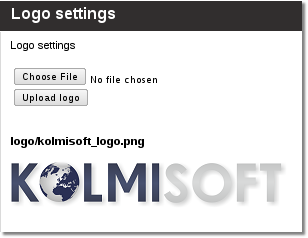Difference between revisions of "Logo change"
From Kolmisoft Wiki
Jump to navigationJump to search
m |
|||
| Line 5: | Line 5: | ||
=Where to change a LOGO?= | =Where to change a LOGO?= | ||
Go to '''Setup | Go to '''SETTINGS - Setup -> Settings -> Logo''' | ||
<br><br> | <br><br> | ||
=How to change a LOGO?= | =How to change a LOGO?= | ||
[[File:Change_mor_logo.png]] | |||
[[File: | |||
You can do this by clicking '''Choose file''', navigating to the file in your operating system and pressing '''Upload logo'''. | |||
<br><br> | <br><br> | ||
=Also see= | =Also see= | ||
[[Custom_Reseller_Login_page_LOGO | Custom Reseller Login page LOGO]] | [[Custom_Reseller_Login_page_LOGO | Custom Reseller Login page LOGO]] | ||
Revision as of 08:29, 31 March 2011
What is a LOGO?
LOGO (shortcut of "logotype") is a picture that represents your company. More information can be found here
Where to change a LOGO?
Go to SETTINGS - Setup -> Settings -> Logo
How to change a LOGO?
You can do this by clicking Choose file, navigating to the file in your operating system and pressing Upload logo.