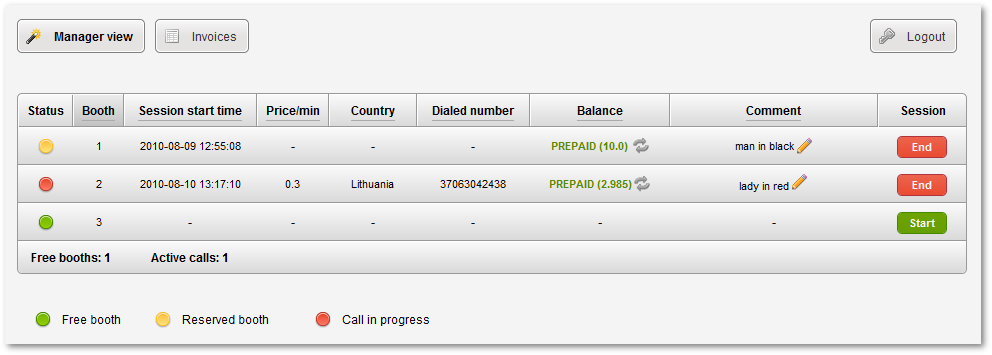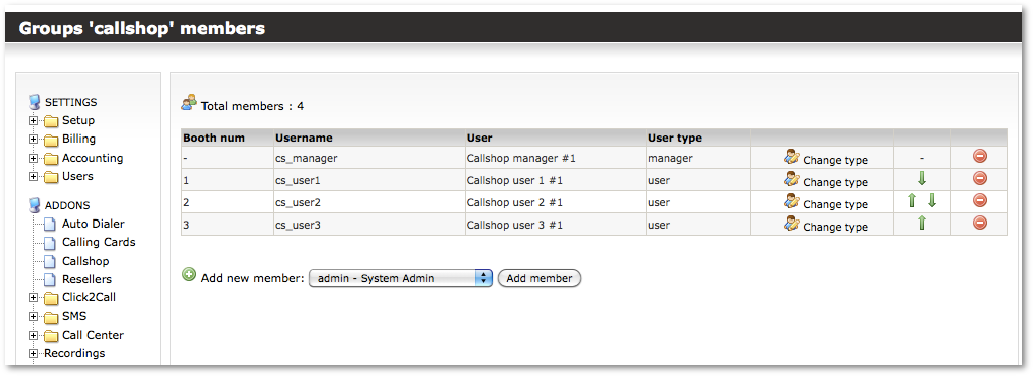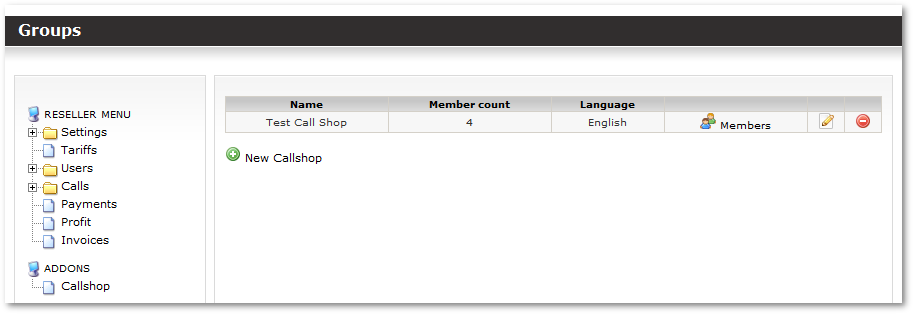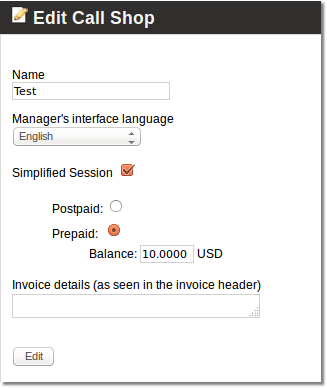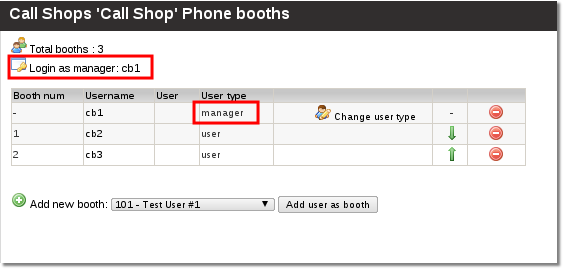Difference between revisions of "Call Shop Addon"
m |
|||
| Line 85: | Line 85: | ||
'''Very important! You have to dedicate user's for call shop booths, that means you must not use these users anywhere else in MOR.''' | '''Very important! You have to dedicate user's for call shop booths, that means you must not use these users anywhere else in MOR.''' | ||
In this way add as many users as you need. | '''In this way add as many users as you need.''' | ||
When there is no manager assigned in Call Shop when adding new call booth you will be offered to mark it as a manager. Please do so. If you skip this step you can mark a booth as a manager by pressing a marked icon: | When there is no manager assigned in Call Shop when adding new call booth you will be offered to mark it as a manager. Please do so. If you skip this step you can mark a booth as a manager by pressing a marked icon: | ||
| Line 91: | Line 91: | ||
[[File:Call_shop_change_user_type.png]] | [[File:Call_shop_change_user_type.png]] | ||
<br><br> | <br><br> | ||
Now you can see, that user's type was changed to '''manager''' and you can see a new icon: "Login as manager". You can use this icon to quickly access the manager's view to help him solve problems. | |||
<br><br> | |||
[[File:Call_shop_manger_was_assigned.png]] | |||
<br><br> | |||
'''P.S. The manager has his own way to access his manager view. It will be covered shortly in this manual''' | |||
<br><br> | |||
<br><br> | |||
<br><br> | |||
=How can manager access his management interface?= | |||
1. The manager has to '''enter the server address in his browser''' (the same way as you access MOR gui). Most commonly it would look like this: '''http://www.example.com/billing''' or '''http://x.x.x.x/billing''', where x.x.x.x is an IP address. | |||
2. In open window the manager has to enter his Login and Password: | |||
<br><br> | |||
[[File:Login.png]] | |||
<br><br> | |||
3. If Login and Password is correct the manager is redirected straight to his manager interface: | |||
<br><br> | |||
[[File:Call_shop_manger_index.png]] | |||
<br><br> | |||
To be continued.. | To be continued.. | ||
<br><br> | |||
=See Also= | =See Also= | ||
[[MOR Addons]] | [[MOR Addons]] | ||
Revision as of 08:18, 25 August 2010
This addon is available starting from MOR 9
>>>>> THIS ADDON IS STILL IN DEVELOPMENT <<<<<<
What is Call Shop?
A callshop is a business that physically provides phones for the purpose of making long-distance telephone calls.
What is a Call Shop Addon?
It is an additional functionality which allows to have and manage Call Shops for Admin and Resellers.
Typical Call Shop Scenarios
Prepaid
- Customer visits the call shop.
- Customer pre-pays the operator for the call.
- The operator will then activate a phone booth for the customer using billing software.
- The customer will go to the phone booth and dial the destination number.
- Billing software will record the call details and the corresponding call charges for future reporting needs.
Postpaid
- Customer visits the call shop.
- Customer chooses a vacant phone booth and dials the destination number.
- Billing software keeps track of each phone booth's call details and the corresponding call charges for invoicing and future reporting needs.
- When the customer has completed his/her calls, the operator generates an invoice for the customer's calls.
Manager's view
Call Shop Management in Admin's/Reseller's view
How to create a Call Shop?
1. You have to be Logged in as an admin or a reseller
2. Navigate to ADDONS - Call Shop:
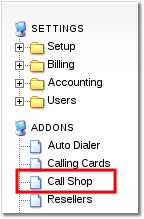
3. Select the marked icon:
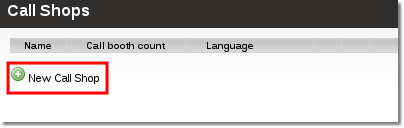
4. Fill the required fields and press "Create" button:
Name - the name for Call Shop
Manager's interface language - this will be the default language for Call Shop manager (the person who will accept payments, enables call booths, etc.)
Invoice details (as seen in the invoice header) - the information you will enter here will be displayed in the invoice
5. Now you have to assign some call boths, select the marked icon to do that:
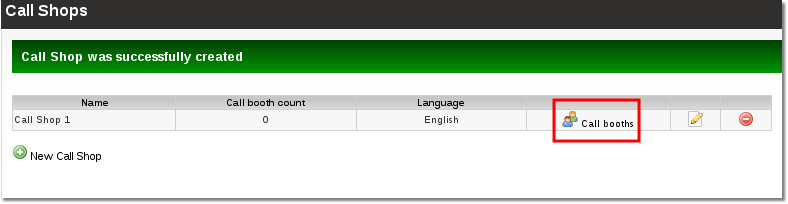
6. Select a required user from dropdown box (marked with number 1) and press a marked button (marked with number 2):
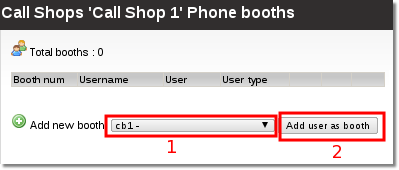
Very important! You have to dedicate user's for call shop booths, that means you must not use these users anywhere else in MOR.
In this way add as many users as you need.
When there is no manager assigned in Call Shop when adding new call booth you will be offered to mark it as a manager. Please do so. If you skip this step you can mark a booth as a manager by pressing a marked icon:
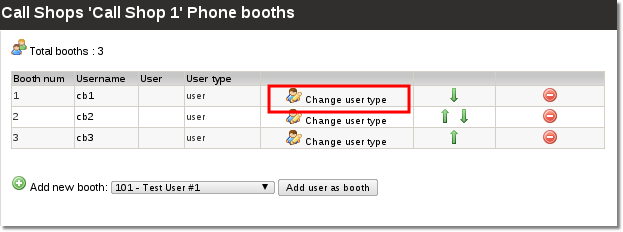
Now you can see, that user's type was changed to manager and you can see a new icon: "Login as manager". You can use this icon to quickly access the manager's view to help him solve problems.
P.S. The manager has his own way to access his manager view. It will be covered shortly in this manual
How can manager access his management interface?
1. The manager has to enter the server address in his browser (the same way as you access MOR gui). Most commonly it would look like this: http://www.example.com/billing or http://x.x.x.x/billing, where x.x.x.x is an IP address.
2. In open window the manager has to enter his Login and Password:
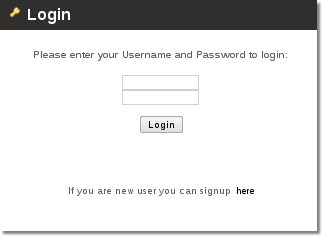
3. If Login and Password is correct the manager is redirected straight to his manager interface:
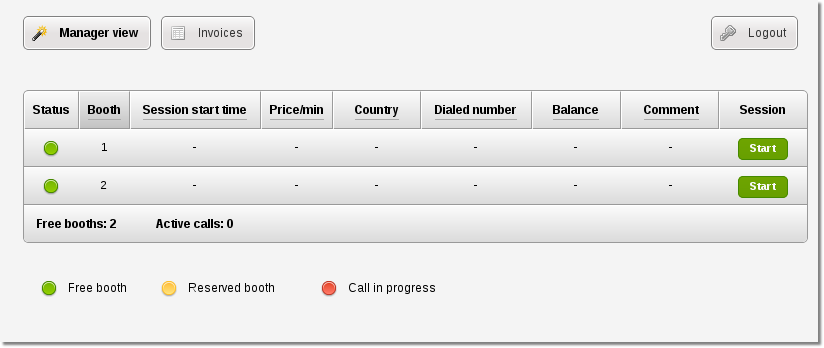
To be continued..