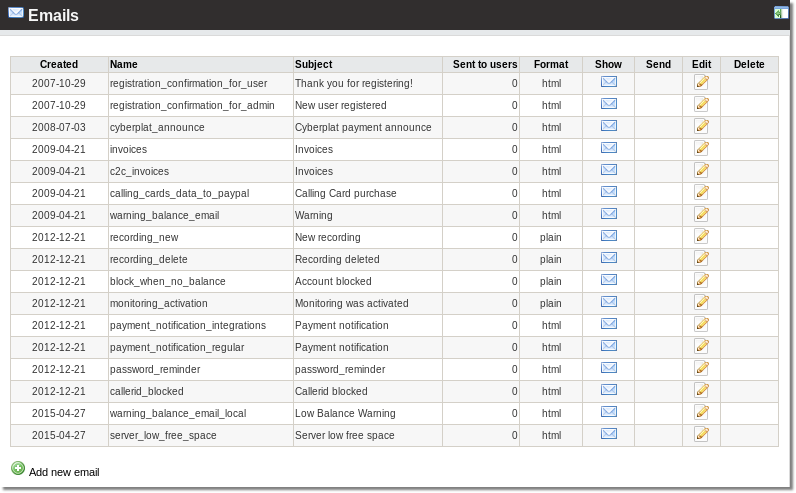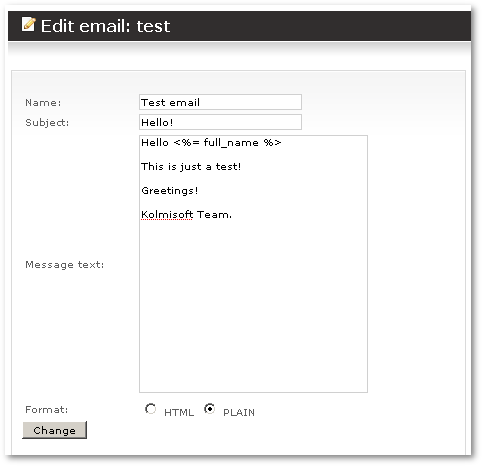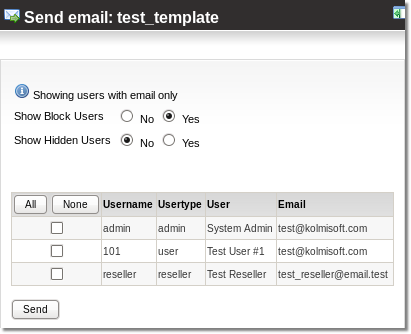Difference between revisions of "Emails"
| Line 30: | Line 30: | ||
Click on '''Change''' to save any of these variables. | Click on '''Change''' to save any of these variables. | ||
In the main window, you can press on [[Image:icon_email.png]] icon to select to which recipients to send this email: | In the main window ('''SETTINGS – Setup – Emails'''), you can press on [[Image:icon_email.png]] icon to select to which recipients to send this email: | ||
[[Image:email3.png]] | [[Image:email3.png]] | ||
Revision as of 12:50, 13 May 2010
This function is used to send emails to your clients. It can be used to send commercials, notes about service unavailability or anything else – maybe Christmas greetings!
This function can be found in SETTINGS – Setup – Emails:
Here you see emails which are templates for emails about various system messages. The 'test' email is created for demo purposes for mass-mailing.
Next is how to ![]() edit email. Creating email and editing it are very similar processes. Here is how to edit:
edit email. Creating email and editing it are very similar processes. Here is how to edit:
The Name and Subject fields are simple. The most important field is Message text. Here you enter message for the user. Also, you can use the following variables here:
<%= server_ip %> - Server IP where your users should register their SIP/IAX2 devices. <%= device_type %> - Used on user registration - shows the device type the user has selected. <%= device_username %> - Used on user registration - shows the device's username. <%= device_password %> - Used on user registration - shows device's password. <%= login_url %> - GUI login url. <%= login_username %> - User's username to login to GUI. <%= login_password %> - User's password to login to GUI. <%= username %> - same as login_username. <%= first_name %> - First name of the user. <%= last_name %> - Last name of the user. <%= full_name %> - First name and last name of the user.
Click on Change to save any of these variables.
In the main window (SETTINGS – Setup – Emails), you can press on ![]() icon to select to which recipients to send this email:
icon to select to which recipients to send this email: