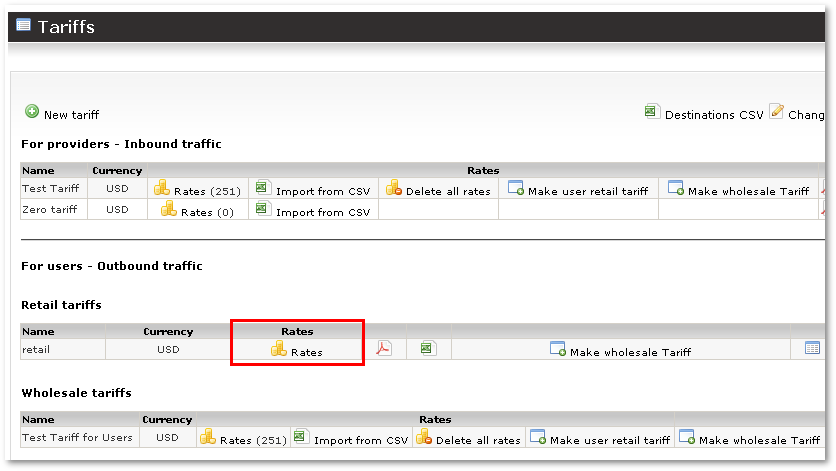Difference between revisions of "Entering Rates for Retail Tariff"
| Line 8: | Line 8: | ||
'''View''' – shows you the Destinations which belongs to this particular group. | '''View''' – shows you the Destinations which belongs to this particular group. | ||
Press on [[Image:coins.png]] and you will be able to edit rates in Advanced mode: | Press on [[Image:coins.png]] and you will be able to edit rates in Advanced mode. | ||
Here you can press on '''Split to Work Days and Free Days''' to split rate to two parts - for Work Days and Free Days. | |||
Now we have control over different types of days: '''Work Days''' and '''Free Days'''. We can enter different rates for these days. | |||
We can also set different rates for different time in the day. For that we need to create hour interval. In the column '''End Time''' select some time and press on [[Image:edit.png]] to do this: | |||
Revision as of 19:31, 21 April 2009
In order to manage rates for Retail Tariff press on Rates icon ![]() next to Tariff:
next to Tariff:
Here you can enter Rate and Round by values for every rate. If you finished entering what you want, press Update at the bottom of the page. All rates will be updated.
View – shows you the Destinations which belongs to this particular group.
Press on ![]() and you will be able to edit rates in Advanced mode.
and you will be able to edit rates in Advanced mode.
Here you can press on Split to Work Days and Free Days to split rate to two parts - for Work Days and Free Days.
Now we have control over different types of days: Work Days and Free Days. We can enter different rates for these days.
We can also set different rates for different time in the day. For that we need to create hour interval. In the column End Time select some time and press on ![]() to do this:
to do this: