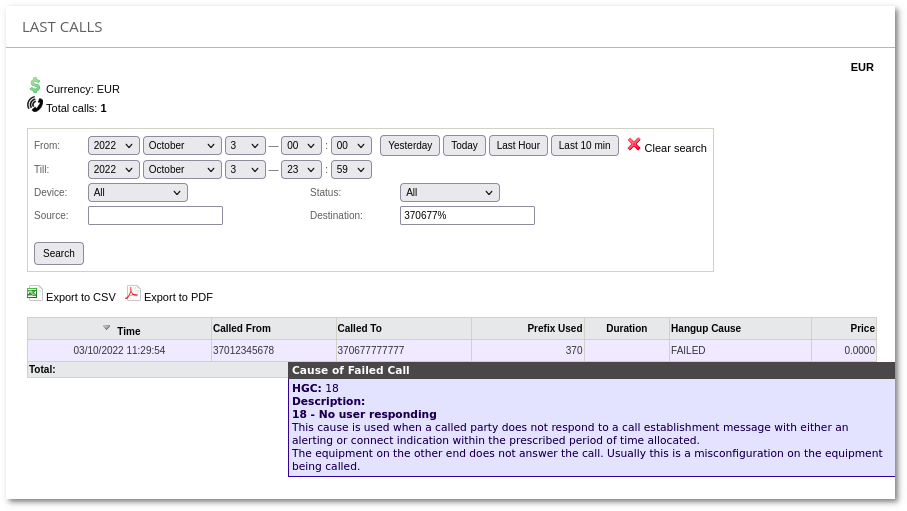Difference between revisions of "Last Calls"
| (11 intermediate revisions by 6 users not shown) | |||
| Line 2: | Line 2: | ||
'''STATISTICS –> Calls –> Last Calls''' shows the most recent calls in the system. It is used in [[MOR_Manual#Troubleshooting | Troubleshooting]]. | '''STATISTICS –> Calls –> Last Calls''' shows the most recent calls in the system. It is used in [[MOR_Manual#Troubleshooting | Troubleshooting]]. | ||
<br><br> | <br><br> | ||
[[File: | [[File:Last_Calls_2019.png]] | ||
<br><br> | <br><br> | ||
Last Calls search is available both for users and administrators. | Last Calls search is available both for users and administrators. | ||
You can make search by '''User''', '''Device''', call '''Status''', '''Hangup Couse''', '''Provider''', '''DID Provider''', '''Source''', '''Destination''' or '''DID'''. <br> | You can make search by '''User''', '''Device''', call '''Status''', '''Hangup Couse''', '''Provider''', '''DID Provider''', '''Source''', '''Destination''' , '''Duration''' or '''DID'''. <br> | ||
There is possible to find calls by '''Reseller'''. '''Reseller in any DIDs''' lets one search for all calls made through specific reseller's DID or range of DIDs. <br> | There is possible to find calls by '''Reseller'''. '''Reseller in any DIDs''' lets one search for all calls made through specific reseller's DID or range of DIDs. <br> | ||
You can search calls by Calling Cards information with '''Card number''', '''Card PIN''' or '''Card ID''' parameters. End user can see these fields only when he is the distributor for at least one Calling Card. '''Card PIN''' will not be visible if option '''Hide Calling Card PIN''' is checked in [http://wiki.kolmisoft.com/index.php/Calling_Card_Distributor Calling Cards] settings.<br> | You can search calls by Calling Cards information with '''Card number''', '''Card PIN''' or '''Card ID''' parameters. End user can see these fields only when he is the distributor for at least one Calling Card. '''Card PIN''' will not be visible if option '''Hide Calling Card PIN''' is checked in [http://wiki.kolmisoft.com/index.php/Calling_Card_Distributor Calling Cards] settings.<br> | ||
'''DID Provider''' searches for calls made through specific DID provider while '''Provider''' shows you calls made only through specific call provider. | '''DID Provider''' searches for calls made through specific DID provider while '''Provider''' shows you calls made only through specific call provider. '''Incoming Provider''' lets to choose providers which are shown in DID Provider and Provider filters. '''from Users''' - calls where user_id > -1, '''to Users''' - calls where provider_id = 0, '''via DIDs''' - calls where did_id > 0. '''Server''' filter is usable on multi-Asterisk systems. It allows to filter calls that passed specific Asterisk server. | ||
Please note that when occurs a call where DID is involved it consists of two legs (call from DID to MOR and call from MOR to Destination). They will be shown seperately in ''Last Calls'' list. | Please note that when occurs a call where DID is involved it consists of two legs (call from DID to MOR and call from MOR to Destination). They will be shown seperately in ''Last Calls'' list. | ||
[[File:last_calls_total_line.png]] | [[File:last_calls_total_line.png]] | ||
| Line 66: | Line 61: | ||
*'''%70%''' will return all calls where number '''contains''' "70". | *'''%70%''' will return all calls where number '''contains''' "70". | ||
<br><br> | |||
= Last Calls from simple user view = | |||
Simple Users also have the possibility to check their last calls. | |||
[[File:User last calls.png]] | |||
To know the reason for failed call, the user should point the mouse at the Failed note. The setting should be enabled in User Settings. | |||
<br><br> | <br><br> | ||
| Line 74: | Line 78: | ||
* [[Call list]] | * [[Call list]] | ||
* [[Providers Calls]] | * [[Providers Calls]] | ||
* [[Local Calls Stats]] | |||
Latest revision as of 10:10, 9 April 2024
Last Calls
STATISTICS –> Calls –> Last Calls shows the most recent calls in the system. It is used in Troubleshooting.

Last Calls search is available both for users and administrators.
You can make search by User, Device, call Status, Hangup Couse, Provider, DID Provider, Source, Destination , Duration or DID.
There is possible to find calls by Reseller. Reseller in any DIDs lets one search for all calls made through specific reseller's DID or range of DIDs.
You can search calls by Calling Cards information with Card number, Card PIN or Card ID parameters. End user can see these fields only when he is the distributor for at least one Calling Card. Card PIN will not be visible if option Hide Calling Card PIN is checked in Calling Cards settings.
DID Provider searches for calls made through specific DID provider while Provider shows you calls made only through specific call provider. Incoming Provider lets to choose providers which are shown in DID Provider and Provider filters. from Users - calls where user_id > -1, to Users - calls where provider_id = 0, via DIDs - calls where did_id > 0. Server filter is usable on multi-Asterisk systems. It allows to filter calls that passed specific Asterisk server.
Please note that when occurs a call where DID is involved it consists of two legs (call from DID to MOR and call from MOR to Destination). They will be shown seperately in Last Calls list.

When functionality is active click bottom table row in order to calculate total values.
CSV
Using the "Export to CSV" icon you can export your currently displayed calls into CSV
Using the "Export to PDF" icon you can export your currently displayed calls into PDF
Call information representation
When call is initiated by the caller, at least one call leg is created - from user agent client(UAC) to user agent server(UAS) - usually called LEG A. Based on routing rules, call may be canceled(in case there is no suficcient funds, no appropriate rule etc.) or one more call leg may be created - from UAS to destination another UAC (LEG B). Many call legs may be created depending on routing rules and whether call to destination was succesfull. For instance:
1. User A dials user B
- call leg from user A to PBX is created
- PBX can route call to user B
- call leg from PBX to user B is created
- when user B answer these two legs are bridged
- there we have two bridged legs and one call
2. User A dials user B.
- call leg from user A to PBX is created
- PBX cannot route call to destination and the call is canceled
- there we have one failed call and one call leg (LEG A - OK, LEG B - FAILED)
3. User A dials user B
- call leg from user A to PBX is created
- PBX can route call to user B through provider C
- C fails to route the call
- but PBX can route the call through another provider D
- D succeeds in routing the call
- user B answers
- there we have three call legs, two of them were bridged and we would say that there was only one call which was connected.
If user A is interested only in calls made, information, about how many attempts were made to call user B, has no interest for him. Majority of users will be interested only in call duration, who terminated the call etc.
Hence this is how call information is represented in call statistics, trying not to overwhelm users with too much technical details, only information about successful call is presented, ignoring details about made call legs (FAILED or NOT, etc). Provided you want to check the information on FAILED and connected call LEGS, you can use the Call Info page.
Search usage
Destination field allows to search by Exact destination, by first digits and by matching pattern.
Examples:
- 370123 will return all calls where number is "370123";
- 370% will return all calls where number begins with "370";
- %70% will return all calls where number contains "70".
Last Calls from simple user view
Simple Users also have the possibility to check their last calls.
To know the reason for failed call, the user should point the mouse at the Failed note. The setting should be enabled in User Settings.