Difference between revisions of "M4 Managers"
| Line 1: | Line 1: | ||
=Description= | =Description= | ||
Managers are a type of users who are controlled by permissions assigned to them. There can be several different Managers with | Managers are a type of users who are controlled by permissions assigned to them. There can be several different Managers with different sets of permissions. For example, one manager can access Users, but not the Devices and another can manage Devices, but cannot access Users. | ||
<br><br> | |||
=Usage= | =Usage= | ||
Go to '''MAINTENANCE –> Managers''' to access the list of Managers: | Go to '''MAINTENANCE –> Managers''' to access the list of Managers: | ||
| Line 7: | Line 8: | ||
[[File:Managers list.png]] | [[File:Managers list.png]] | ||
<br><br> | <br><br> | ||
On this page, you can go permissions page and edit them (Manager Group column), log in as a Manager, check the log of | On this page, you can go permissions page and edit them (Manager Group column), log in as a Manager, check the log of Manager's activity, and edit or delete him. You can also access create form by clicking on '''Add new Manager'''. | ||
<br><br> | |||
=Manager Create/Edit= | =Manager Create/Edit= | ||
You can access this page from Managers List by clicking on '''Add New Manager''' button to create a new Manager or by clicking '''Edit''' on an already existing Manager to edit his data.<br> | You can access this page from the Managers List by clicking on '''Add New Manager''' button to create a new Manager or by clicking '''Edit''' on an already existing Manager to edit his data.<br> | ||
In order to create a new Manager, at least one Manager Group must exist. | In order to create a new Manager, at least one Manager Group must exist. | ||
<br><br> | <br><br> | ||
| Line 18: | Line 21: | ||
If you check to Show only assigned Users, the manager will see only data of assigned Users (Responsible Manager can be assigned in the User Edit window). | If you check to Show only assigned Users, the manager will see only data of assigned Users (Responsible Manager can be assigned in the User Edit window). | ||
<br><br> | |||
=Manager Groups= | =Manager Groups= | ||
Go to '''MAINTENANCE –> Managers -> Groups''' to access the list of Manager Groups: | Go to '''MAINTENANCE –> Managers -> Groups''' to access the list of Manager Groups: | ||
Revision as of 13:35, 11 April 2023
Description
Managers are a type of users who are controlled by permissions assigned to them. There can be several different Managers with different sets of permissions. For example, one manager can access Users, but not the Devices and another can manage Devices, but cannot access Users.
Usage
Go to MAINTENANCE –> Managers to access the list of Managers:
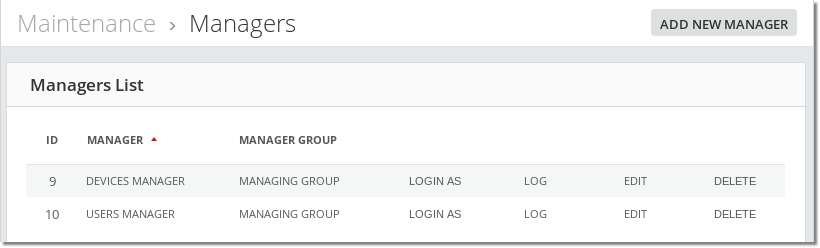
On this page, you can go permissions page and edit them (Manager Group column), log in as a Manager, check the log of Manager's activity, and edit or delete him. You can also access create form by clicking on Add new Manager.
Manager Create/Edit
You can access this page from the Managers List by clicking on Add New Manager button to create a new Manager or by clicking Edit on an already existing Manager to edit his data.
In order to create a new Manager, at least one Manager Group must exist.
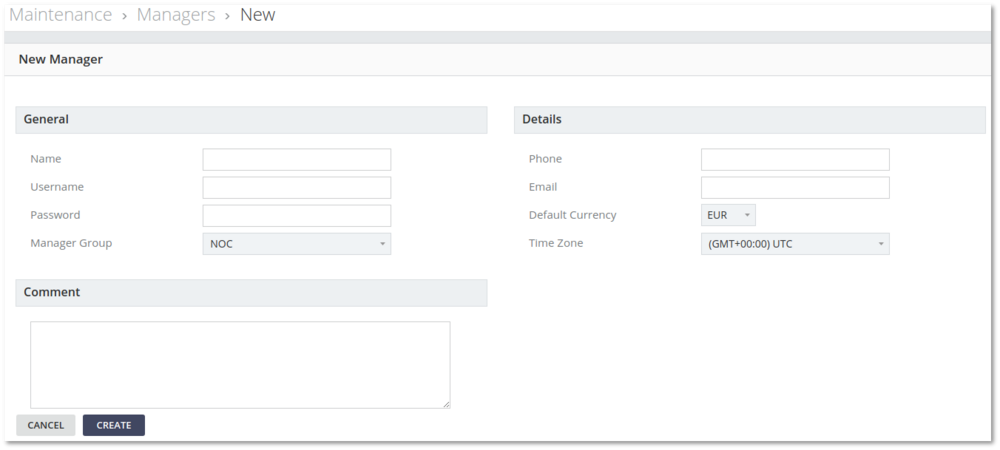
You must specify your Name, Username, and Password upon creating a new Manager.
When editing a Manager you can leave the Password input blank, this way Manager's Password will not be changed.
If you check to Show only assigned Users, the manager will see only data of assigned Users (Responsible Manager can be assigned in the User Edit window).
Manager Groups
Go to MAINTENANCE –> Managers -> Groups to access the list of Manager Groups:
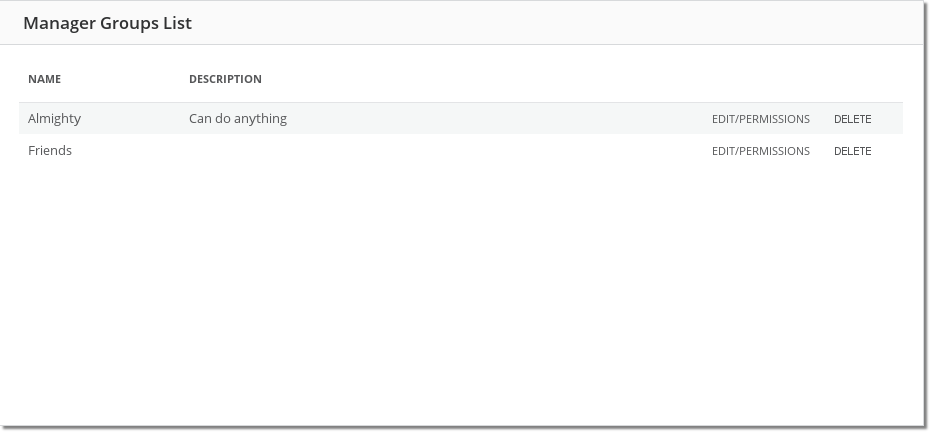
To change permissions you have to click on EDIT/PERMISSIONS and reach a window like this:
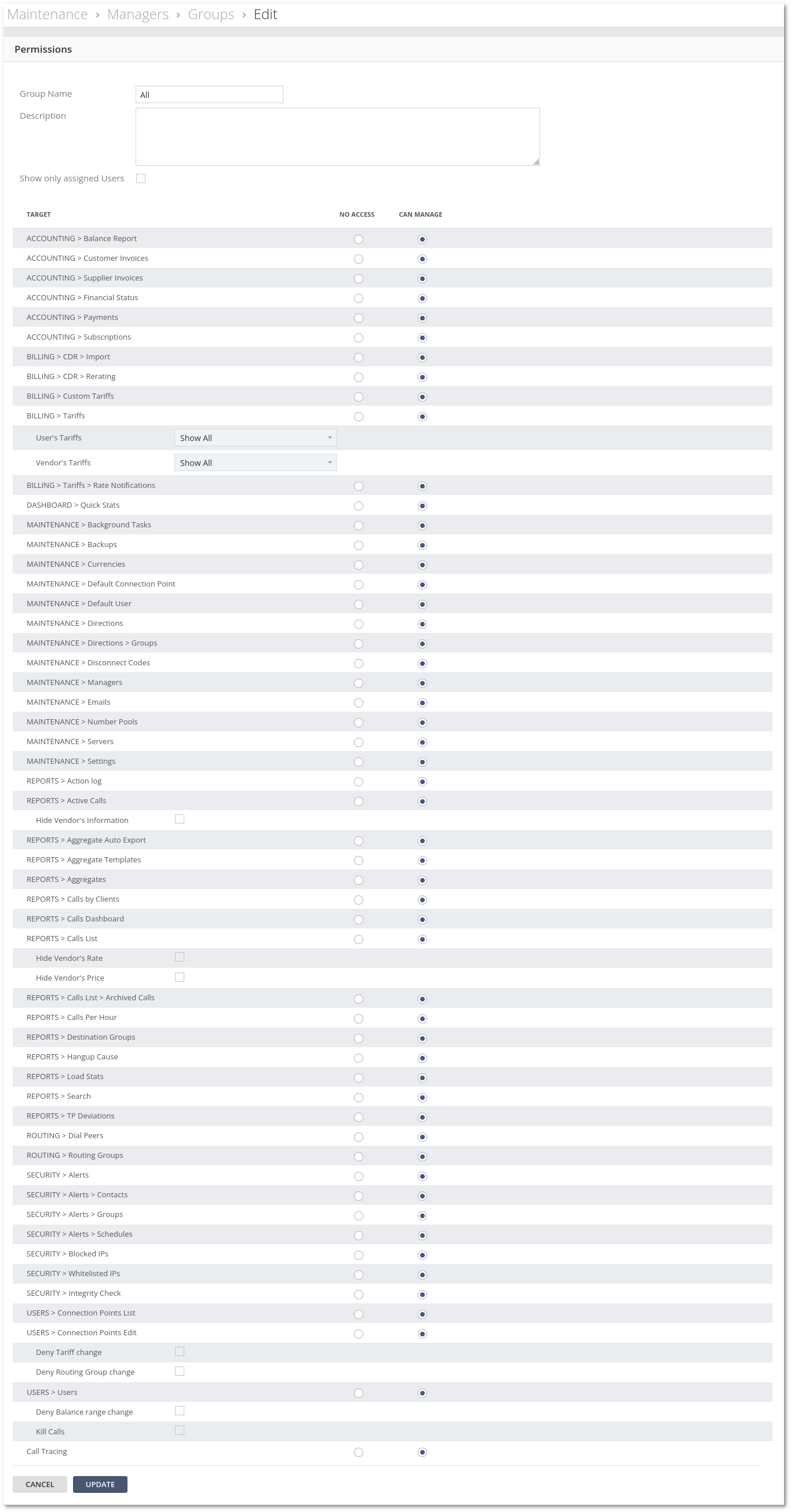
If you check to Show only assigned Users, the manager will see only data of assigned Users (Responsible Manager can be assigned in the User Edit window).
