Difference between revisions of "Autodialer poll example"
| (2 intermediate revisions by one other user not shown) | |||
| Line 1: | Line 1: | ||
This example shows how to create Autodialer poll with 3 | This example shows how to create an Autodialer poll with 3 choices. | ||
1. We need to create IVR which will log choose of callee: | 1. We need to create IVR which will log choose of callee: | ||
| Line 19: | Line 19: | ||
[[image:ad_poll_example_8.png]] | [[image:ad_poll_example_8.png]] | ||
<br><br> | <br><br> | ||
2. We need to create [[Auto-Dialer_Addon|Autodialer campaign]]. "IVR" [[Auto-Dialer_Addon#Actions|action]] should be chosen and newly created IVR should be selected. | 2. We need to create [[Auto-Dialer_Addon|Autodialer campaign]]. "IVR" [[Auto-Dialer_Addon#Actions|action]] should be chosen and a newly created IVR should be selected. | ||
When Autodialer configuration is completed, dialing session can be started. | When the Autodialer configuration is completed, the dialing session can be started. | ||
<br><br> | <br><br> | ||
3. When Autodialer completes | 3. When Autodialer completes dialing we can check Poll results. | ||
To check results of Poll we need to click on "Numbers" in Autodialer campaign and click "Export call data to CSV". | To check the results of the Poll we need to click on "Numbers" in the Autodialer campaign and click "Export call data to CSV". | ||
CSV with Poll results will be provided. | CSV with Poll results will be provided. The file contains data on answered calls only. | ||
Example of results file content: | Example of results file content: | ||
| Line 39: | Line 39: | ||
''2012-07-16 11:05:27'' - Time when action was performed; | ''2012-07-16 11:05:27'' - Time when action was performed; | ||
''2 is pressed'' - Action description. It is specified on IVR and shows that | ''2 is pressed'' - Action description. It is specified on IVR and shows that Callee pressed "2". | ||
<br><br> | <br><br> | ||
=See also= | |||
* [[Auto-Dialer Addon]] | |||
Latest revision as of 10:42, 6 April 2023
This example shows how to create an Autodialer poll with 3 choices.
1. We need to create IVR which will log choose of callee:
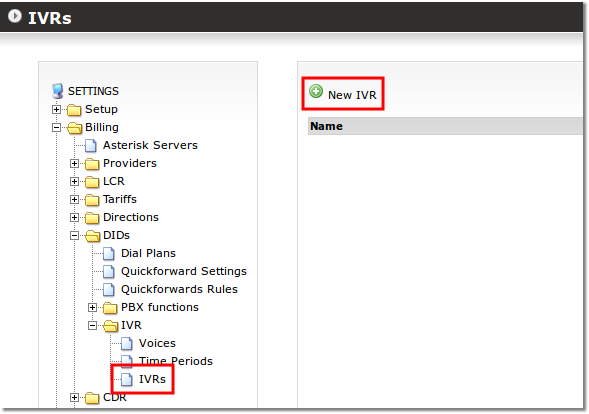
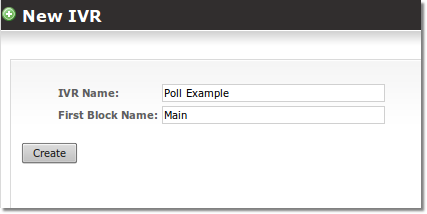
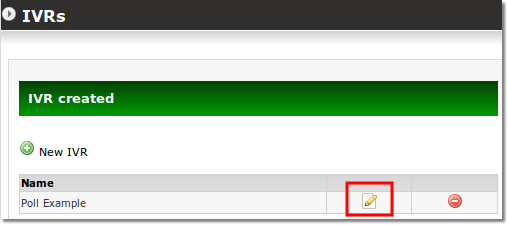
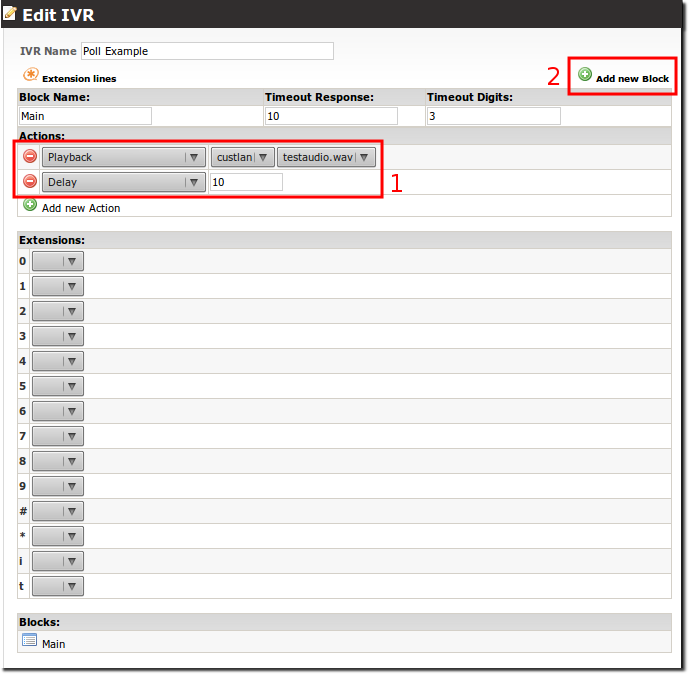
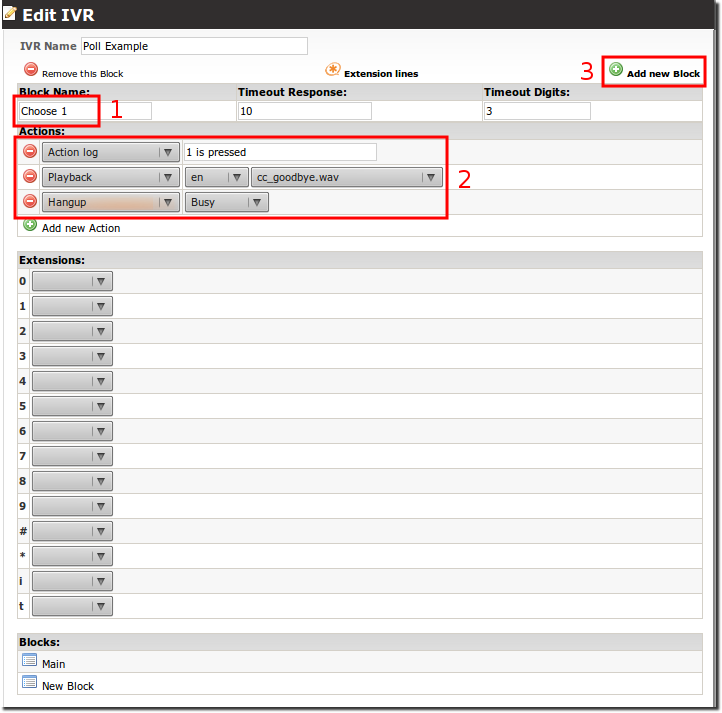
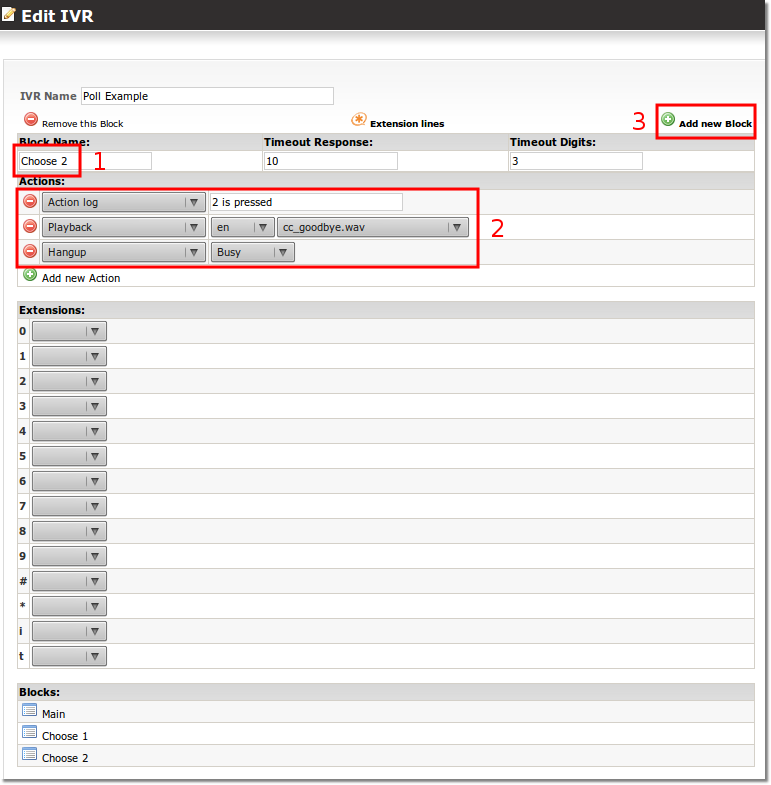
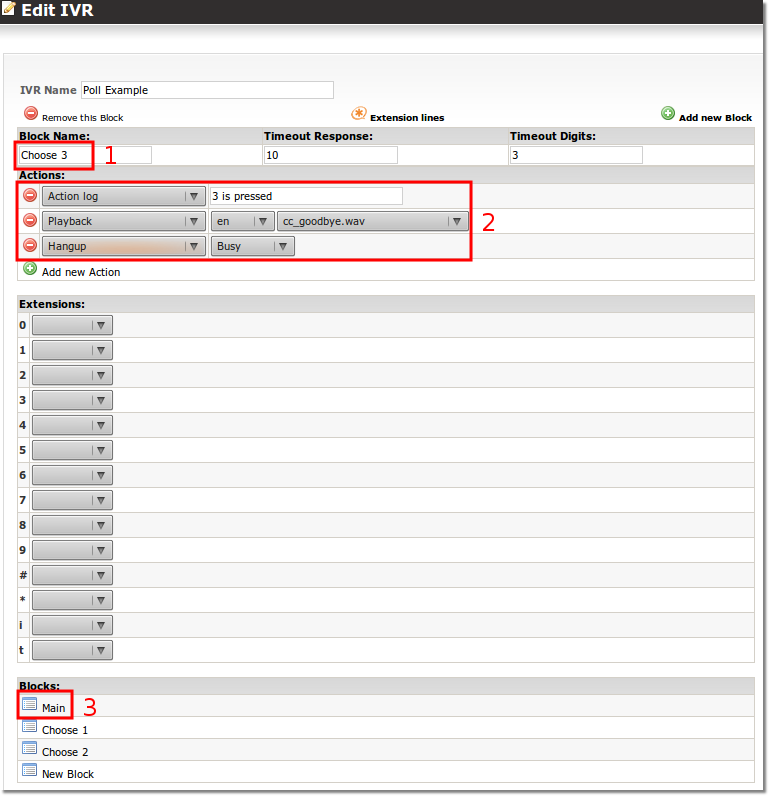
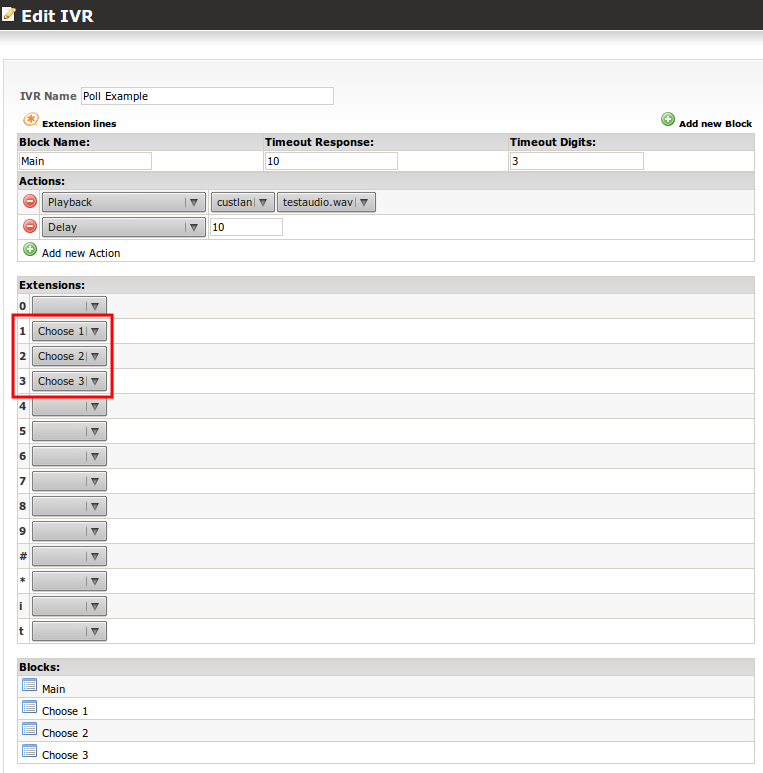
2. We need to create Autodialer campaign. "IVR" action should be chosen and a newly created IVR should be selected.
When the Autodialer configuration is completed, the dialing session can be started.
3. When Autodialer completes dialing we can check Poll results.
To check the results of the Poll we need to click on "Numbers" in the Autodialer campaign and click "Export call data to CSV".
CSV with Poll results will be provided. The file contains data on answered calls only.
Example of results file content:
2012-07-16 11:05:20;37061234567;2012-07-16 11:05:27;2 is pressed
2012-07-16 11:05:20 - Answer time;
37061234567 - Number;
2012-07-16 11:05:27 - Time when action was performed;
2 is pressed - Action description. It is specified on IVR and shows that Callee pressed "2".
