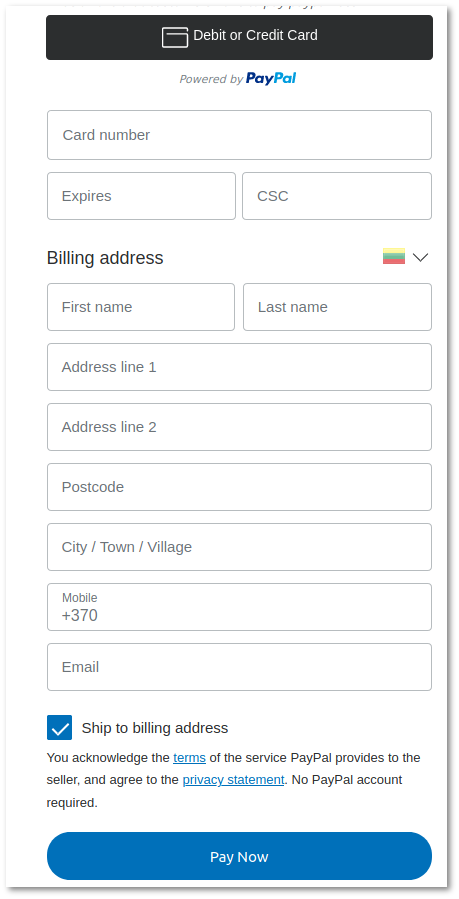Difference between revisions of "M4 PayPal Addon"
| (5 intermediate revisions by 3 users not shown) | |||
| Line 1: | Line 1: | ||
=About= | =About= | ||
PayPal is a popular payment gateway | PayPal is a popular payment gateway that allows you to collect money from your clients. Clients are not required to have a PayPal account to pay you. They can also pay with their credit/debit card (Visa, MasterCard, American Express, and Discover) — all without having a PayPal account (you need a PayPal PRO account and M4 PayPal Addon to enable your users to pay without a PayPal account). | ||
<br> | <br> | ||
=Configuration= | =Configuration= | ||
When PayPal Addon is activated, '''Payments''' tab will be available in MAINTENANCE - Settings | When PayPal Addon is activated, '''Payments''' tab will be available in MAINTENANCE - Settings | ||
* '''Activate Paypal Payments''' - yes or no. This will add PayPal payment menu in Users accounts Start page. | * '''Activate Paypal Payments''' - yes or no. This will add the PayPal payment menu in the Users accounts Start page. | ||
* '''Paypal Client ID''' - Paypal client ID (provided by Paypal). | * '''Paypal Client ID''' - Paypal client ID (provided by Paypal). | ||
* '''Secret | * '''Secret PayPal Key''' - key to verify transactions (provided by PayPal). | ||
'''NOTE''' These are not PayPal username and password, but Paypal Client ID and Secret Paypal Key. | '''NOTE''' These are not PayPal username and password, but Paypal Client ID and Secret Paypal Key. The PayPal payment option won't show up for a User if these credentials are incorrect or API fails for other reasons. | ||
* '''Default currency''' - default currency for payments via PayPal. | * '''Default currency''' - default currency for payments via PayPal. | ||
* '''Default amount''' - amount | * '''Default amount''' - an amount that will be put in the amount field by default. | ||
* '''Minimal amount''' - minimal allowed payment amount. | * '''Minimal amount''' - minimal allowed payment amount. | ||
* '''Maximum amount''' - | * '''Maximum amount''' - maximum allowed payment amount. | ||
<br> | |||
Once '''Activate Paypal Payments''' is enabled in MAINTENANCE - Settings, [[ | Once '''Activate Paypal Payments''' is enabled in MAINTENANCE - Settings, [[M4_Users#PayPal|PayPal section]] will appear in [[M4_Users|User settings]]. | ||
Enable '''Allow PayPal''' to allow this User make PayPal payments. | Enable '''Allow PayPal''' to allow this User to make PayPal payments. | ||
After enabling ''Allow PayPal''' in User settings, | After enabling '''Allow PayPal''' in User settings, the User will see the following menu on its account startup page with a dropdown box to select PayPal currency, with the default from the User's account default: | ||
<br> | <br> | ||
[[File:Pp user.png]] | [[File:Pp user.png]] | ||
<br> | <br> | ||
'''Note:''' If the User's default currency is not included in the PayPal currency list, then then the default selection is default PayPal currency. | |||
=Pay with PayPal= | =Pay with PayPal= | ||
<br> | <br> | ||
If User would choose to pay with PayPal, he will see the following window. He needs to log in to his PayPal account and follow the instructions. | If the User would choose to pay with PayPal, he will see the following window. He needs to log in to his PayPal account and follow the instructions. | ||
<br> | <br> | ||
[[File:Pppay.png]] | [[File:Pppay.png]] | ||
| Line 32: | Line 33: | ||
=Pay with Card= | =Pay with Card= | ||
<br> | <br> | ||
If User would choose to pay with a Card, he will see the following window. He needs to fill up required information and press Pay Now. | If the User would choose to pay with a Card, he will see the following window. He needs to fill up the required information and press Pay Now. | ||
<br> | <br> | ||
[[File:Ppcard.png]] | [[File:Ppcard.png]] | ||
<br> | <br> | ||
Latest revision as of 11:32, 29 November 2022
About
PayPal is a popular payment gateway that allows you to collect money from your clients. Clients are not required to have a PayPal account to pay you. They can also pay with their credit/debit card (Visa, MasterCard, American Express, and Discover) — all without having a PayPal account (you need a PayPal PRO account and M4 PayPal Addon to enable your users to pay without a PayPal account).
Configuration
When PayPal Addon is activated, Payments tab will be available in MAINTENANCE - Settings
- Activate Paypal Payments - yes or no. This will add the PayPal payment menu in the Users accounts Start page.
- Paypal Client ID - Paypal client ID (provided by Paypal).
- Secret PayPal Key - key to verify transactions (provided by PayPal).
NOTE These are not PayPal username and password, but Paypal Client ID and Secret Paypal Key. The PayPal payment option won't show up for a User if these credentials are incorrect or API fails for other reasons.
- Default currency - default currency for payments via PayPal.
- Default amount - an amount that will be put in the amount field by default.
- Minimal amount - minimal allowed payment amount.
- Maximum amount - maximum allowed payment amount.
Once Activate Paypal Payments is enabled in MAINTENANCE - Settings, PayPal section will appear in User settings.
Enable Allow PayPal to allow this User to make PayPal payments.
After enabling Allow PayPal in User settings, the User will see the following menu on its account startup page with a dropdown box to select PayPal currency, with the default from the User's account default:
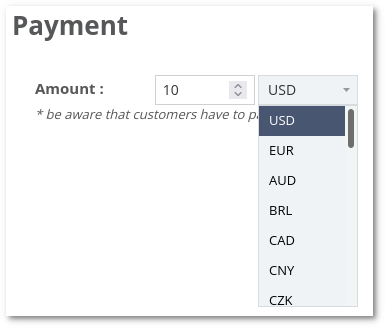
Note: If the User's default currency is not included in the PayPal currency list, then then the default selection is default PayPal currency.
Pay with PayPal
If the User would choose to pay with PayPal, he will see the following window. He needs to log in to his PayPal account and follow the instructions.
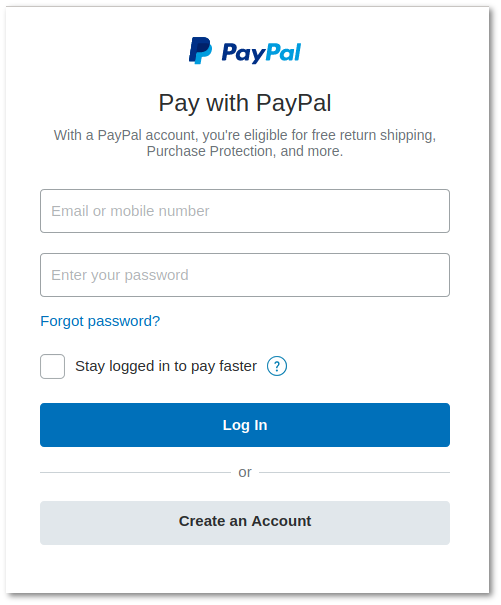
Pay with Card
If the User would choose to pay with a Card, he will see the following window. He needs to fill up the required information and press Pay Now.