Difference between revisions of "Translations"
| (14 intermediate revisions by 5 users not shown) | |||
| Line 1: | Line 1: | ||
=Description= | |||
MOR is translated in many languages and currently enabled translations are shown in upper right corner. If you want to change the translation, you can click on the selected flag. | |||
== Who can configure and use translations? == | |||
* Setting the default translation or changing translation list can be done only by admin. | |||
* Any user can click on flags and change the language of GUI. | |||
<br><br> | |||
=Configuration= | |||
When | Go to '''SETTINGS –> Setup –> Settings –> Translations''': | ||
<br><br> | |||
[[File:Translations_path.png]] | |||
<br><br> | |||
Here you can see the list of available translations: | |||
<br><br> | |||
[[File:Translations_list.png]] | |||
<br><br> | |||
* In the first column, you can Drag & Drop a translation to its new place. This column is dedicated to managing the order of translations. | |||
* The second column is for activating/deactivating translations. Simply click on the desired translation to activate/deactivate it. When disabled, it is grayed out. | |||
* If you want to see changes instantly, click on the text '''Refresh translations in upper right corner without relogin ''' at the botom of page. The page will be reloaded and you will not need to logout/login to see the changed translation order in the upper right corner of your window, where translations are represented as flags. | |||
<br><br> | |||
This short video shows how many translations are disabled, and shows Spanish set as the default translation (the previous default was English). | |||
<br><br> | |||
http://wiki.kolmisoft.com/videos/translations_demo.gif | |||
<br><br> | |||
=Usage= | |||
The first translation is DEFAULT translation. If you want to change default translation | The first translation is the DEFAULT translation. If you want to change the default translation, Drag&Drop the other translation to the very top of the translations list. | ||
The default translation is the translation that is active when the user comes to the page for the first time. | |||
When you click on the specific flag, MOR changes language: | |||
<br><br> | |||
[[File:it-lang.png]] | |||
<br><br> | |||
= Advanced options = | |||
Also, there is a little trick with language translations. | |||
Sometimes, such situation can happen (example for admin's user) when you need to check something in the page with another language, which you removed from language bar on the top of the page. It would be a "long" way, while enabling the language, check what you need and disable it back. | |||
To avoid such or relative situation user can use '''?lang=''' annex which can be added to the link. | |||
< | '''This is also the way to show registration page in preferred language when you are redirecting user to registration page from some other external website.''' | ||
<br><br> | |||
==Example== | |||
User is editing Provider Edit and the link is http://SER.VER.I.P/billing/providers/edit/12, he can add '''?lang=ru''' (http://SER.VER.I.P/billing/providers/edit/12?lang=ru) and the page will be translated to Russian language immediately. This trick can be done with every language MOR system supports. Instead of "ru" just add code of language you need. For English - en, for French - fr and etc. | |||
<br><br> | |||
---- | ---- | ||
See also: | See also: | ||
* [[MOR GUI Translation]] | |||
* [[Change flag for translation]] | * [[Change flag for translation]] | ||
Latest revision as of 09:49, 29 January 2021
Description
MOR is translated in many languages and currently enabled translations are shown in upper right corner. If you want to change the translation, you can click on the selected flag.
Who can configure and use translations?
- Setting the default translation or changing translation list can be done only by admin.
- Any user can click on flags and change the language of GUI.
Configuration
Go to SETTINGS –> Setup –> Settings –> Translations:
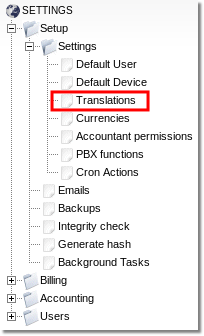
Here you can see the list of available translations:

- In the first column, you can Drag & Drop a translation to its new place. This column is dedicated to managing the order of translations.
- The second column is for activating/deactivating translations. Simply click on the desired translation to activate/deactivate it. When disabled, it is grayed out.
- If you want to see changes instantly, click on the text Refresh translations in upper right corner without relogin at the botom of page. The page will be reloaded and you will not need to logout/login to see the changed translation order in the upper right corner of your window, where translations are represented as flags.
This short video shows how many translations are disabled, and shows Spanish set as the default translation (the previous default was English).
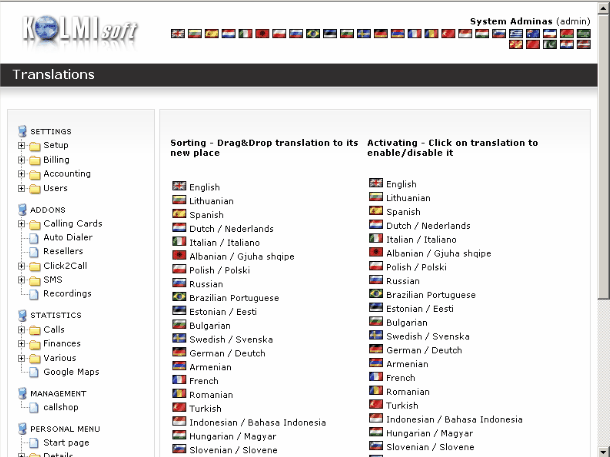
Usage
The first translation is the DEFAULT translation. If you want to change the default translation, Drag&Drop the other translation to the very top of the translations list.
The default translation is the translation that is active when the user comes to the page for the first time.
When you click on the specific flag, MOR changes language:
![]()
Advanced options
Also, there is a little trick with language translations. Sometimes, such situation can happen (example for admin's user) when you need to check something in the page with another language, which you removed from language bar on the top of the page. It would be a "long" way, while enabling the language, check what you need and disable it back.
To avoid such or relative situation user can use ?lang= annex which can be added to the link.
This is also the way to show registration page in preferred language when you are redirecting user to registration page from some other external website.
Example
User is editing Provider Edit and the link is http://SER.VER.I.P/billing/providers/edit/12, he can add ?lang=ru (http://SER.VER.I.P/billing/providers/edit/12?lang=ru) and the page will be translated to Russian language immediately. This trick can be done with every language MOR system supports. Instead of "ru" just add code of language you need. For English - en, for French - fr and etc.
See also:
