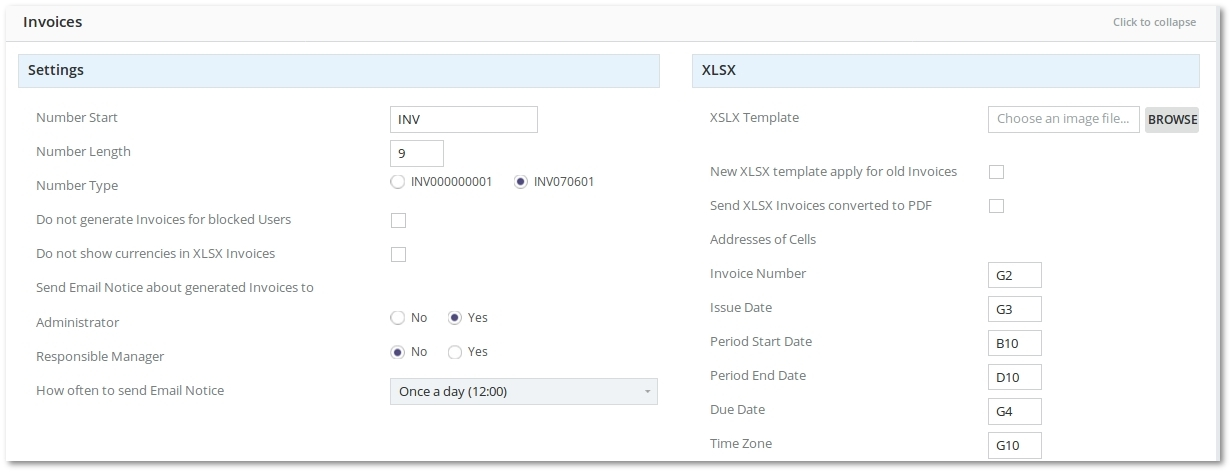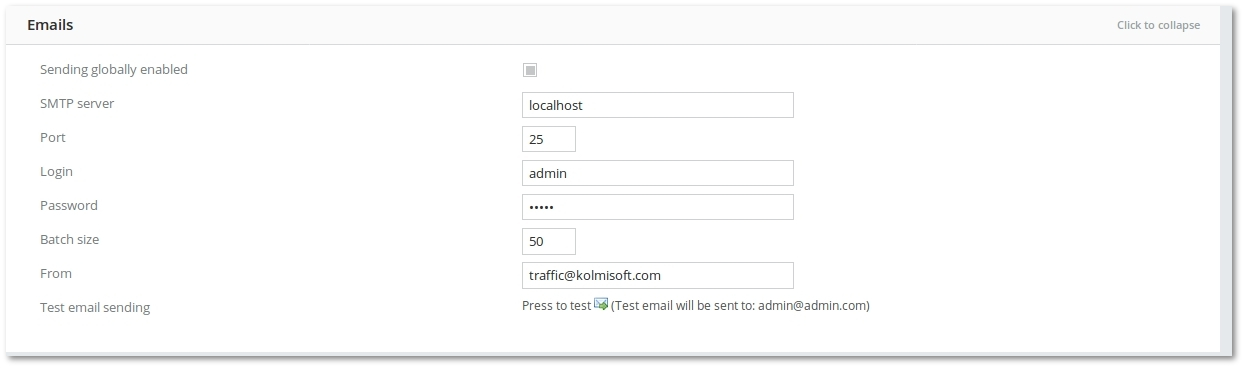Difference between revisions of "M4 Settings"
From Kolmisoft Wiki
Jump to navigationJump to search
(→Emails) |
(→Emails) |
||
| Line 24: | Line 24: | ||
[[File:M2 Invoices.jpg]] | [[File:M2 Invoices.jpg]] | ||
<br><br> | <br><br> | ||
Sending globally | *'''Sending globally enable'''d – if this is checked, you will be able to use Mass Mailing and the system will send emails upon user registration. | ||
SMTP server – hostname of the server. | *'''SMTP server''' – hostname of the server. | ||
Port – port of SMTP server. | *'''Port''' – port of SMTP server. | ||
Login – username to your SMTP server. | *'''Login''' – username to your SMTP server. | ||
Password – password to your SMTP server. | *'''Password''' – password to your SMTP server. | ||
Batch size – value for Mass Mailing, or how many emails to send at once. | *'''Batch size''' – value for Mass Mailing, or how many emails to send at once. | ||
From – email address to put into From: field in email. Acceptable formats are: example@email.com or John Smith <example@email.com>. | *'''From''' – email address to put into From: field in email. Acceptable formats are: example@email.com or John Smith <example@email.com>. | ||
Test email sending – save settings and press this to test email sending. Do not forget to save settings first! | *'''Test email sending''' – save settings and press this to test email sending. Do not forget to save settings first! | ||
P.S. Remember to set admin's e-mail in admin's personal settings. Without this test email sending will not work! | P.S. Remember to set admin's e-mail in admin's personal settings. Without this test email sending will not work! | ||
Revision as of 08:10, 19 June 2018
To change M2 Settings, go to MAINTENANCE - Settings
Just click on each point to expand.
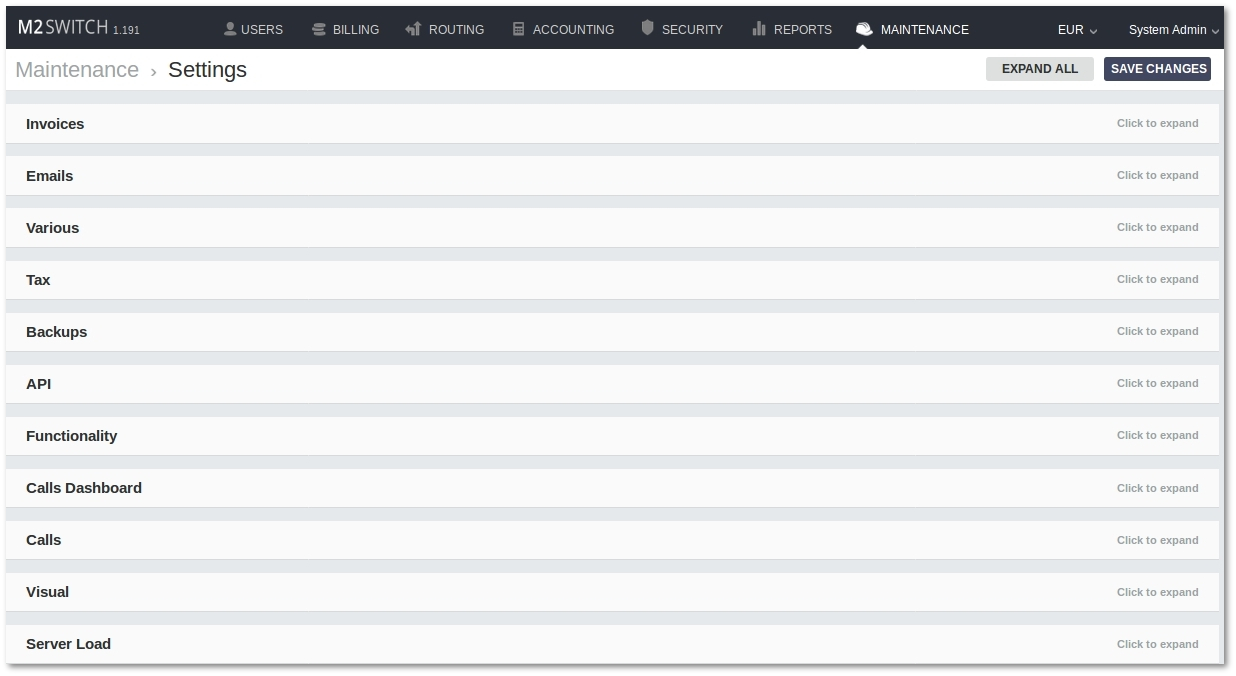
Invoices
- Number start – how the invoice number should start.
- Number length – the length in digits AFTER Number Start – e.g. Number Start is not counted into this length. This value is active only for first number type.
- Number type – select more appropriate number format.
XLSX
XLSX file to export an Invoice is made from your own XLSX format template and information from Invoices main window.
Example of template can be downloaded here.
When you already have a template for example with all data of your company, with drawn tables and so on, you need to define where should be shown the dynamic information of invoice. To do that you just need to define cell address in correct format.
Emails
- Sending globally enabled – if this is checked, you will be able to use Mass Mailing and the system will send emails upon user registration.
- SMTP server – hostname of the server.
- Port – port of SMTP server.
- Login – username to your SMTP server.
- Password – password to your SMTP server.
- Batch size – value for Mass Mailing, or how many emails to send at once.
- From – email address to put into From: field in email. Acceptable formats are: example@email.com or John Smith <example@email.com>.
- Test email sending – save settings and press this to test email sending. Do not forget to save settings first!
P.S. Remember to set admin's e-mail in admin's personal settings. Without this test email sending will not work!