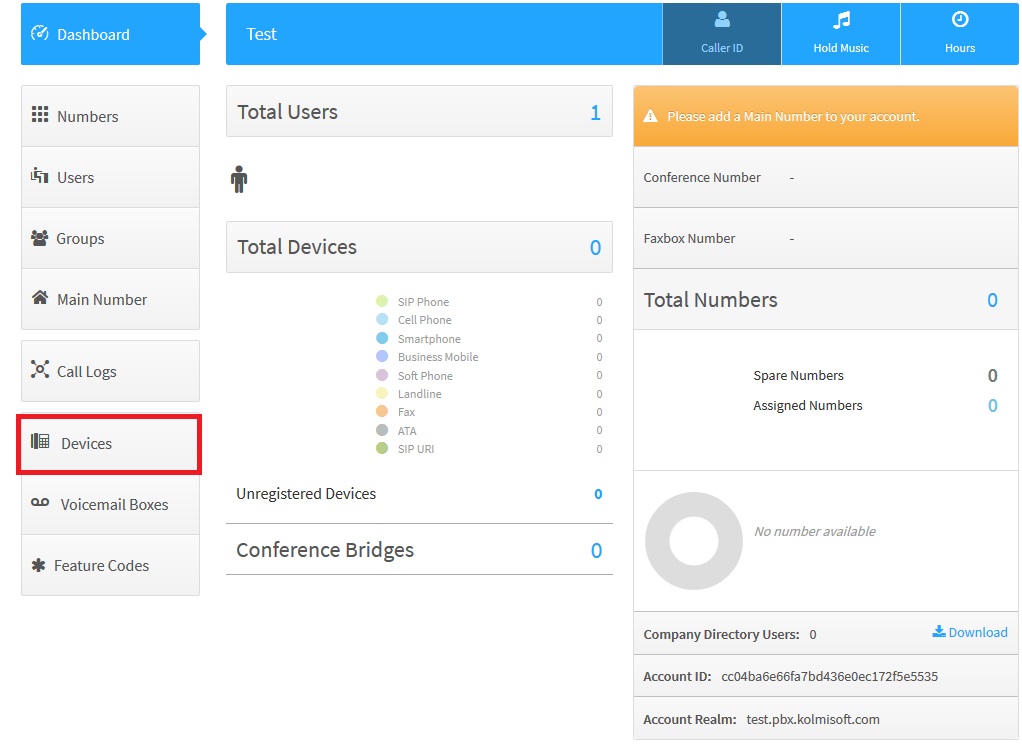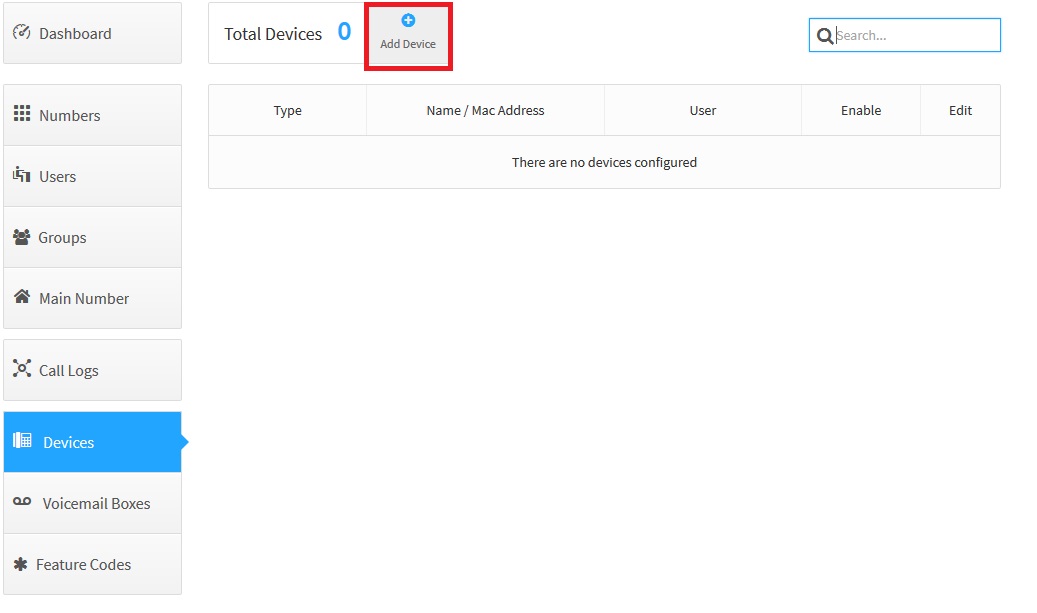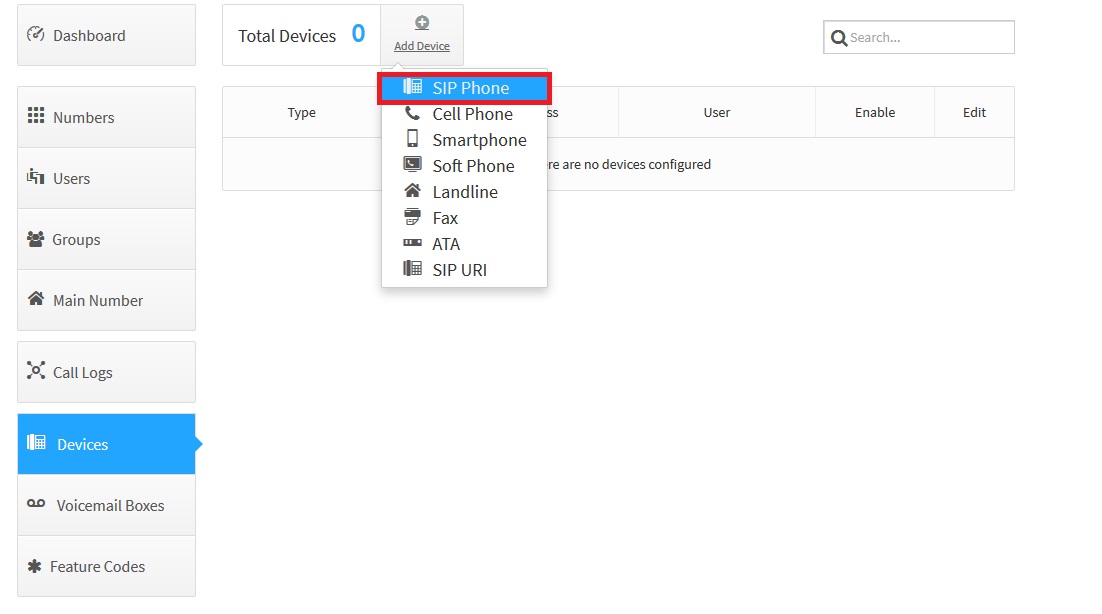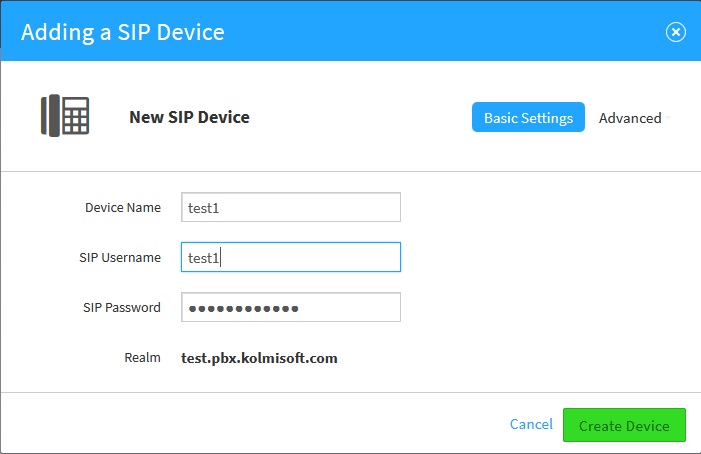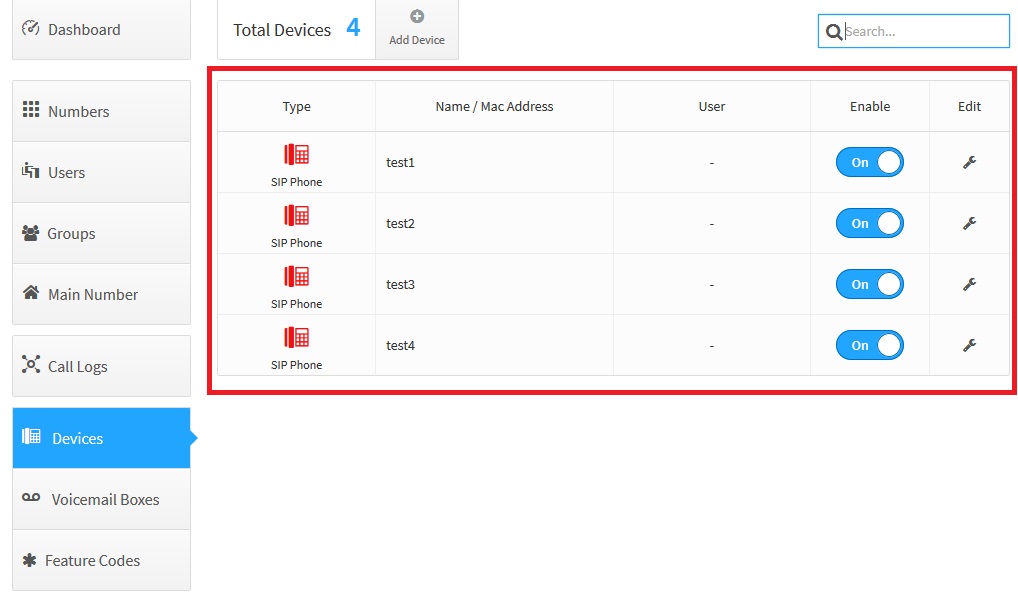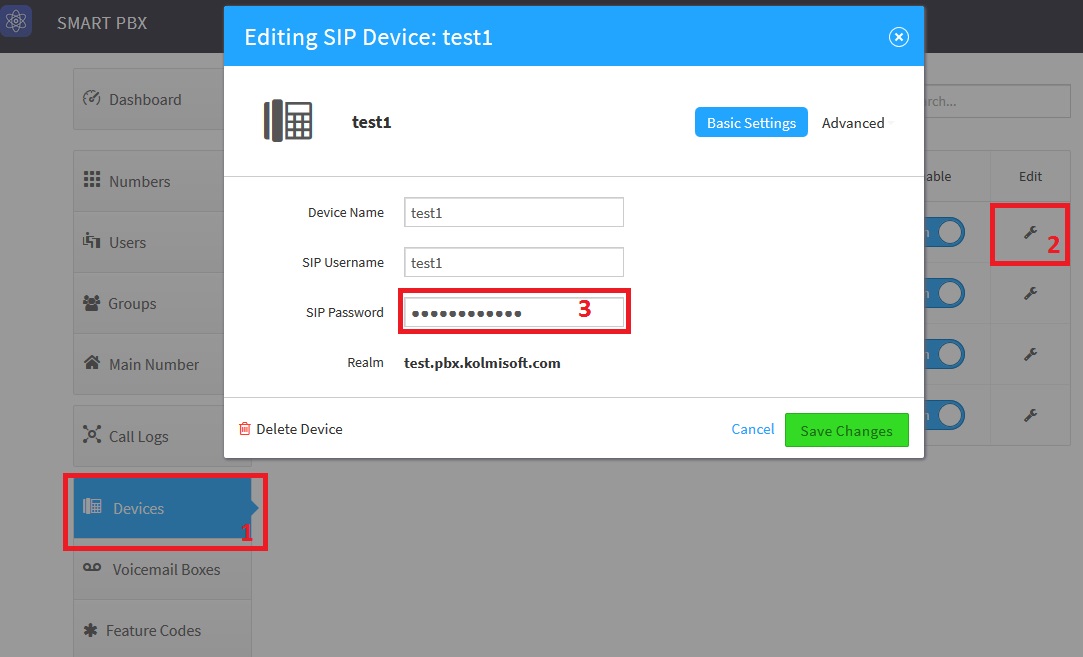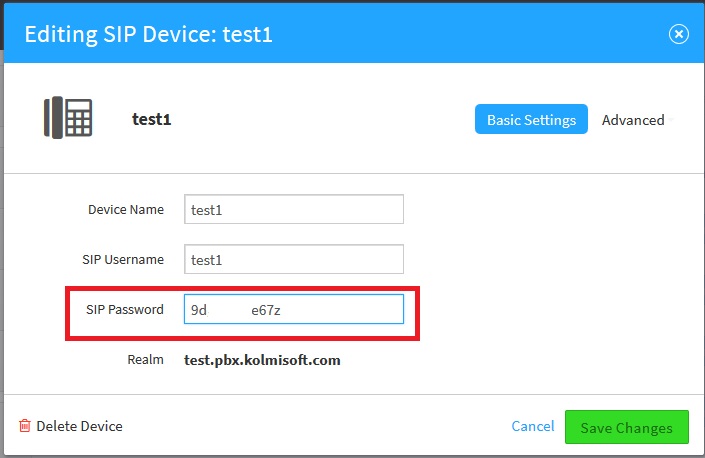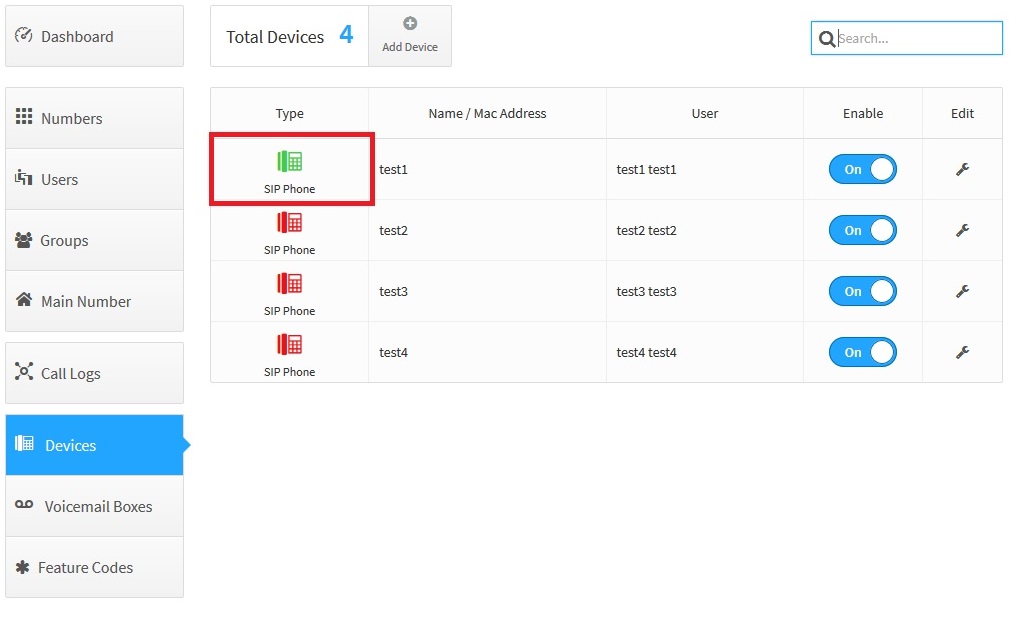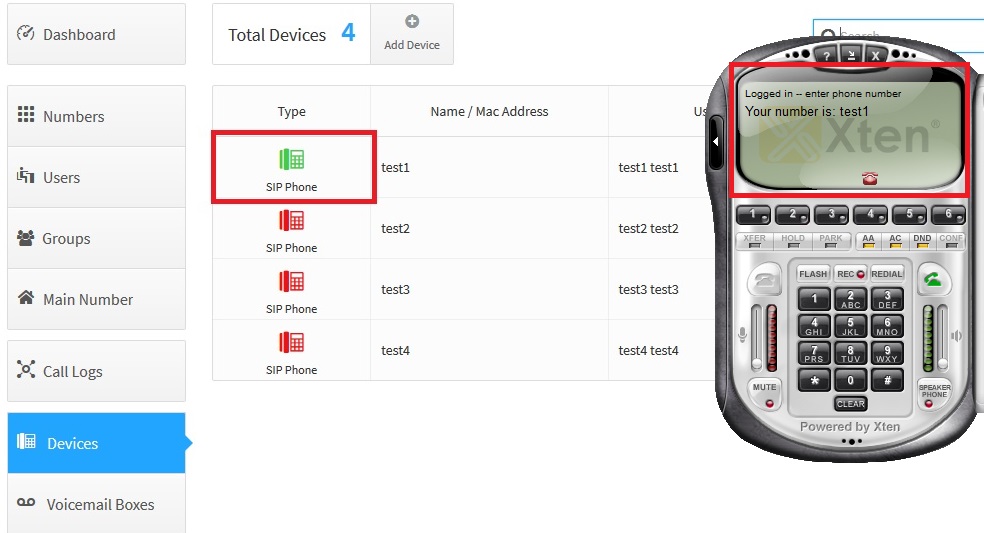Difference between revisions of "Cloud PBX Create device"
From Kolmisoft Wiki
Jump to navigationJump to search
(Created page with '1.If you are not logged into PBX please login * Login to Cloud PBX 2.Press button Devices File:Createdevice1.jpg 3.Press button Add Device [[Fi…') |
|||
| Line 35: | Line 35: | ||
9.Use credentials to register softphone on PBX | 9.Use credentials to register softphone on PBX | ||
'''in sip domain , or registrar you must to use only realm , | '''in sip domain , or registrar you must to use only realm , otherwise , phone will not be registered !''' | ||
Registered devices displayed in green colour , not registered in red. | Registered devices displayed in green colour , not registered in red. | ||
Latest revision as of 22:16, 14 December 2017
1.If you are not logged into PBX please login
2.Press button Devices
3.Press button Add Device
4.In pop-up window choose and press button SIP Phone
5.You can fill data manually or simple left automatically generated credentials
6.Press green button Create Device.
7.Repeat steps 2. 3. 4. 5. 6. till you create all devices you need.
8.If you forgot password of device , you can see him anytime. For this press edit on device and click once to the password field. Password will be displayed till you press Cancel or Save Changes
9.Use credentials to register softphone on PBX
in sip domain , or registrar you must to use only realm , otherwise , phone will not be registered !
Registered devices displayed in green colour , not registered in red.