Difference between revisions of "Device groups"
From Kolmisoft Wiki
Jump to navigationJump to search
| (4 intermediate revisions by 3 users not shown) | |||
| Line 1: | Line 1: | ||
It is possible to group devices. This feature is intended for branches of a company | It is possible to group devices. This feature is intended for branches of a company, so that each device will belong to a single company group. | ||
This functionality is not widely used and we do not recommend | This functionality is not widely used and we do not recommend using it unless you really need it. | ||
'''Note''' that Accountant can use this functionality with Manage Devices and Manage Users permissions. | |||
To access groups for each user in the Users window, click [[Image:icon_device_groups.png]] '''Dev.Groups''': | To access groups for each user in the Users window, click [[Image:icon_device_groups.png]] '''Dev.Groups''': | ||
<br><br> | |||
[[Image:device_groups.png]] | [[Image:device_groups.png]] | ||
<br><br> | |||
In this window you see all device groups for the selected user. Under each group, you see devices assigned to the group. | |||
Once new groups are added, they can be deleted. However, the primary group cannot be deleted. | |||
[[Image:icon_edit.png]] '''Edit Details''' – lets you change group name and address. | |||
<br><br> | |||
=See also= | |||
[[ | * [[Device settings]] | ||
Latest revision as of 09:00, 3 October 2017
It is possible to group devices. This feature is intended for branches of a company, so that each device will belong to a single company group.
This functionality is not widely used and we do not recommend using it unless you really need it.
Note that Accountant can use this functionality with Manage Devices and Manage Users permissions.
To access groups for each user in the Users window, click ![]() Dev.Groups:
Dev.Groups:
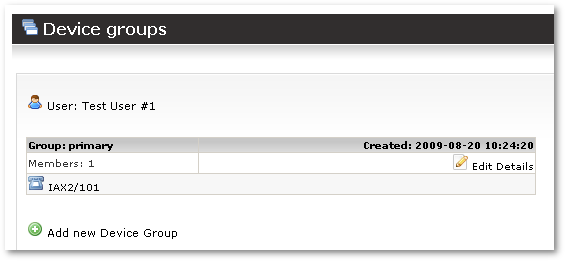
In this window you see all device groups for the selected user. Under each group, you see devices assigned to the group.
Once new groups are added, they can be deleted. However, the primary group cannot be deleted.
![]() Edit Details – lets you change group name and address.
Edit Details – lets you change group name and address.
