Difference between revisions of "M4 Routing Groups"
| Line 13: | Line 13: | ||
[[File:M2 Routing groups.png]] | [[File:M2 Routing groups.png]] | ||
<br><br> | <br><br> | ||
== Failover Routing Group == | |||
Routing group is able to have up to two Failover Routing Groups.<br><br> | |||
Assume there are three Routing Groups: Group1, Group2 and Group3. Group1 has Group2 as Failover Group, Group2 has Group3 as Failover Group. When Routing Group - Group4 is created, it cannot have a Failover Group Group1 and neither can it be a Failover Group for Group3, because it exceeds maximum sequence length (3). | Assume there are three Routing Groups: Group1, Group2 and Group3. Group1 has Group2 as Failover Group, Group2 has Group3 as Failover Group. When Routing Group - Group4 is created, it cannot have a Failover Group Group1 and neither can it be a Failover Group for Group3, because it exceeds maximum sequence length (3). | ||
= Assigning Dial Peers = | = Assigning Dial Peers = | ||
Revision as of 08:18, 24 July 2017
Routing Group is logical routing entity (group of Dial Peers) which is assigned to Origination Point and determines the route of the call from this Origination Point. Routing group is able to have up to two Failover Routing Groups.
Usage
Go to Routing -> Routing Groups

You can Refine the search results by providing a Routing Group Name.
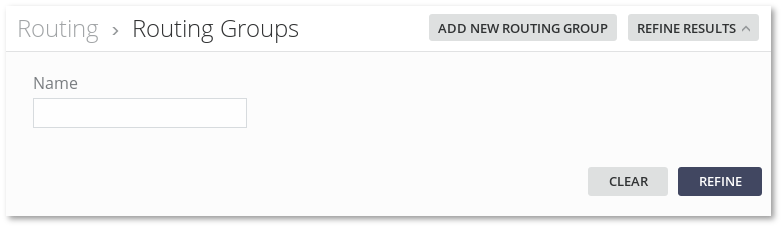
Failover Routing Group
Routing group is able to have up to two Failover Routing Groups.
Assume there are three Routing Groups: Group1, Group2 and Group3. Group1 has Group2 as Failover Group, Group2 has Group3 as Failover Group. When Routing Group - Group4 is created, it cannot have a Failover Group Group1 and neither can it be a Failover Group for Group3, because it exceeds maximum sequence length (3).
Assigning Dial Peers
Routing > Routing Groups > press on button in Dial Peers column
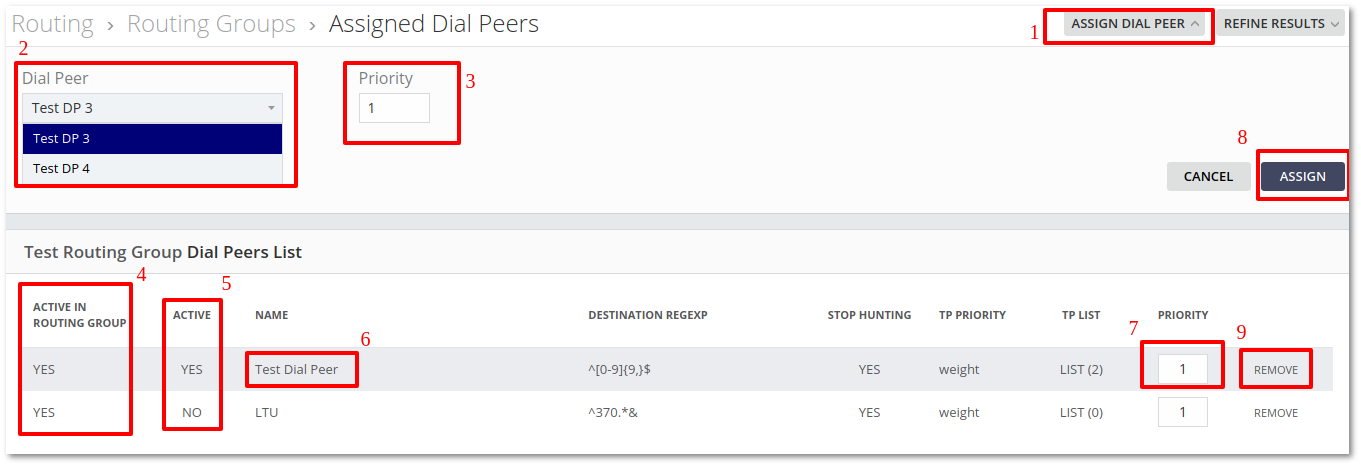
Dial Peers can be assigned to Routing Groups, by pressing ASSIGN DIAL PEER button (1) then selecting Dial Peer from Dial Peers drop down list (2), setting Priority (3) and pressin ASSIGN button (7)
Active column (4) shows if Dial Peer is active. It can be edited in Dial Peers edit page.
Pressing on Dial Peers name (5) redirects to Dial Peers edit page.
Pressing on Priority (6) allows to update Priority. In order to save it just pres somewhere else in the page.
Pressing on REMOVE button (8) removes Dial Peer.
