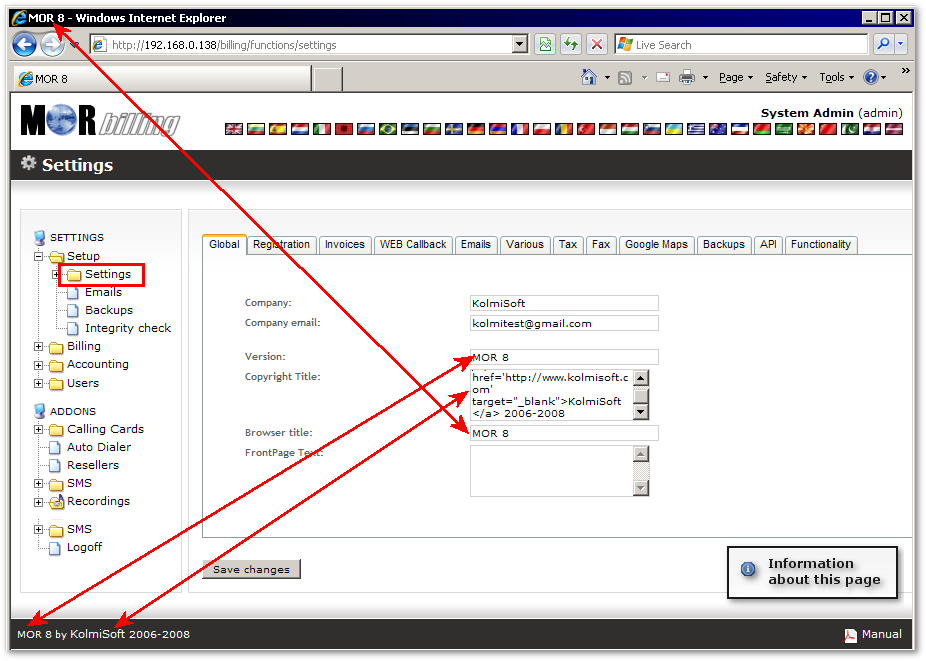Difference between revisions of "Global Settings"
From Kolmisoft Wiki
Jump to navigationJump to search
(Created page with '= Global = Go to '''SETTINGS –> Setup –> Settings –> Global''' and you will see: File:global_settings.png # '''Company''' – name of the company. # '''Company email…') |
|||
| (6 intermediate revisions by 2 users not shown) | |||
| Line 1: | Line 1: | ||
To provide custom information on MOR Graphical User Interface (GUI) go to '''SETTINGS –> Setup –> Settings''' | |||
<br><br> | |||
[[File:settings_path.png]] | |||
<br><br> | |||
choose '''Global''' tab and you will see window: | |||
<br><br> | |||
[[File:global_settings.png]] | [[File:global_settings.png]] | ||
<br><br> | |||
# '''Company''' – name of the company. | Here you can modify: | ||
# '''Company''' – name of the company. '''NOTE:''' make sure you change a default company name since it is used in some functionality e.g. [[PayPal|PayPal]]. | |||
# '''Company email''' – email address of the company. | # '''Company email''' – email address of the company. | ||
# '''Version''' – version number | # '''Version''' – version number. | ||
# '''Copyright Title''' – copyright title supports html text format | # '''Copyright Title''' – copyright title supports html text format. | ||
# '''Browser Title''' – browser title for MOR GUI | # '''Browser Title''' – browser title for MOR GUI. | ||
# '''Front Page Text''' – | # '''Front Page Text''' – this option lets you to display more information on the Start page. | ||
# '''Login Page Text''' – | # '''Login Page Text''' – this option lets you to display more information on the Login page. | ||
# '''Logo''' – logo for MOR GUI. | |||
# '''Show logo on first page''' – check this option if you want to see logo in top of the page. | |||
<br><br> | <br><br> | ||
In picture below there is marked places where you can see Version, Copyright Title,Browser Title, Front Page Text, Logo | |||
<br><br> | <br><br> | ||
[[File:front_page_text.png]] | [[File:front_page_text.png]] | ||
<br><br> | <br><br> | ||
Login Page Text you can see in login page: | |||
<br><br> | <br><br> | ||
[[File:login_page_text.png]] | [[File:login_page_text.png]] | ||
<br><br> | |||
=How to remove Kolmisoft branding from MOR= | |||
Edit settings to change Kolmisoft branding: | |||
<br><br> | |||
[[Image:branding.png]] | |||
<br><br> | <br><br> | ||
=See also= | =See also= | ||
* [[Configuration from GUI]] | * [[Configuration from GUI]] | ||
Latest revision as of 09:17, 20 April 2017
To provide custom information on MOR Graphical User Interface (GUI) go to SETTINGS –> Setup –> Settings
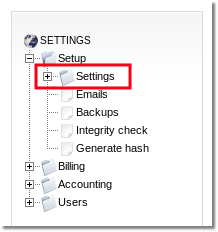
choose Global tab and you will see window:
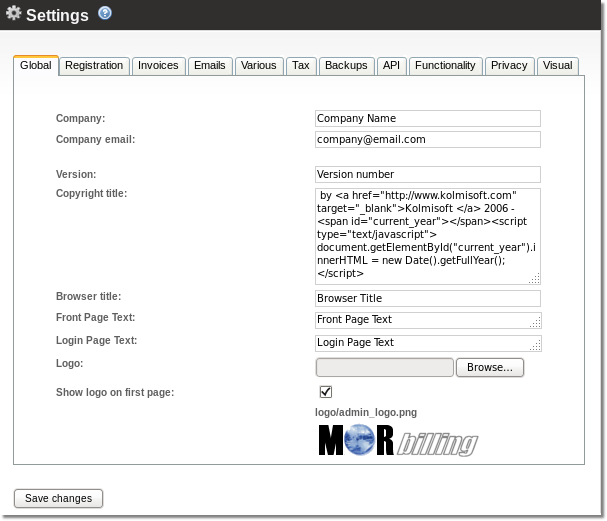
Here you can modify:
- Company – name of the company. NOTE: make sure you change a default company name since it is used in some functionality e.g. PayPal.
- Company email – email address of the company.
- Version – version number.
- Copyright Title – copyright title supports html text format.
- Browser Title – browser title for MOR GUI.
- Front Page Text – this option lets you to display more information on the Start page.
- Login Page Text – this option lets you to display more information on the Login page.
- Logo – logo for MOR GUI.
- Show logo on first page – check this option if you want to see logo in top of the page.
In picture below there is marked places where you can see Version, Copyright Title,Browser Title, Front Page Text, Logo
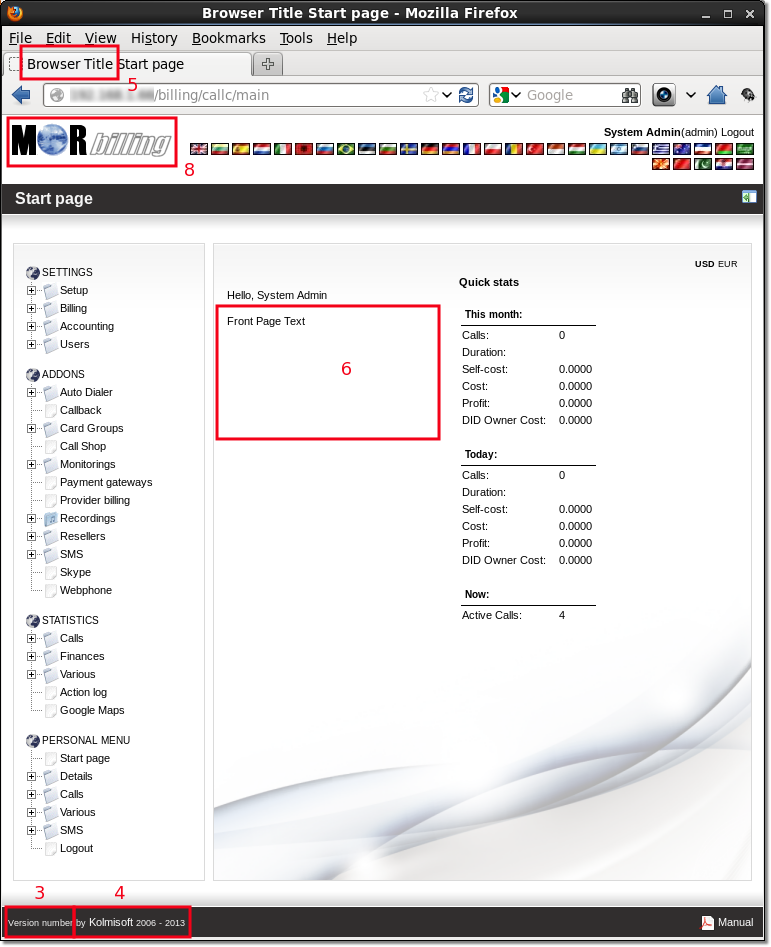
Login Page Text you can see in login page:
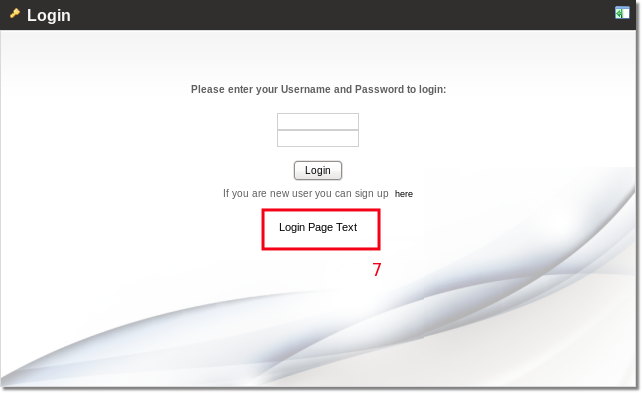
How to remove Kolmisoft branding from MOR
Edit settings to change Kolmisoft branding: