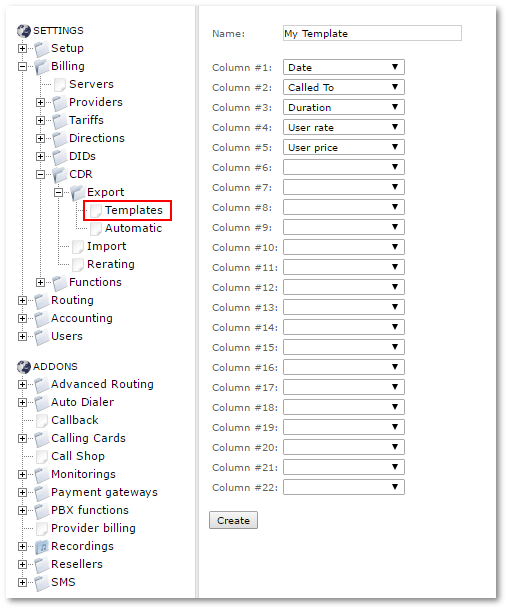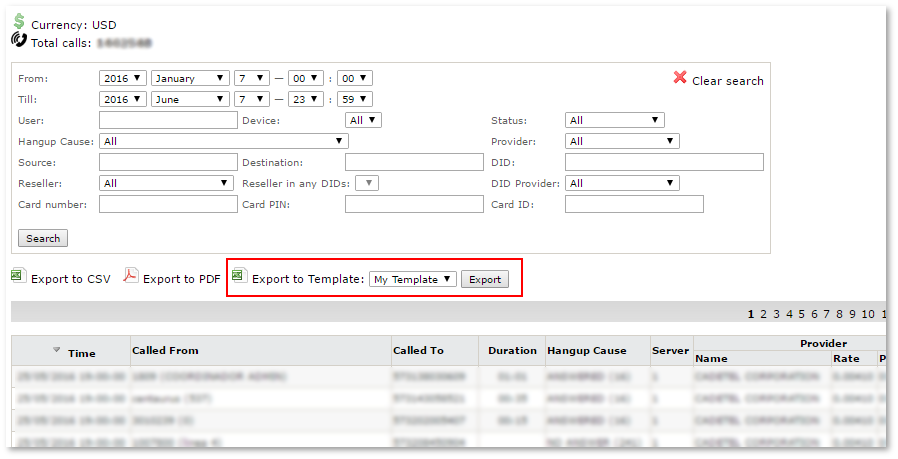Difference between revisions of "CDR Export Templates"
| Line 24: | Line 24: | ||
= See also = | = See also = | ||
* [[How to export CDRs]] | * [[How to export CDRs]] | ||
* [[Automatic CDR Export]] | |||
Revision as of 06:51, 19 December 2016
CDR Export Templates allow to create templates with specific columns for CSV files. These templates can be used to export CDRs from Last Calls.
How to download CDR by template
Go to SETTINGS -> Billing -> CDR -> Export -> Templates and create new template with columns that you want to export.
Now if you go to Last Calls, you should be able to see Export to Template button:
By pressing Export, all CDRs by specified filters will be exported to CSV file and only columns from CDR Template will be included.
CDR CSV archive will be sent via email to System administrator. Make sure that emails are configured correctly!
NOTE: archive size is limited to 10MB! If CDR archive is larger, then archive will not be sent back.
Email Templates
If archive is sent successfully, System administrator should receive success email which can be customised in Emails settings. CDR archive will be attached.