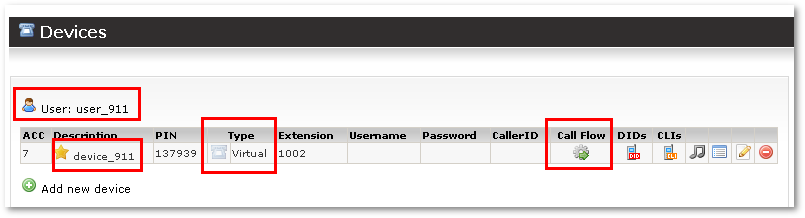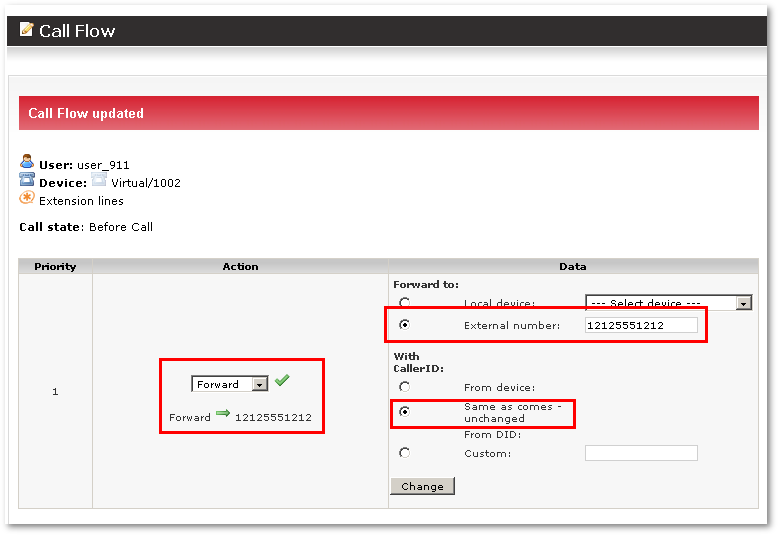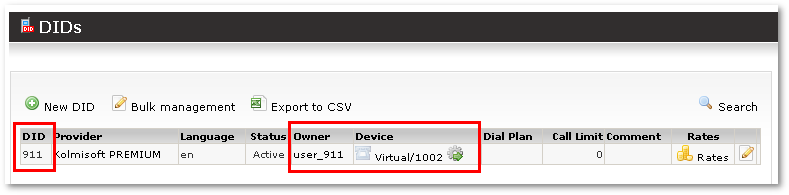Difference between revisions of "How to configure 911 service"
m |
|||
| (9 intermediate revisions by 2 users not shown) | |||
| Line 1: | Line 1: | ||
= | = Method #1 = | ||
NOTE: This guide is for the case when Provider maps 911 or similar number to some external number, like 12125551212 | |||
If Provider does not map 911 to external number and requests you to send 911 to Provider directly, check Method #3. | |||
This guide will show how to configure 911, 411 or any other similar service. | This guide will show how to configure 911, 411 or any other similar service. | ||
You can read more about it at: [http://www.myvoipprovider.com/VoIP_911_Service/ VoIP 911 Services]. | |||
First of all you need | First of all, you need a provider that will allow you to use such a service. Some such providers may be found [http://www.voip-info.org/wiki/view/VOIP+911+Service+Providers here]. | ||
When you buy service from such provider, he will give you | When you buy a service from such a provider, he will give you an access number to dial. | ||
As an example, let's take the number 12125551212, which should be dialed to access the service. | |||
= Short guide = | = Short guide = | ||
In order to configure number 911 we will need: | In order to configure number 911, we will need to: | ||
* Create User/ Virtual Device for 911 service | * Create a User/Virtual Device for the 911 service. | ||
* Forward Virtual Device to 12125551212 | * Forward a Virtual Device to 12125551212. | ||
* Create DID 911 | * Create a DID 911. | ||
* Assign Virtual Device to DID 911 | * Assign a Virtual Device to DID 911. | ||
| Line 34: | Line 36: | ||
Create DID 911 and assign Virtual Device to it: | Create a DID 911 and assign a Virtual Device to it: | ||
[[Image:settingup911_3.png]] | [[Image:settingup911_3.png]] | ||
= Method #2 = | |||
* Create User 911. | |||
* Create Virtual Device with Extension 911 for this user. | |||
* Make correct LCR for this user (with correct Provider which can handle 911 calls). | |||
* In Devices Call Flow, Forward the call to the External number given by your Provider. | |||
<br><br> | |||
= Method #3 = | |||
This method describes configuration when Provider requires direct number, like 911 | |||
Let's configure number 311 which Provider expects. | |||
So User dials number 311. In order it to work we need Localization Rule which will add 00 to it to make it 00311 (min/max=3, cut 3 add 003). | |||
Make sure proper Location is added to the User (or use Global Location for this Rule). | |||
Let's create new Destination with prefix 00311. | |||
In the user tariff we set price for this Destination (00311). | |||
Now on the Provider which receives this call on his Location Rules we create Rule for Destination to remove leading 00 (min/max 5, cut 003, add 3) | |||
Also set some price on Provider's Tariff for this Destination. | |||
That is all - now User can call 311 and such call will go to the Provider. | |||
NOTE: User will see 00311 on his invoices. 00 means this is short technical number. | |||
All this is necessary to avoid conflict with normal Destination Prefixes. | |||
After configuration is it wise to check it with [[Call Tracing]] | |||
<br><br> | |||
= See also = | = See also = | ||
* [[MOR_Manual#DIDs | DIDs]] | * [[MOR_Manual#DIDs | DIDs]] | ||
* [[Localization | Localization rules]] | |||
Latest revision as of 05:35, 30 September 2015
Method #1
NOTE: This guide is for the case when Provider maps 911 or similar number to some external number, like 12125551212 If Provider does not map 911 to external number and requests you to send 911 to Provider directly, check Method #3.
This guide will show how to configure 911, 411 or any other similar service.
You can read more about it at: VoIP 911 Services.
First of all, you need a provider that will allow you to use such a service. Some such providers may be found here.
When you buy a service from such a provider, he will give you an access number to dial.
As an example, let's take the number 12125551212, which should be dialed to access the service.
Short guide
In order to configure number 911, we will need to:
- Create a User/Virtual Device for the 911 service.
- Forward a Virtual Device to 12125551212.
- Create a DID 911.
- Assign a Virtual Device to DID 911.
Detailed guide
Create User/ Virtual Device for 911 service:
Forward Virtual Device to 12125551212:
Create a DID 911 and assign a Virtual Device to it:
Method #2
- Create User 911.
- Create Virtual Device with Extension 911 for this user.
- Make correct LCR for this user (with correct Provider which can handle 911 calls).
- In Devices Call Flow, Forward the call to the External number given by your Provider.
Method #3
This method describes configuration when Provider requires direct number, like 911
Let's configure number 311 which Provider expects.
So User dials number 311. In order it to work we need Localization Rule which will add 00 to it to make it 00311 (min/max=3, cut 3 add 003). Make sure proper Location is added to the User (or use Global Location for this Rule).
Let's create new Destination with prefix 00311.
In the user tariff we set price for this Destination (00311).
Now on the Provider which receives this call on his Location Rules we create Rule for Destination to remove leading 00 (min/max 5, cut 003, add 3)
Also set some price on Provider's Tariff for this Destination.
That is all - now User can call 311 and such call will go to the Provider.
NOTE: User will see 00311 on his invoices. 00 means this is short technical number.
All this is necessary to avoid conflict with normal Destination Prefixes.
After configuration is it wise to check it with Call Tracing