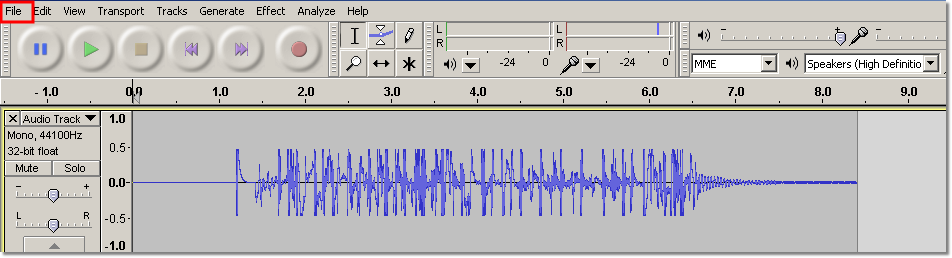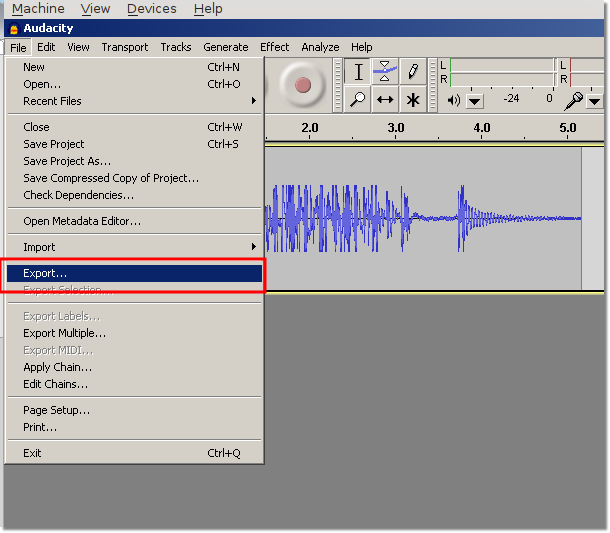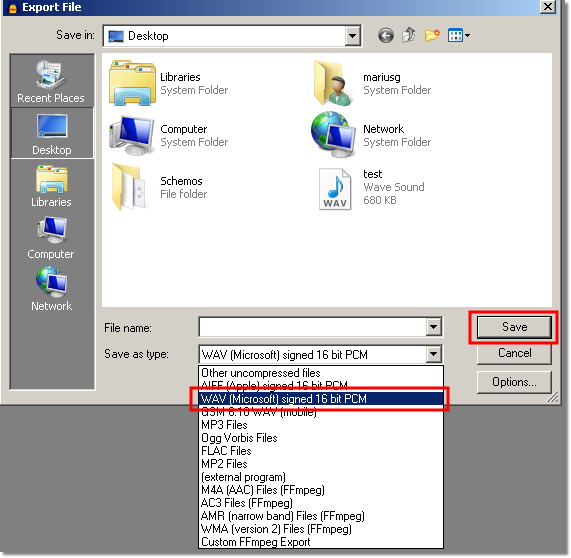Difference between revisions of "Convert WAV file to Asterisk playable format"
From Kolmisoft Wiki
Jump to navigationJump to search
| (5 intermediate revisions by 3 users not shown) | |||
| Line 1: | Line 1: | ||
= Linux = | |||
<mkmeta>Detailed instruction how to prepare WAV files to be played by Asterisk</mkmeta> | |||
| Line 8: | Line 9: | ||
If '''file1.wav''' is any WAV file, then executing this command: | If '''file1.wav''' is any WAV file, then executing this command: | ||
/usr/bin/sox file1.wav -r 8000 -c 1 -s | /usr/bin/sox file1.wav -r 8000 -c 1 -s file2.wav -q | ||
you will get Asterisk playable WAV file: '''file2.wav''' | you will get Asterisk playable WAV file: '''file2.wav''' | ||
| Line 19: | Line 20: | ||
ls >/tmp/a | ls >/tmp/a | ||
for i in `cat /tmp/a`; do | for i in `cat /tmp/a`; do | ||
/ | /usr/src/mor/x5/scripts/convert_mp3wav2astwav.sh $i /root/folder_with_Voices/rdy/$i | ||
done | done | ||
= Recording a sound-file in Windows = | |||
We will show you an example using a free program, called [http://audacity.sourceforge.net/ AUDACITY] | We will show you an example using a free program, called [http://audacity.sourceforge.net/ AUDACITY] | ||
| Line 46: | Line 47: | ||
* Afterwards, you can upload the sound file easily through the [[How to change default voice prompts for dial plan? | MOR GUI:]] | * Afterwards, you can upload the sound file easily through the [[How to change default voice prompts for dial plan? | MOR GUI:]] | ||
* Best of all Audacity also works on Linux!! | |||
[[How to set language for Calling Cards]] | |||
[[Sound files]] | =See also= | ||
* [[How to set language for Calling Cards]]<br> | |||
* [[Sound files]] | |||
Latest revision as of 09:25, 31 August 2015
Linux
Install SOX:
yum install sox or apt-get install sox
If file1.wav is any WAV file, then executing this command:
/usr/bin/sox file1.wav -r 8000 -c 1 -s file2.wav -q
you will get Asterisk playable WAV file: file2.wav
Use following script if you need to convert multiple files:
#!/bin/bash ls >/tmp/a for i in `cat /tmp/a`; do /usr/src/mor/x5/scripts/convert_mp3wav2astwav.sh $i /root/folder_with_Voices/rdy/$i done
Recording a sound-file in Windows
We will show you an example using a free program, called AUDACITY
- Download and install the program
- Next, open Audacity and record the audio file that you need:
- After you made the recording, save save sound file in .WAV format from the File menu:
- Choose the Export option in the menu:
- And save the file in .WAV format:
- Afterwards, you can upload the sound file easily through the MOR GUI:
- Best of all Audacity also works on Linux!!