Difference between revisions of "PayPal Website Payments Pro technical details"
(Created page with '=Troubleshooting= ==='''No (Unnotified payment)'''=== This value is assigned before the transaction to PayPal. When the transaction is completed this value is changed accordingly…') |
|||
| (10 intermediate revisions by 4 users not shown) | |||
| Line 1: | Line 1: | ||
= | = Description = | ||
=== | [[Image:paypalpro_logo.jpg|right|100px]] | ||
http://www.paypal.com/cgi-bin/webscr?cmd=_wp-pro-overview-outside | |||
<br><br> | |||
=What do you need to get started?= | |||
In order to use PayPal Website Payments Pro in MOR, you need to generate a PayPal Live certificate. | |||
Here is what you need to do: | |||
<br> | |||
1. Log in to https://www.paypal.com. | |||
<br> | |||
2. Click on "My Account" then "Profile". | |||
<br> | |||
3. Click the API Certificate Request link. | |||
<br> | |||
4. Enter API Username(from paypal page) in Login field in MOR PayPal payments PRO gateway. | |||
<br> | |||
5. Enter API Password(from paypal page) in Password field in MOR PayPal payments PRO gateway | |||
<br> | |||
6. Enter Signature in(from paypal page) in Signature field in MOR PayPal payments PRO gateway | |||
<br><br> | |||
=Configuration from MOR= | |||
Go to '''ADDONS –> Payment gateways''' and click on PayPal Website Payments Pro (US) logo. | |||
<br><br> | |||
[[File:payment_gateways_path.png]] | |||
<br><br> | |||
Configuration settings will appear: | |||
<br><br> | <br><br> | ||
[[Image:paypal_pro.png]] | |||
<br><br> | |||
*'''Default currency''' – United States Currency will be used for Payments. During the payment, '''there is ability to choose one of active Currencies''', but it will be converted to USD and payment will be send in USD. | |||
*'''Enabled''' – check to activate PayPal Pro Payment Gateway. | |||
*'''Login''' – username of PayPal Pro account. | |||
*'''Password''' – password of PayPal Pro account. | |||
*'''Signature''' - signature of your PayPal Pro account. | |||
*'''Tax in amount''' – "Include" tax into amount that user has to pay or "Exclude" if you want to exclude the tax from the amount that is added to user's balance. | |||
*'''Minimum amount''' – minimum amount which should be paid. | |||
*'''Maximum amount''' – maximum amount which client should be able to pay. | |||
''*Note - when executing Payment, Minimum and Maximum amount will be displayed in Currency which User has selected for this specific Payment'' | |||
*'''Payment confirmation by you''' | |||
** '''Not required''' – No confirmation is required. Every payment is added to clients balance immediately. | |||
** '''Required for suspicious payments''' – currently iDeal doesn't provide enough info to calculate suspiciousness. | |||
** '''Required for all payments''' – When payments are completed they must be confirmed manually. | |||
*'''Notify by email''' – check if you want to be notified by email after each payment. | |||
*'''Logo''' – you can choose your own logo, which will be on the Start Page. | |||
*'''Test mode''' – Turns on the test mode. Use this option only if you know what you are doing. In test mode MOR will send payment requests to bank's test environment, so the payments will not transfer actual money. On the other hand MOR still counts these payments as real and updates user's balance. | |||
*'''PayPal custom redirect''' – check to redirect client after successful payment. | |||
*'''Return URL on successful payment''' – address of page where client should be redirected after successful payment. | |||
<br><br> | <br><br> | ||
=Troubleshooting= | |||
*[[PayPal_payments_do_not_work|PayPal payments do not work]] | |||
<br><br> | |||
=See also= | |||
* | * [[Payment Gateway Addon]] | ||
Latest revision as of 13:40, 31 July 2015
Description
http://www.paypal.com/cgi-bin/webscr?cmd=_wp-pro-overview-outside
What do you need to get started?
In order to use PayPal Website Payments Pro in MOR, you need to generate a PayPal Live certificate.
Here is what you need to do:
1. Log in to https://www.paypal.com.
2. Click on "My Account" then "Profile".
3. Click the API Certificate Request link.
4. Enter API Username(from paypal page) in Login field in MOR PayPal payments PRO gateway.
5. Enter API Password(from paypal page) in Password field in MOR PayPal payments PRO gateway
6. Enter Signature in(from paypal page) in Signature field in MOR PayPal payments PRO gateway
Configuration from MOR
Go to ADDONS –> Payment gateways and click on PayPal Website Payments Pro (US) logo.

Configuration settings will appear:
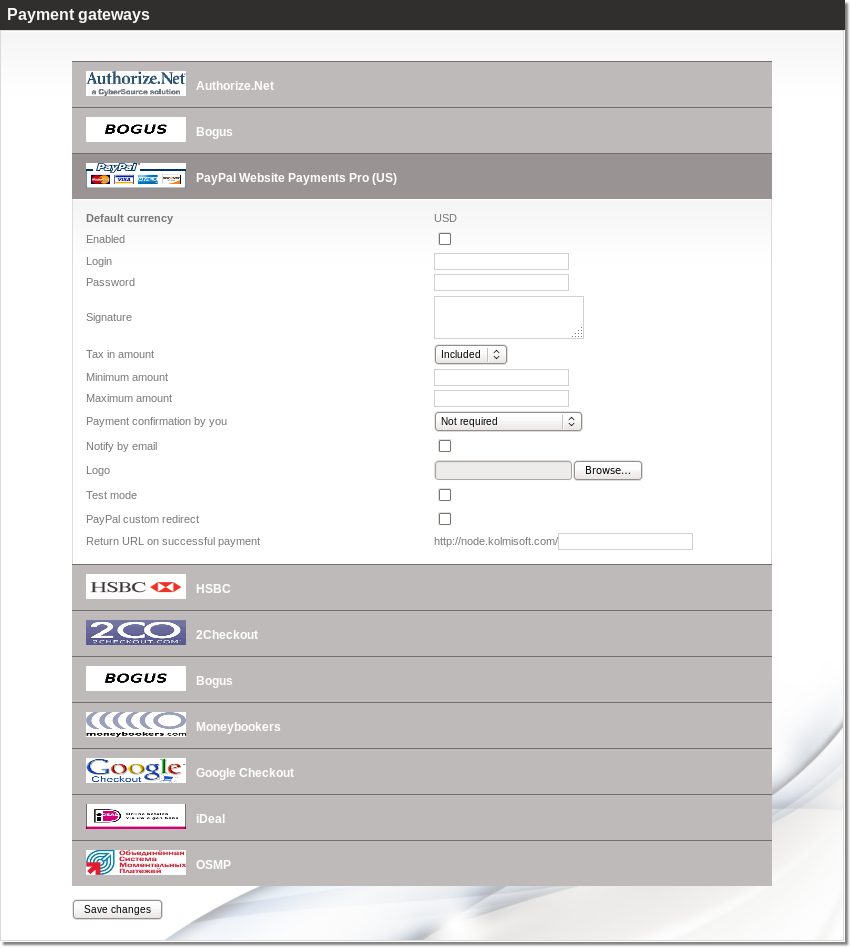
- Default currency – United States Currency will be used for Payments. During the payment, there is ability to choose one of active Currencies, but it will be converted to USD and payment will be send in USD.
- Enabled – check to activate PayPal Pro Payment Gateway.
- Login – username of PayPal Pro account.
- Password – password of PayPal Pro account.
- Signature - signature of your PayPal Pro account.
- Tax in amount – "Include" tax into amount that user has to pay or "Exclude" if you want to exclude the tax from the amount that is added to user's balance.
- Minimum amount – minimum amount which should be paid.
- Maximum amount – maximum amount which client should be able to pay.
*Note - when executing Payment, Minimum and Maximum amount will be displayed in Currency which User has selected for this specific Payment
- Payment confirmation by you
- Not required – No confirmation is required. Every payment is added to clients balance immediately.
- Required for suspicious payments – currently iDeal doesn't provide enough info to calculate suspiciousness.
- Required for all payments – When payments are completed they must be confirmed manually.
- Notify by email – check if you want to be notified by email after each payment.
- Logo – you can choose your own logo, which will be on the Start Page.
- Test mode – Turns on the test mode. Use this option only if you know what you are doing. In test mode MOR will send payment requests to bank's test environment, so the payments will not transfer actual money. On the other hand MOR still counts these payments as real and updates user's balance.
- PayPal custom redirect – check to redirect client after successful payment.
- Return URL on successful payment – address of page where client should be redirected after successful payment.
Troubleshooting

