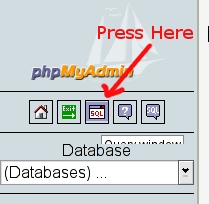Difference between revisions of "Mor user password change HOW-TO"
(Warning added.) |
(Page updated.) |
||
| Line 1: | Line 1: | ||
== Before performing any actions with password changes, please read whole topic and make sure you understand everything, cause its very important. == | |||
1. Update MySQL password: | |||
Login to http://your.mor.server.or.ip.address.where.mor.is.installed/phpmyadmin/ using default userpass (use mor as a login and mor as a password). | Login to http://your.mor.server.or.ip.address.where.mor.is.installed/phpmyadmin/ using default userpass (use mor as a login and mor as a password). | ||
| Line 12: | Line 13: | ||
Example: If I want change my password to 12345 I will enter: SET password=password("12345"); | Example: If I want change my password to 12345 I will enter: SET password=password("12345"); | ||
2. Update system configuration files: | |||
Login via ssh to your server and modify following configuration files: | |||
== /home/mor/config/database.yml == | |||
development: | |||
adapter: mysql | |||
database: mor | |||
username: mor | |||
password: '''YourNewPassword''' | |||
host: localhost | |||
port: 3306 | |||
test: | |||
adapter: mysql | |||
database: morcallc_test | |||
username: root | |||
password: | |||
host: localhost | |||
production: | |||
adapter: mysql | |||
database: mor | |||
username: mor | |||
password: | |||
host: localhost | |||
port: 3306 | |||
== /etc/asterisk/mor.conf == | |||
[global] | |||
hostname=localhost | |||
dbname=mor | |||
user=mor | |||
password='''YourNewPassword''' | |||
port=3306 | |||
;sock=/tmp/mysql.sock | |||
== /etc/asterisk/res_mysql.conf == | |||
[general] | |||
dbhost = 127.0.0.1 | |||
dbname = mor | |||
dbuser = mor | |||
dbpass = '''YourNewPassword''' | |||
dbport = 3306 | |||
;dbsock = /tmp/mysql.sock | |||
Then perform following commands: | |||
/etc/init.d/apache2 restart if you are running on Debian | |||
/etc/init.d/httpd restart if your Operating System is CentOS | |||
/etc/init.d/asterisk reload | |||
Then double check if system is working correctly by using 'rasterisk vvvR' and entering 'realtime mysql status' | |||
debian2*CLI> realtime mysql status | |||
Connected to mor@127.0.0.1, port 3306 with username mor for 4 seconds. | |||
If you see something similiar, that means configuration files has been updated successfully. | |||
Revision as of 09:51, 23 October 2008
Before performing any actions with password changes, please read whole topic and make sure you understand everything, cause its very important.
1. Update MySQL password:
Login to http://your.mor.server.or.ip.address.where.mor.is.installed/phpmyadmin/ using default userpass (use mor as a login and mor as a password).
Then press Query Window
Enter fallowing code SET password=password("YourNewPasswordGoesHere"); into newly appeared window and press Go.
Example: If I want change my password to 12345 I will enter: SET password=password("12345");
2. Update system configuration files:
Login via ssh to your server and modify following configuration files:
/home/mor/config/database.yml
development:
adapter: mysql database: mor username: mor password: YourNewPassword host: localhost port: 3306
test:
adapter: mysql database: morcallc_test username: root password: host: localhost
production:
adapter: mysql database: mor username: mor password: host: localhost port: 3306
/etc/asterisk/mor.conf
[global] hostname=localhost dbname=mor user=mor password=YourNewPassword port=3306
- sock=/tmp/mysql.sock
/etc/asterisk/res_mysql.conf
[general] dbhost = 127.0.0.1 dbname = mor dbuser = mor dbpass = YourNewPassword dbport = 3306
- dbsock = /tmp/mysql.sock
Then perform following commands: /etc/init.d/apache2 restart if you are running on Debian /etc/init.d/httpd restart if your Operating System is CentOS /etc/init.d/asterisk reload
Then double check if system is working correctly by using 'rasterisk vvvR' and entering 'realtime mysql status' debian2*CLI> realtime mysql status Connected to mor@127.0.0.1, port 3306 with username mor for 4 seconds.
If you see something similiar, that means configuration files has been updated successfully.