Difference between revisions of "Alert Groups"
(→Usage) |
(→Usage) |
||
| Line 4: | Line 4: | ||
== Usage == | == Usage == | ||
Go to '''ADDONS –> Monitorings –> Alert Groups''' | Go to '''ADDONS –> Monitorings –> Alert Groups''' | ||
<br><br> | |||
[[File:Alert_groups_menu.png]] | [[File:Alert_groups_menu.png]] | ||
<br><br> | |||
Here you can see all the Alert Groups you have created and as create new ones or edit them. | Here you can see all the Alert Groups you have created and as create new ones or edit them. | ||
<br><br> | <br><br> | ||
Latest revision as of 14:25, 5 August 2013
Description
Alert Groups allow you to create groups and add contacts to them, which will receive alert messages at predefined schedules.
Usage
Go to ADDONS –> Monitorings –> Alert Groups
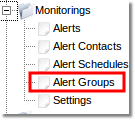
Here you can see all the Alert Groups you have created and as create new ones or edit them.

In order to make an Alert Group, you must have at least one predefined Alert Schedule.
Once you created at least one Alert Schedule, you can create new Alert Group by pressing add ![]() button.
When creating a new Alert Group, these settings will be available to you:
button.
When creating a new Alert Group, these settings will be available to you:
- Active - defines whether the Alert Group will be used at the time or not.
- Group name - defines the name of the group.
- Email schedule - one of Alert Schedules that will be used to receive email alert messages.
- Max emails per month - defines the maximum amount of emails that will be sent to this group every month.
- SMS schedule - one of Alert Schedules that will be used to receive SMS alert messages.
- Max SMS per month - defines the maximum amount of SMS messages that will be sent to this group every month.
- Comment.
Once you created a group, you can add contacts to it, by pressing the ![]() button.
button.
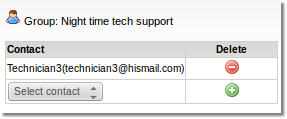
To add a contact, simply select one of the contacts from the dropdown menu, and press ![]() button.
button.
In order to edit a group, simply go back to the main Alert Groups page, and press the ![]() button.
button.

