Difference between revisions of "Server is overloaded"
From Kolmisoft Wiki
Jump to navigationJump to search
| Line 1: | Line 1: | ||
= | = Description = | ||
MOR constanty monitors it's servers for various performance stats: | MOR constanty monitors it's servers for various performance stats: | ||
| Line 9: | Line 9: | ||
MOR according to the complexity of the task may sometimes not allow you to do some tasks during high workloads with this error message: | MOR according to the complexity of the task may sometimes not allow you to do some tasks during high workloads with this error message: | ||
Server is overloaded | Server is overloaded, please try later. | ||
This means that your server(-s) are busy and you should retry the tasks later. For example after 1 or 2 hours. | This means that your server(-s) are busy and you should retry the tasks later. For example after 1 or 2 hours. | ||
Protection against high loads is implemented in all statistics pages. | Protection against high loads is implemented in all statistics pages. | ||
<br><br> | |||
= Configuration = | |||
Go to '''SETTINGS –> Setup –> Settings''' | |||
<br><br> | |||
[[File:settings_path.png]] | |||
<br><br> | |||
Click on '''Server load''' tab and you will see settings: | |||
<br><br> | |||
[[File:server_load.png]] | |||
<br><br> | |||
Here you can set parameters which defines when Server is overloaded. Those [[Configuration_from_GUI#Server_load | Settings]] will be applied to GUI and Database [[Multi Server support|Servers]]. | |||
=See also= | |||
* [[Multi Server support]] | |||
Revision as of 12:24, 3 June 2013
Description
MOR constanty monitors it's servers for various performance stats:
- Hard disk IO
- CPU
MOR according to the complexity of the task may sometimes not allow you to do some tasks during high workloads with this error message:
Server is overloaded, please try later.
This means that your server(-s) are busy and you should retry the tasks later. For example after 1 or 2 hours.
Protection against high loads is implemented in all statistics pages.
Configuration
Go to SETTINGS –> Setup –> Settings
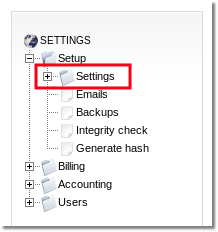
Click on Server load tab and you will see settings:
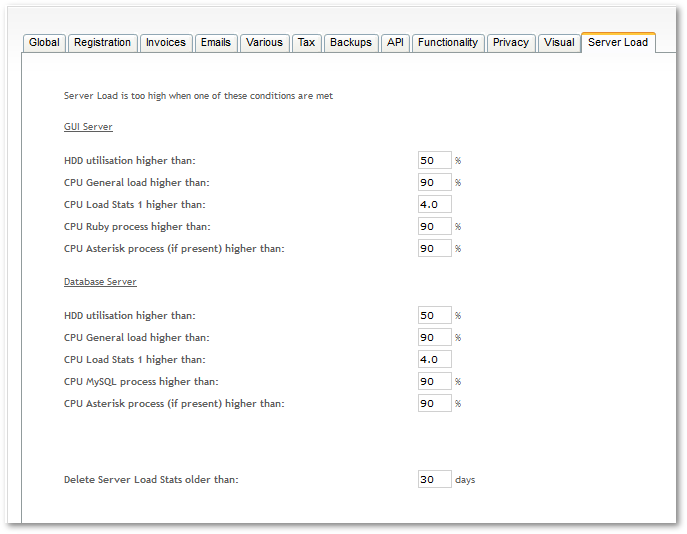
Here you can set parameters which defines when Server is overloaded. Those Settings will be applied to GUI and Database Servers.
