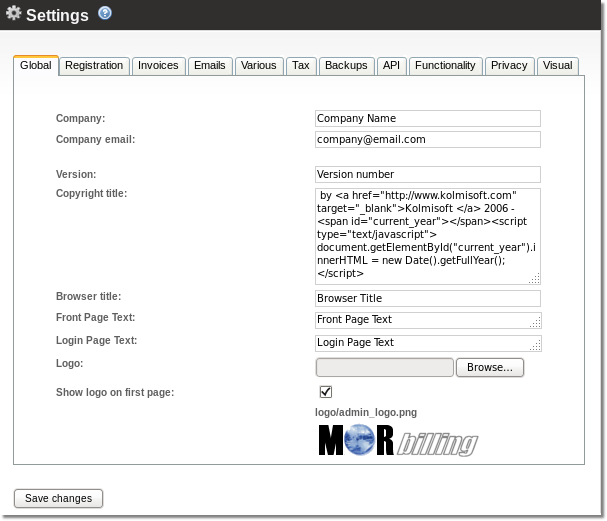Difference between revisions of "Logo change"
From Kolmisoft Wiki
Jump to navigationJump to search
| (4 intermediate revisions by 2 users not shown) | |||
| Line 1: | Line 1: | ||
= | =Description= | ||
LOGO (shortcut of "logotype") is a picture that represents your company. More information can be found [http://en.wikipedia.org/wiki/Logotype here] | LOGO (shortcut of "logotype") is a picture that represents your company. More information can be found [http://en.wikipedia.org/wiki/Logotype here] | ||
<br><br> | <br><br> | ||
= | =Configuration= | ||
Go to '''Setup | Go to '''SETTINGS –> Setup –> [[Global Settings | Settings]]''' | ||
<br><br> | <br><br> | ||
[[File:global_settings.png]] | |||
[[File: | |||
<br><br> | <br><br> | ||
and upload file which you need. | |||
<br><br> | <br><br> | ||
= | =See also= | ||
[[Custom_Reseller_Login_page_LOGO | Custom Reseller Login page LOGO]] | * [[Custom_Reseller_Login_page_LOGO | Custom Reseller Login page LOGO]] | ||
* [[Global Settings]] | |||
* [[Configuration from GUI]] | |||