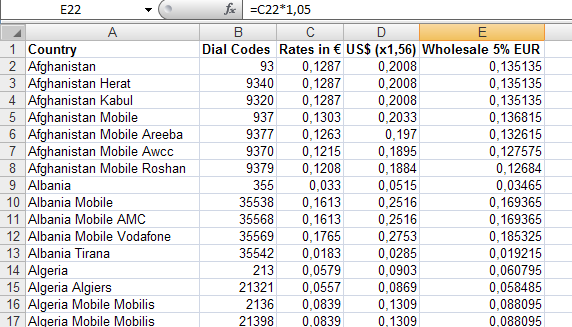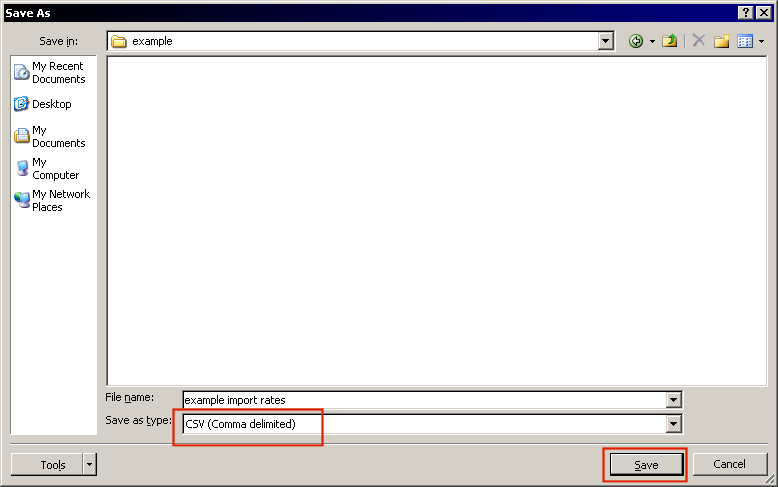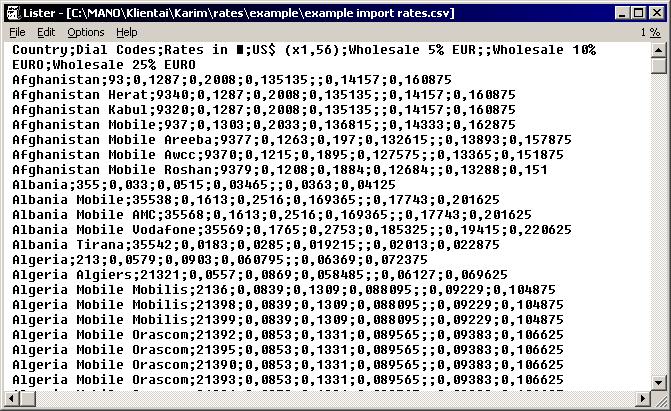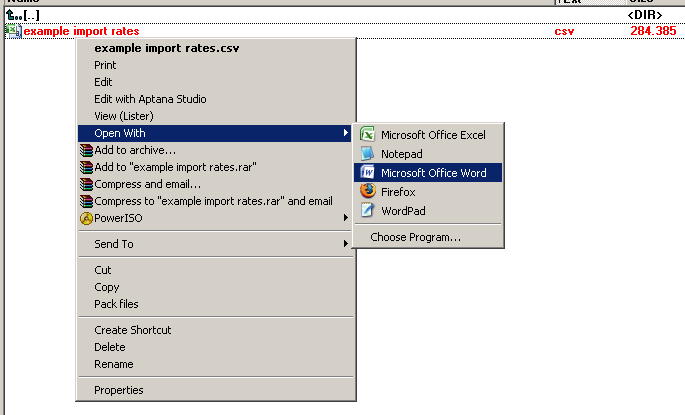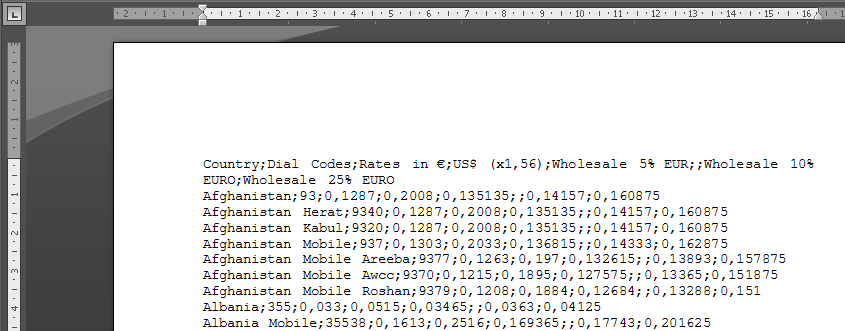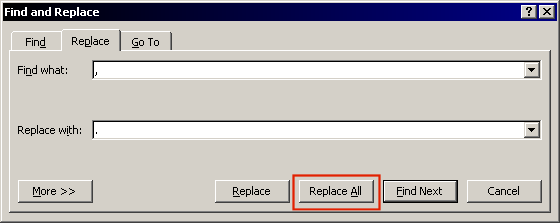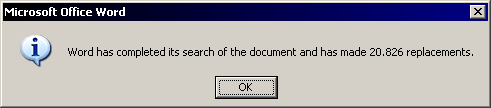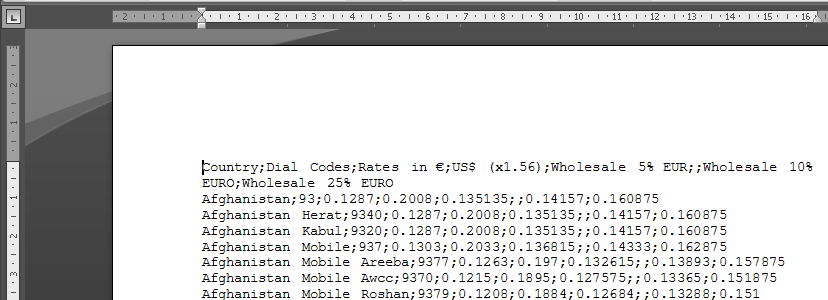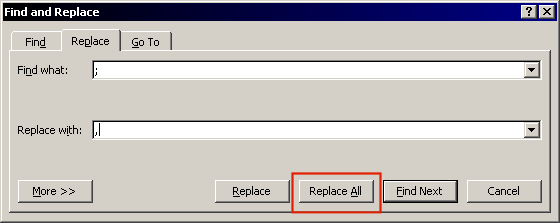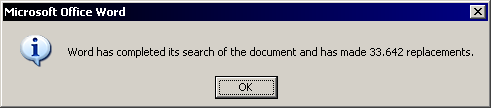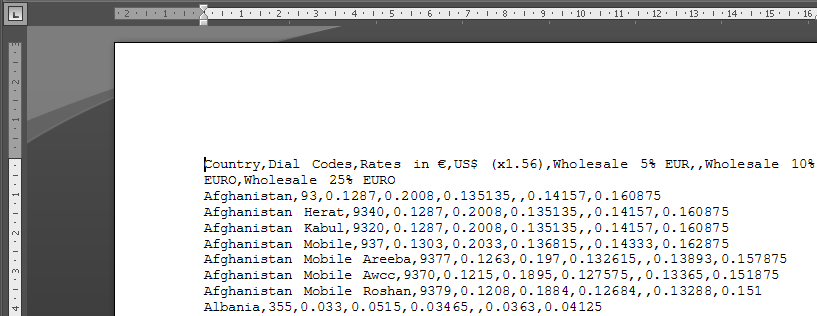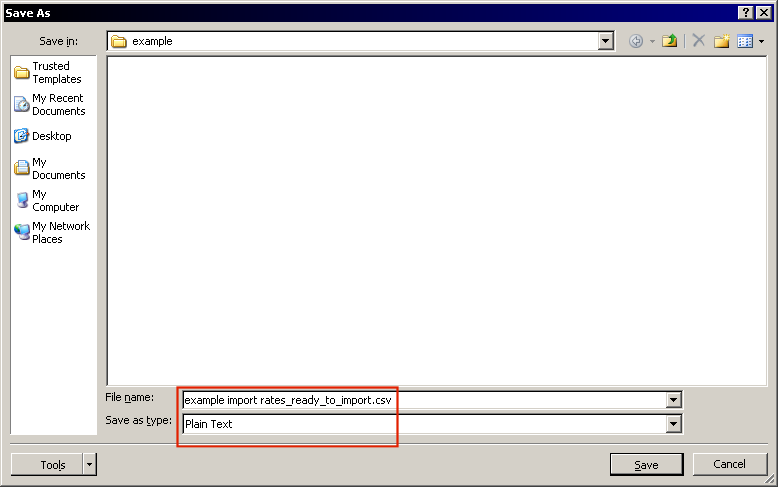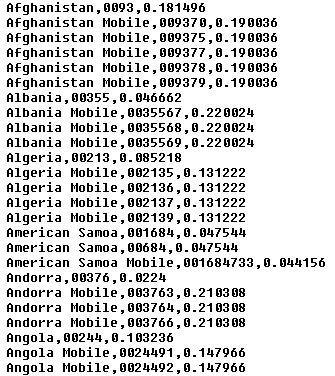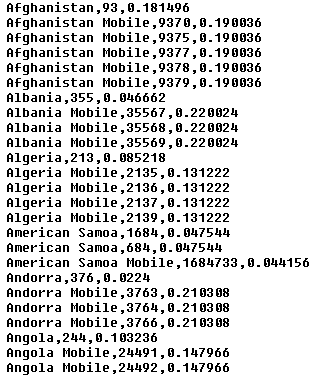Difference between revisions of "Importing Tariffs from CSV with wrong Regional Settings"
| (3 intermediate revisions by the same user not shown) | |||
| Line 6: | Line 6: | ||
In order to import such files, we need to fix them a little. | In order to import such files, we need to fix them a little. | ||
<br><hr><br> | |||
FIle in Excel looks like this: | FIle in Excel looks like this: | ||
| Line 11: | Line 15: | ||
[[Image:crs1.png]] | [[Image:crs1.png]] | ||
<br><hr><br> | |||
Let's save it to CSV format: | Let's save it to CSV format: | ||
| Line 16: | Line 21: | ||
[[Image:crs2.png]] | [[Image:crs2.png]] | ||
<br><hr><br> | |||
CSV looks like this and we see incorrect file format for MOR import (';' and ',' instead of ',' and '.'): | CSV looks like this and we see incorrect file format for MOR import (';' and ',' instead of ',' and '.'): | ||
| Line 21: | Line 27: | ||
[[Image:crs3.png]] | [[Image:crs3.png]] | ||
<br><hr><br> | |||
Let's open this file in some editor (MS Word in this example - any other will be good also): | Let's open this file in some editor (MS Word in this example - any other will be good also): | ||
| Line 26: | Line 33: | ||
[[Image:crs4.png]] | [[Image:crs4.png]] | ||
<br><hr><br> | |||
We see same picture in MS Word also: | We see same picture in MS Word also: | ||
| Line 31: | Line 39: | ||
[[Image:crs5.png]] | [[Image:crs5.png]] | ||
<br><hr><br> | |||
In '''Find and Replace''' window enter '''Find what''': ',' and '''Replace with''' '.', e.g. we are fixing decimal values from ',' to '.': | In '''Find and Replace''' window enter '''Find what''': ',' and '''Replace with''' '.', e.g. we are fixing decimal values from ',' to '.': | ||
| Line 36: | Line 45: | ||
[[Image:crs6.png]] | [[Image:crs6.png]] | ||
<br><hr><br> | |||
We replaced a lot of values: | We replaced a lot of values: | ||
| Line 41: | Line 51: | ||
[[Image:crs7.png]] | [[Image:crs7.png]] | ||
<br><hr><br> | |||
We see some improvement: | We see some improvement: | ||
| Line 46: | Line 57: | ||
[[Image:crs8.png]] | [[Image:crs8.png]] | ||
<br><hr><br> | |||
Again in '''Find and Replace''' window enter '''Find what''': ';' and '''Replace with''' ',', e.g. we are fixing value separation from ';' to ',': | Again in '''Find and Replace''' window enter '''Find what''': ';' and '''Replace with''' ',', e.g. we are fixing value separation from ';' to ',': | ||
| Line 51: | Line 63: | ||
[[Image:crs9.png]] | [[Image:crs9.png]] | ||
<br><hr><br> | |||
Even more fixes done: | Even more fixes done: | ||
| Line 56: | Line 69: | ||
[[Image:crs10.png]] | [[Image:crs10.png]] | ||
<br><hr><br> | |||
We see correct file format: | We see correct file format: | ||
| Line 61: | Line 75: | ||
[[Image:crs11.png]] | [[Image:crs11.png]] | ||
<br><hr><br> | |||
Let's save it to another correct file: | Let's save it to another correct file: | ||
| Line 66: | Line 81: | ||
[[Image:crs12.png]] | [[Image:crs12.png]] | ||
<br><hr><br> | |||
Now you are ready to import this CSV file into MOR tariffs. | Now you are ready to import this CSV file into MOR tariffs. | ||
==Possible errors== | |||
===International prefix=== | |||
If all your destinations are BAD - make sure you import them in E.164 format - e.g. WITHOUT international prefix. | |||
Example of bad file: | |||
[[Image:crs13.png]] | |||
Same file but fixed: | |||
[[Image:crs14.png]] | |||
===Country instead of Destination=== | |||
If you have fields like | |||
Afghanistan Mobile | |||
Then in Step 2 this column should be assigned to '''Destination/OCN Name''' instead of '''Country/Direction'''. | |||
If you will make mistake in this step you will get a lot of BAD DESTINATIONS in Step 4. | |||
Latest revision as of 11:38, 4 April 2008
In many computers Regional Settings affects how CSV is saved from XLS file.
MOR accepts CSV file where values are separated by comma "," and decimal places by point "."
Very often values are separated by ";" and decimal places by comma ","
In order to import such files, we need to fix them a little.
FIle in Excel looks like this:
Let's save it to CSV format:
CSV looks like this and we see incorrect file format for MOR import (';' and ',' instead of ',' and '.'):
Let's open this file in some editor (MS Word in this example - any other will be good also):
We see same picture in MS Word also:
In Find and Replace window enter Find what: ',' and Replace with '.', e.g. we are fixing decimal values from ',' to '.':
We replaced a lot of values:
We see some improvement:
Again in Find and Replace window enter Find what: ';' and Replace with ',', e.g. we are fixing value separation from ';' to ',':
Even more fixes done:
We see correct file format:
Let's save it to another correct file:
Now you are ready to import this CSV file into MOR tariffs.
Possible errors
International prefix
If all your destinations are BAD - make sure you import them in E.164 format - e.g. WITHOUT international prefix.
Example of bad file:
Same file but fixed:
Country instead of Destination
If you have fields like
Afghanistan Mobile
Then in Step 2 this column should be assigned to Destination/OCN Name instead of Country/Direction.
If you will make mistake in this step you will get a lot of BAD DESTINATIONS in Step 4.