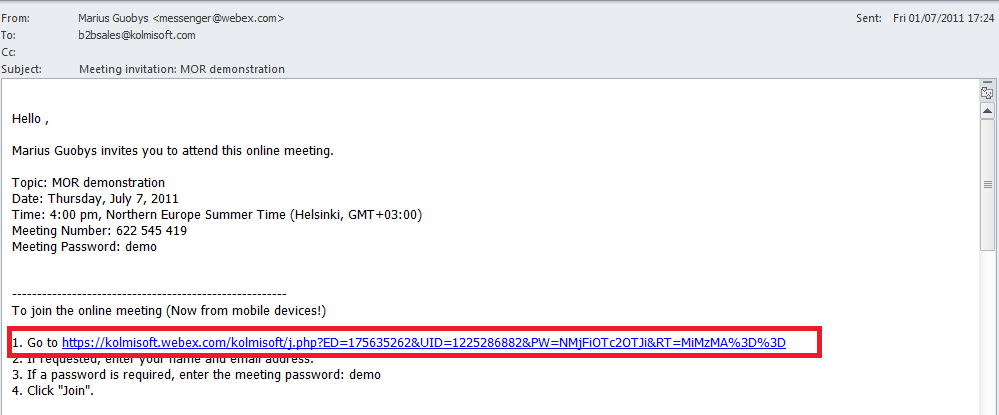Difference between revisions of "How to join Webex meeting"
From Kolmisoft Wiki
Jump to navigationJump to search
| Line 13: | Line 13: | ||
* Open your email invitation, and then click the link. | * Open your email invitation, and then click the link. | ||
[[File:Go to webex.png]] | |||
* On the Meeting Information page, enter any requested information. | * On the Meeting Information page, enter any requested information. | ||
* Click Join Now. | * Click Join Now. | ||
The Meeting window appears. | The Meeting window appears. | ||
Revision as of 13:22, 23 August 2011
Kolmisoft uses Webex solution (https://kolmisoft.webex.com) for scheduling training, webinars, etc
If you received an invitation to the meeting, joining procedure is below:
Joining from an email invitation
If you received an email invitation to a meeting, you can join the meeting by clicking a link in the invitation.
Note: As you fill in the information requested, you may also be asked to type your username and password. This page appears only if the meeting host requires that you have a user account to attend the meeting.
To join a listed meeting from an invitation email message:
- Open your email invitation, and then click the link.
- On the Meeting Information page, enter any requested information.
- Click Join Now.
The Meeting window appears.