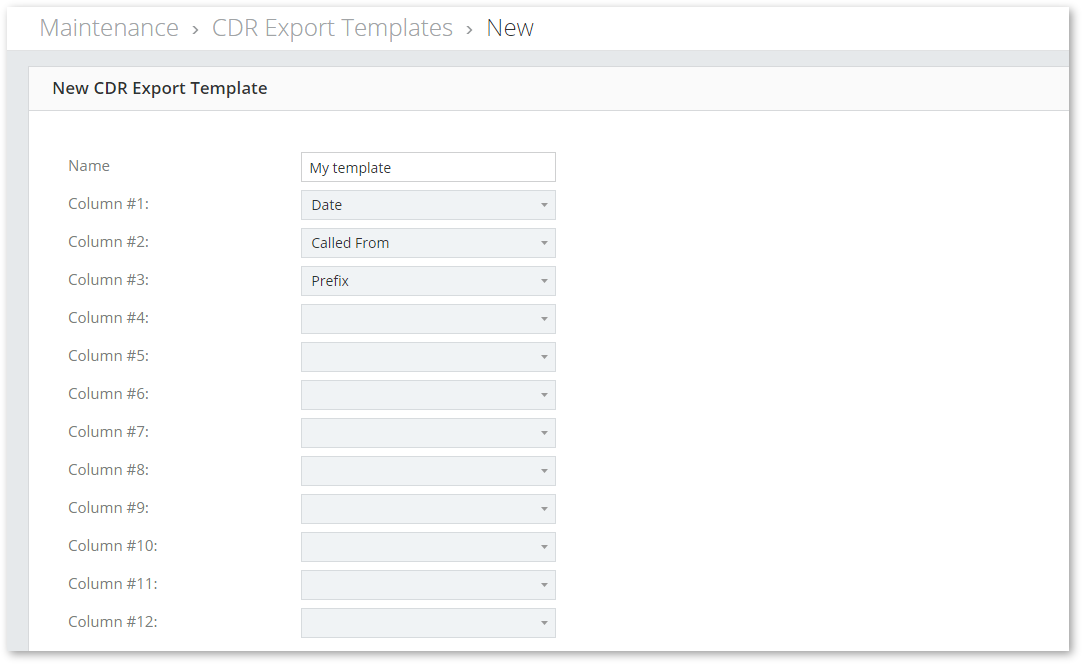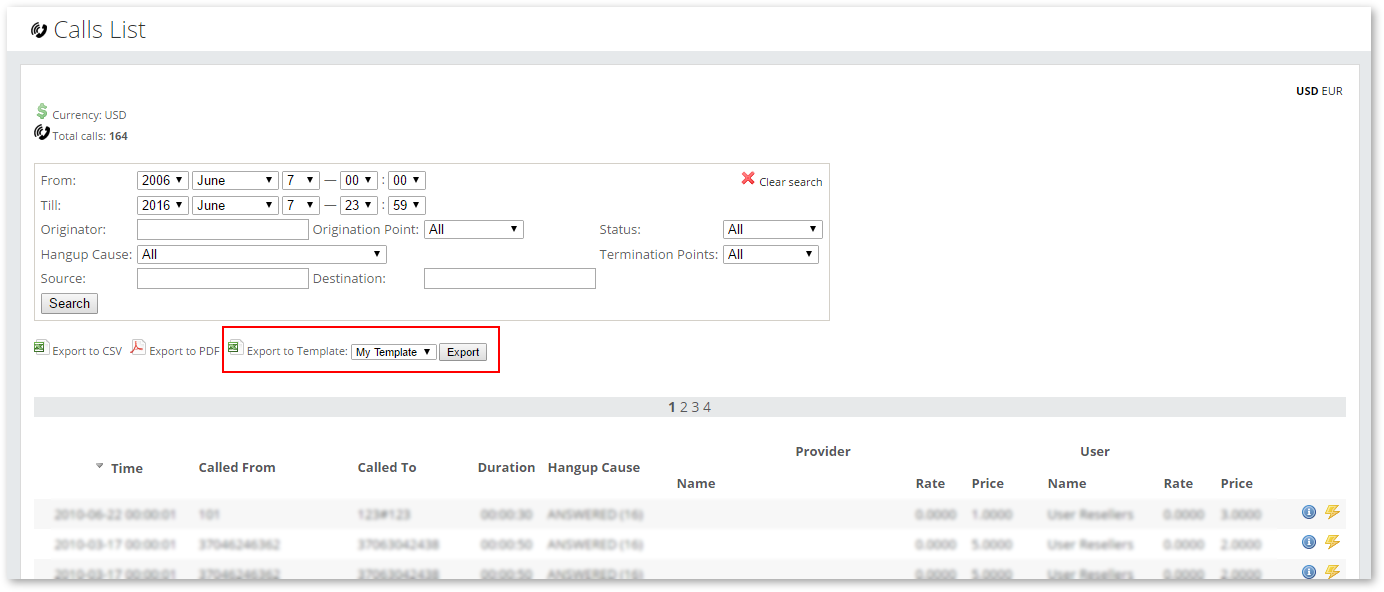M4 CDR Export Templates
CDR Export Templates allow to the creation of templates with specific columns for CSV files. These templates can be used to export CDRs from Last Calls.
How to download CDR by template
Go to Billing -> CDR -> Export -> Templates and create a new template with columns that you want to export.
Now if you go to Calls List, you should be able to see Export to Template button:
By pressing Export, all CDRs by specified filters will be exported to a CSV file and only columns from CDR Template will be included.
CDR CSV archive will be sent via email to System administrator.
NOTE: archive size is limited to 10MB! If the CDR archive is larger, then the archive will not be sent back.
Available columns
- Answer Time - date and time when the call was answered (empty if the call was not answered);
- Billsec - billable duration (from the answer to hangup) excluding minimal time and increment;
- Call ID - call id in the system;
- Called From - Originator's number (CallerID), for example, "John Smith" <123456789>;
- Called To - localized destination number;
- Date - date and time when the call was started (first INVITE packet);
- Destination - Direction and Destination name of dialed destination;
- Destination Name - only Destination name (without Direction name);
- Destination Number - original destination number (including technical prefixes);
- Direction Name - only Direction name (without Destination name);
- Disposition - call disposition (ANSWERED, BUSY, NO ANSWER or FAILED);
- Duration - call duration from first INVITE to BYE;
- End Time - date and time when call ended;
- Hangup Cause - reason why call ended (Disposition + Hangup Cause Code, for example ANSWERED(16));
- Hangup Cause Code - the reason why call ended (only numeric value, for example, 16);
- Originator - name of Originator User (Client);
- Originator Billsec - billable duration (from the answer to hangup) including Originator's increment and minimal time;
- Originator ID - ID of Originator in the system;
- Originator IP - Originator's IP address;
- Originator Price - call price by Originator's Tariff;
- Originator Rate - call rate by Originator's Tariff;
- Originator User ID - ID of Originator's User in the system (Client ID);
- PDD - PDD in seconds;
- Prefix - prefix used to find rate;
- Real Billsec - same as Billsec but in decimal (more precise);
- Real Duration - same as Duration but in decimal (more precise);
- Server ID - ID of server which was used to make calls;
- Source Number - Originator's number part of CalleID;
- Terminated by - shows who hangup the call (unknown, system, originator, terminator);
- Terminator - name of Terminator User (Supplier);
- Terminator Billsec - billable duration (from the answer to hangup) including Terminator's increment and minimal time;
- Terminator ID - ID of Terminator in the system;
- Terminator IP - Terminator's IP address;
- Terminator Price - call price by Terminator's Tariff;
- Terminator Rate - call rate by Terminator's Tariff;
- Terminator Signaling IP - IP of the Termination Point;
- Terminator Source - CallerID sent to the Terminator;
- Terminator User ID - ID of Terminator's User in the system (Supplier ID);
- Unique ID - uniqueid of call in the system;
- User First Name/Company Name - the value is taken from User settings, section Details;
- User Last Name - the value is taken from User settings, section Details;
- User Company/Personal ID - the value is taken from User settings, section Details;
- User Agreement Number - the value is taken from User settings, section Details;
- User Accounting Number - the value is taken from User settings, section Details.
Note: depending on the database structure some columns may not be displayed (this includes terminated by, pdd, originator id, answer time, end time)
Email Templates
If the archive is sent successfully, the System administrator should receive a success email which can be customized in Emails settings. CDR archive will be attached.