Difference between revisions of "M4 Customer Invoices"
| Line 13: | Line 13: | ||
==Invoice Edit== | ==Invoice Edit== | ||
Invoice edit is accessed from invoices list by clicking on [[file:details-icon.png]] Details icon | Invoice edit is accessed from invoices list by clicking on [[file:details-icon.png]] Details icon. | ||
Here you are able to see some information of the user and Invoice displayed and also some details of the Invoice can be edited. | |||
Here | |||
'''Price''' and '''Price with TAX''' are displayed in a currency the invoice was generated with. It will not be changed according to system settings. <br> | '''Price''' and '''Price with TAX''' are displayed in a currency the invoice was generated with. It will not be changed according to system settings. <br> | ||
| Line 28: | Line 23: | ||
==Invoice Lines== | ==Invoice Lines== | ||
You can find this page by clicking '''Invoice details''' link in the Invoice Edit page | You can find this page by clicking '''Invoice details''' link in the Invoice Edit page. | ||
In the Invoice Lines page there is information about destinations, rates assigned to those destinations, calls made to the destinations, total time per destination and price for all the calls made to the specific destination. | In the Invoice Lines page there is information about destinations, rates assigned to those destinations, calls made to the destinations, total time per destination and price for all the calls made to the specific destination. | ||
| Line 38: | Line 30: | ||
<br><br> | <br><br> | ||
This page can be accessed from Invoice edit page (WIP).<br> | This page can be accessed from Invoice edit page (WIP).<br> | ||
In this page you can search by destination prefix. For example: enter ''35567'' and ''Albania mobile'' destination will be displayed | |||
In this page you can search by destination prefix. For example: enter ''35567'' and ''Albania mobile'' destination will be displayed. | |||
Search can also be made with wildcard %. If you enter ''35%'', ''%67'', ''3%7'' or ''%56%'', ''Albania mobile'' will also be displayed. | Search can also be made with wildcard %. If you enter ''35%'', ''%67'', ''3%7'' or ''%56%'', ''Albania mobile'' will also be displayed. | ||
Revision as of 16:28, 18 February 2014
Configuration
You can manage Invoices settings, details, address information and functionality in the Invoices section of the SETTINGS -> Setup -> Settings window. If you want show user_billsec instead of billsec in Users invoices and last calls, go to Settings –> Various and check Show user_billsec for Users instead of billsec
Invoices List
Invoices can be viewed, created (WIP) or exported to XLSX file in SETTINGS –> Accounting –> Invoices. In the main window, you can see list of all the Invoices:
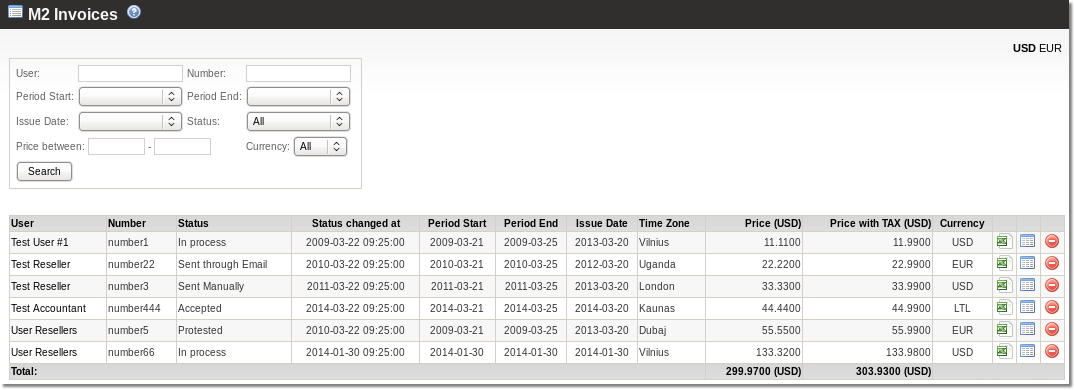
All prices are displayed in default currency. The Currency column tells which currency Invoice was generated with. Also the exchange rate at the invoice generation moment is saved in the database so it may differ from the up to date exchange rate.
Invoice Edit
Invoice edit is accessed from invoices list by clicking on ![]() Details icon.
Details icon.
Here you are able to see some information of the user and Invoice displayed and also some details of the Invoice can be edited.
Price and Price with TAX are displayed in a currency the invoice was generated with. It will not be changed according to system settings.
The Exchange rate at the invoice generation moment is also saved in the database and displayed in Invoice Edit page.
Period Start and Period End dates are not affected by time zones: only Issue Date, Date Due and Status changed at changes according to the time zone of the system.
Invoice Lines
You can find this page by clicking Invoice details link in the Invoice Edit page.
In the Invoice Lines page there is information about destinations, rates assigned to those destinations, calls made to the destinations, total time per destination and price for all the calls made to the specific destination.
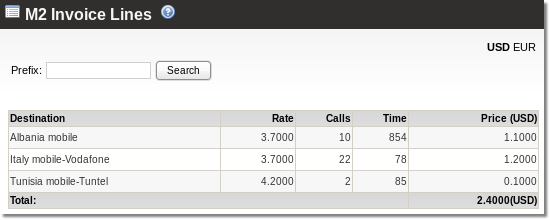
This page can be accessed from Invoice edit page (WIP).
In this page you can search by destination prefix. For example: enter 35567 and Albania mobile destination will be displayed.
Search can also be made with wildcard %. If you enter 35%, %67, 3%7 or %56%, Albania mobile will also be displayed.
XLSX Invoices
Export to XLSX file is made from Invoices main window. How and what information is displayed can be set in database by specific settings.
