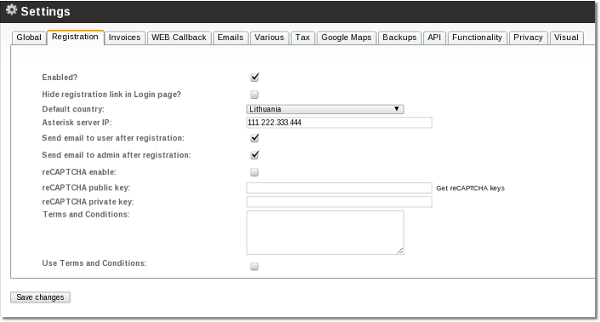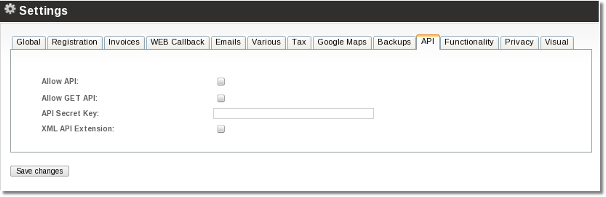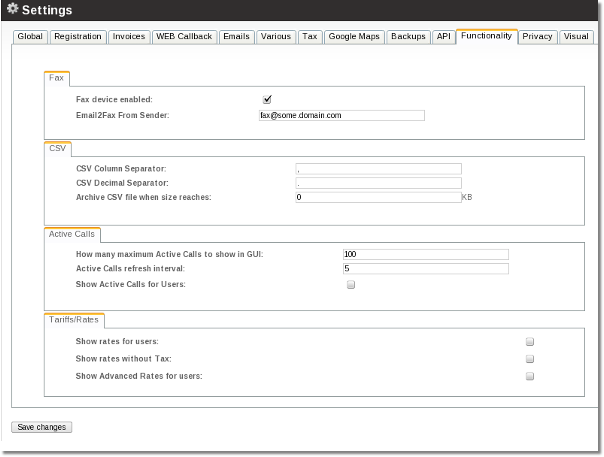Configuration from GUI
From Kolmisoft Wiki
SETTINGS - Setup - Settings
Global
- Company – name of the company.
- Company email – email address of the company.
- Version – version number shown on the bottom left corner of GUI.
- Copyright Title – shown on the bottom left corner of GUI after Version.
- Browser Title – browser title for MOR GUI.
- FrontPage Text – some text to place on front page.
Registration
- Enabled? – do we want to let users register online automatically?
- Hide registration link in Login page? - tick this option you don't want that users would be able to register online.
- Tariff for new users – select tariff for just-registered users.
- Default TAX percent – what TAX percent should be for just-registered users?
- Default country
- Asterisk server IP – what IP user should connect his softphone/server?
- Default CallerID name – the CID name to send for new users.
- Default CallerID number – the CID number to send for new users.
- Send email to user after registration – just yes or no.
- Send email to admin after registration – just yes or no.
- Allow user to enter TAX – some system owners want to let users do this.
- ReCAPTCHA configuration
- Terms and conditions
See also
Invoices
Invoice configuration is divided into Prepaid and Postpaid.
Settings
- Number start – how the invoice number should start.
- Number length – the length in digits AFTER Number Start – e.g. Number Start is not counted into this length. This value is active only for first number type.
- Number type – select more appropriate number format.
- Invoice period start – when invoices are issued, default is first day of the month.
- Show calls in detailed invoice – yes or no.
- Show balance line - should we show balance line in invoice or not?
- Round finals to 2 decimals - round or not total in Invoices to 2 decimals.
- Invoice/Detailed/CallerID/By Destinations - default settings which decide what type of invoice should be sent to the user.
Details
- Address format – changes field positioning in the invoice for the address.
- Address line 1-4 – address info.
- Bank details line 1-5 – bank details info.
- Invoice balance line - line for balance (e.g. "Your current balance is")
- End title – a title for the end of your invoice.
WEB Callback
- Active? – enabled or disabled.
- MaxRetries – how many times to try to redial if the call fails.
- RetryTime – in what intervals (in seconds) to try to redial.
- WaitTime – timeout value for the call, or how long to wait till the call is answered.
- WEB Callback CID - what CID to show on outgoing call.
- Web Callback Server - which server from the servers list to use for webcallback.
Emails
- Sending enabled – if this is checked, you will be able to use Mass Mailing and the system will send emails upon user registration.
- SMTP server – hostname of the server.
- Domain – you can leave it localhost.localdomain.
- Port - port of SMTP server.
- Login – username to your SMTP server.
- Password – password to your SMTP server.
- Batch size – value for Mass Mailing, oe how many emails to send at once.
- From - email address to put into From: field in email.
- Test email sending - save settings and press this to test email sending. Do not forget to save settings first!
See also:
Various
- Days for DID to close - how long to keep DID closed before making it free.
- Agreement number length - number length in digits.
- Number digits - how many decimal digits system users (admin/resellers/users) will see.
- Items per page - how many items to show per page.
- Device PIN length - length for automatically generated PIN codes for devices.
- Change Zap - Sometimes this is used to change "Zap" to something else in GUI, e.g. to "PSTN", mainly because not everybody knows what Zap stands for. PSTN is more common.
- Change Zap to - the value to which "Zap" is to be changed in GUI.
- Device range MIN - from which extension automatic extension assigning starts.
- Device range MAX - till which extension automatic extension assigning goes.
- For example, from this interval: [Device range MIN, Device range MAX] MOR will select extensions for newly created Devices.
- Maximum Active Calls - how many calls (maximum) to show on Active Calls page.
- Active Calls refresh interval - how often to refresh the Active Calls window (in seconds).
- Show Active Calls for Users - check this to enable Active Calls for Users/Resellers.
- Show Full Source (CallerID Name and Number) - show CallerID Name and Number or only Number.
- Show rates without Tax - show rates without tax for user. It is disabled by default in order not to confuse users and shows rates only with tax.
- Banned CLIs default IVR - default IVR to route banned numbers.
- Show logo on first page - enabled by default. Disable if you want your and your resellers' users not to see your logo.
- Hide Quick Stats - hide Quick Stats on front page. Use when server has many calls and GUI is working slowly. Default is OFF.
- Show rates for users - disabled by default. Enable to show Rate menu option for resellers/users. Same applies to resellers.
Tax
Settings are explained here: Multi-Tax system
Fax
- Fax device enabled - enable/disable Fax device in MOR.
- Email2Fax From Sender - what to put in the From:field in an email that sends a fax.
Google Maps
- Fullscreen - should we show Google Maps in full-screen (for example, remove the menu from the template)?
- Reload Time - how often to refresh.
- Width - width for the GMaps window.
- Height - height for the GMaps window.
- Key - GMaps key.
- Instructions on how to get it here.
- More about Google Maps integration.
Backups
Configuration is explained here: Backup system
Permissions
API
- Allow API - enable/disable API.
- Allow GET API - enable/disable GET in API - use only for testing!
- API Secret Key - secret key for API. This will be used as a password for signing queries to MOR API, check MOR API documentation for more information
- XML API Extension - .NET does not follow standards (surprise!); enable this setting if you are using it to get XML starting with HTTP tags.
See also:
Functionality
FAX
- Fax device enabled - tick if you want to enable FAX device
- Email2Fax From Sender - enter "FROM" e-mail address
CSV settings
- CSV Column Separator - how columns are separated in imported/exported CSV files.
- CSV Decimal Separator - how decimal parts in numbers are separated in imported/exported CSV files.
- Archive CSV file when size reaches - if CSV file reaches a certain size, the system will archive it to save time to download it (0 means to archive always)
Active Calls
- How many maximum Active Calls to show in GUI - how many Active Calls to show in GUI
- Active Calls refresh interval - Active Calls refresh interval in seconds
- Show Active Calls for Users - tick if you want to allow users to see Active Calls
Tariffs/Rates
- Show rates for users - tick if you want to allow users to see rates
- Show rates without Tax - tick if you want to see rates without TAX
- Show Advanced Rates for users - tick if you want to allow users to see Advanced Rates