Difference between revisions of "WEB Callback"
From Kolmisoft Wiki
Jump to navigationJump to search
| Line 1: | Line 1: | ||
==Configuration== | |||
Web Callback settings can be found in '''ADDONS –> Callback''' | |||
* '''Active for users?''' – enabled or disabled. | |||
* '''MaxRetries''' – how many times to try to redial if the call fails. | |||
* '''RetryTime''' – in what intervals (in seconds) to try to redial. | |||
* '''WaitTime''' – timeout value for the call, or how long to wait till the call is answered. | |||
* '''WEB Callback CID''' - what CallerID to show on outgoing call. | |||
* '''Send Source as CID''' - allows to use Source as CallerID. | |||
* '''Web Callback Server''' - which server from the servers list to use for webcallback. | |||
<br><br> | |||
==Usage== | |||
Users can find Web Callback in '''PERSONAL MENU –> Various –> Callback'''. | |||
The main window lets you enter callback details: | The main window lets you enter callback details: | ||
Latest revision as of 15:06, 2 February 2012
Configuration
Web Callback settings can be found in ADDONS –> Callback
- Active for users? – enabled or disabled.
- MaxRetries – how many times to try to redial if the call fails.
- RetryTime – in what intervals (in seconds) to try to redial.
- WaitTime – timeout value for the call, or how long to wait till the call is answered.
- WEB Callback CID - what CallerID to show on outgoing call.
- Send Source as CID - allows to use Source as CallerID.
- Web Callback Server - which server from the servers list to use for webcallback.
Usage
Users can find Web Callback in PERSONAL MENU –> Various –> Callback.
The main window lets you enter callback details:
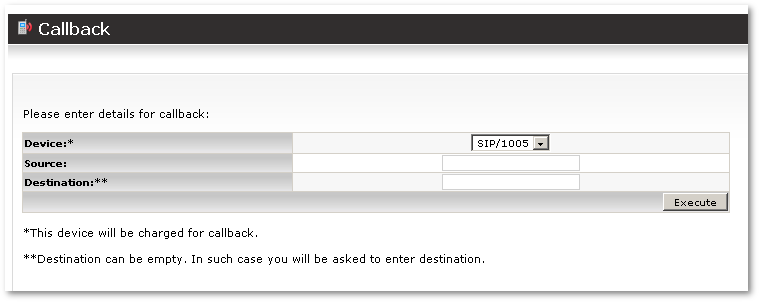
When you enter the source (and destination if you wish), press Execute and you will get a call to Source. After that, you will be connected to Destination (or asked to enter the destination and only then connected).
See also:
