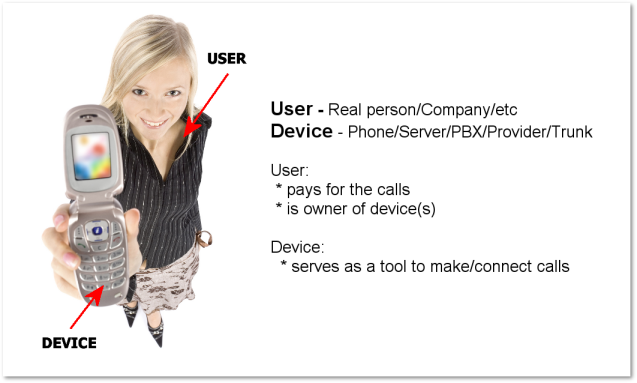Difference between revisions of "Users"
| Line 17: | Line 17: | ||
= User list = | = User list = | ||
The user management window is in '''SETTINGS – Users''' | The user management window is in '''SETTINGS – Users''' | ||
In this window, you can check all users with their main details: | In this window, you can check all users with their main details: | ||
Revision as of 07:13, 31 March 2011
Description
A User is the actual user of the MOR system – the client who dials out or receives calls. The term "User" can represent one person or a whole company. The User is main unit in the system. Most of the settings are associated with "User".
User types
There are several User types in MOR:
- Admin - the main user and owner of the system.
- Reseller - limited admin of the system which has its own users.
- Accountant - limited admin of the system which has some powers of Admin to manage the system.
- User - a simple user of the system.
User list
The user management window is in SETTINGS – Users
In this window, you can check all users with their main details:
![]() and
and ![]() show whether the user logged into GUI or is offline. Do not confuse this with device login to the server. These are different meanings.
show whether the user logged into GUI or is offline. Do not confuse this with device login to the server. These are different meanings.
![]() - shows calls for this user.
- shows calls for this user.
![]() - shows recordings for this user.
- shows recordings for this user.
![]() - lets you login as this user without entering his password.
- lets you login as this user without entering his password.
![]() - initiates Call Tracing for this user.
- initiates Call Tracing for this user.
![]() – shows device groups – check Device Groups chapter.
– shows device groups – check Device Groups chapter.
![]() - Devices – shows user's devices.
- Devices – shows user's devices.
![]() - Custom Rates – shows user's Custom Rates.
- Custom Rates – shows user's Custom Rates.
![]() - shows user's Subscriptions.
- shows user's Subscriptions.
![]() - This icon lets you edit user's settings.
- This icon lets you edit user's settings.
![]() - This icon hides the user (in the Hidden Users list).
- This icon hides the user (in the Hidden Users list).
![]() - This icon lets you delete the user.
- This icon lets you delete the user.
NOTES
- System Admin is the main user and cannot be deleted.
- A User who has calls cannot be deleted – it's against the billing philosophy. All calls made within system should be logged.
- The number of Users is unlimited.