Difference between revisions of "Tariffs"
| (31 intermediate revisions by 7 users not shown) | |||
| Line 1: | Line 1: | ||
<br><br><br> | |||
<html> | |||
<div align="center"> | |||
<iframe width="640" height="360" src="https://www.youtube.com/embed/q3M72nsN4Ts" title="YouTube video player" frameborder="0" allow="accelerometer; autoplay; clipboard-write; encrypted-media; gyroscope; picture-in-picture" allowfullscreen></iframe> | |||
</div> | |||
</html> | |||
=Description= | |||
Tariffs are sets of rates (prices) to different destinations. There are three types of tariffs: providers wholesale (inbound), users wholesale (outbound) and users retail (outbound). | Tariffs are sets of rates (prices) to different destinations. There are three types of tariffs: providers wholesale (inbound), users wholesale (outbound) and users retail (outbound). | ||
<br><br> | |||
===Tariff types=== | |||
There are three types of tariffs – '''Wholesale''', '''Retail''' and '''By Provider'''. Note that Tariffs for [[Providers]] type are also Wholesale. The difference between '''wholesale''' and '''retail''' tariffs is in the way rates are set for destinations. | |||
In wholesale tariffs, rates can be set to every destination possible (by prefix). In retail tariffs, destinations are grouped, which makes it possible to have lower rates. Wholesale and retail tariffs are used in different situations, and each type has its advantages and disadvantages. | |||
The advantage for wholesale providers is the possibility of entering different rates for different destinations (prefixes). It is useful to set this tariff when you resell services to other providers. | |||
If your clients are retail end-users, it is better to use the retail tariff. They are easier to manage and understand for the final user. | |||
By Provider Tariff type is dynamic and adds fixed markup on top of the Provider's rates per Destination. | |||
<br><br> | |||
=Usage= | |||
Go to '''SETTINGS –> Billing –> Tariffs'''. | |||
<br><br> | |||
[[File:tariffs_path.png]] | |||
<br><br> | |||
You will see full list of all types of tariff: | |||
<br><br> | |||
[[File:tariffs.png]] | |||
<br><br> | |||
* Click on [[Image:icon_add.png]]'''New tariff''' to create new tariff. <br> | |||
* [[Image:excel.png]]'''Destinations CSV''' exports all destinations list. <br> | |||
* Click on [[image:icon_edit.png]]'''Change Tariff for Users''' to [[Bulk change Tariffs for Users]]. | |||
* Search applied for searching tariffs where chosen prefix has rate. | |||
* You can see two numbers in Rates count, for example 251/251. First number shows active rates number, the second number shows total rates number. | |||
<br><br> | |||
===Wholesale Tariffs for Providers and for Users=== | |||
As you can see in picture above there are ability to manage [[Image:coins.png]] '''[[Entering Rates for Wholesale Tariff | Rates ()]]''' manually, [[Image:excel.png]][[Rate import from CSV|Import from CSV]], [[Rates Update|update Rates]] by Destination mask, delete all Rates form Tariff. Also you can [[Make Retail Tariff from Wholesale Tariff explained | Make user retail tariff]] from wholesale tariff or make new wholesale tariff from old one. When Tariff has [[Rate Effective From | Effective From]] Rates then Active Rates will be taken. Check your tariff rates by exporting CSV files. Click on [[Image:Details-icon.png]] icon to see list of places, where this Tariff is assigned. | |||
<br><br> | |||
'''Effective From date'''<br> | |||
<!--Available from MOR X5--> | |||
Wholesale's Tariff Rates lists has column named [[Rate Effective From | Effective from]] which shows the date when the rate specified becomes active. This date cannot be changed or created in GUI, it can be added to GUI through [[Rate import from CSV |Tariff import]] | |||
<br><br> | |||
===Retail Tariffs=== | |||
As you can see in picture above there is an ability to manage [[Image:coins.png]] '''[[Entering Rates for Retail Tariff | Rates]]''' manually and to delete all rates from tariff. Check your tariff rates by exporting CSV files. Click on [[Image:Details-icon.png]] icon to see list of places, where this tariff is assigned. | |||
<br><br> | |||
Click on '''Make User Retail Tariff''' to make a new Retail Tariff from current. | |||
<br><br> | |||
[[File:MakeRetailTariff.png]] | |||
<br><br> | |||
*Tariff name: New tariff name | |||
*Add Rate amount to all Minutes: Add a value to current rates. It is possible to add a Percentage or Value, for example, 10% or 0.1. Input length is limited to 20 characters. | |||
*Add Rate amount to all Events: Add a value to all Events. Events and Minutes are also a part of [[Advanced Rates]]. Input length is limited to 20 characters. | |||
<br><br> | |||
===By Provider Tariffs (Dynamic Tariff Type) === | |||
'''Dynamic User Tariff by Provider Tariff''' allows to avoid repetitive work with Rates import for End Users every time Provider changes his Price sheets. When this Tariff is assigned to User, his rates will depend on Provider's rates. You can manage User's billing by changing delta value and delta percent in this type of Tariff. For example, if you set delta percent to be 10%, then User will be billed by Provider's rate plus 10% of that rate. Your profit will be 10% of your selfcost. | |||
Click on [[Image:Details-icon.png]] icon to see list of places, where this tariff is assigned. | |||
<br><br> | |||
=From Accountant= | |||
Tariffs | Accountant must have [[Accountant permissions]] to manage Admins Tariffs. | ||
<br><br> | |||
=From Reseller/Reseller PRO= | |||
Resellers have their own tariffs list and they are able to manage them independent from Admin. | |||
<br><br> | |||
=See also= | |||
* [[Entering Rates for Wholesale Tariff]] | |||
* [[Entering Rates for Retail Tariff]] | |||
* [[ | * [[Advanced Rates]] | ||
* [[Rate import from CSV]] | * [[Rate import from CSV]] | ||
* [[Importing Tariffs from CSV with wrong Regional Settings]] | * [[Importing Tariffs from CSV with wrong Regional Settings]] | ||
* [[Make Retail Tariff from Wholesale Tariff explained]] | |||
* [[Bulk change Tariffs for Users]] | * [[Bulk change Tariffs for Users]] | ||
* [[Day setup]] | * [[Day setup]] | ||
* [[ | * [[LCR/Tariff change based on call prefix]] | ||
* [[Change Tariff for Connection Points]] | |||
* [[How to copy a Tariff]] | |||
Latest revision as of 08:02, 21 February 2023
Description
Tariffs are sets of rates (prices) to different destinations. There are three types of tariffs: providers wholesale (inbound), users wholesale (outbound) and users retail (outbound).
Tariff types
There are three types of tariffs – Wholesale, Retail and By Provider. Note that Tariffs for Providers type are also Wholesale. The difference between wholesale and retail tariffs is in the way rates are set for destinations.
In wholesale tariffs, rates can be set to every destination possible (by prefix). In retail tariffs, destinations are grouped, which makes it possible to have lower rates. Wholesale and retail tariffs are used in different situations, and each type has its advantages and disadvantages.
The advantage for wholesale providers is the possibility of entering different rates for different destinations (prefixes). It is useful to set this tariff when you resell services to other providers.
If your clients are retail end-users, it is better to use the retail tariff. They are easier to manage and understand for the final user.
By Provider Tariff type is dynamic and adds fixed markup on top of the Provider's rates per Destination.
Usage
Go to SETTINGS –> Billing –> Tariffs.
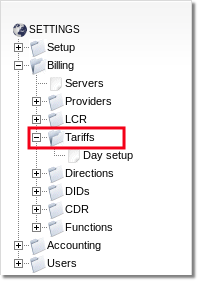
You will see full list of all types of tariff:
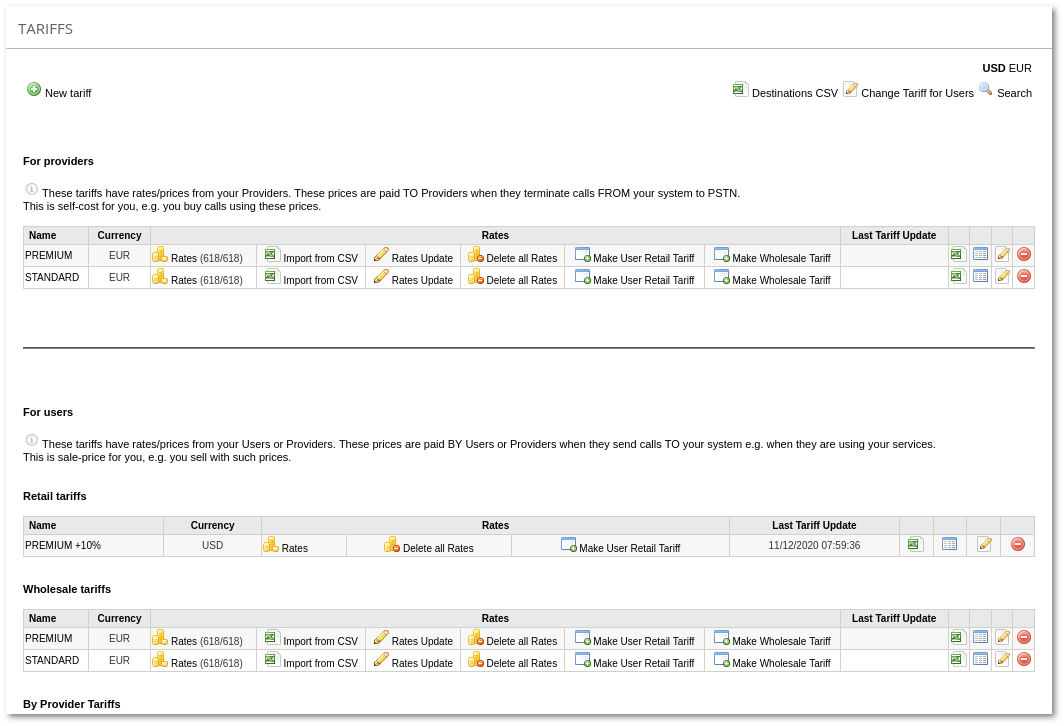
- Click on
 New tariff to create new tariff.
New tariff to create new tariff.  Destinations CSV exports all destinations list.
Destinations CSV exports all destinations list. - Click on
 Change Tariff for Users to Bulk change Tariffs for Users.
Change Tariff for Users to Bulk change Tariffs for Users. - Search applied for searching tariffs where chosen prefix has rate.
- You can see two numbers in Rates count, for example 251/251. First number shows active rates number, the second number shows total rates number.
Wholesale Tariffs for Providers and for Users
As you can see in picture above there are ability to manage ![]() Rates () manually,
Rates () manually, ![]() Import from CSV, update Rates by Destination mask, delete all Rates form Tariff. Also you can Make user retail tariff from wholesale tariff or make new wholesale tariff from old one. When Tariff has Effective From Rates then Active Rates will be taken. Check your tariff rates by exporting CSV files. Click on
Import from CSV, update Rates by Destination mask, delete all Rates form Tariff. Also you can Make user retail tariff from wholesale tariff or make new wholesale tariff from old one. When Tariff has Effective From Rates then Active Rates will be taken. Check your tariff rates by exporting CSV files. Click on ![]() icon to see list of places, where this Tariff is assigned.
icon to see list of places, where this Tariff is assigned.
Effective From date
Wholesale's Tariff Rates lists has column named Effective from which shows the date when the rate specified becomes active. This date cannot be changed or created in GUI, it can be added to GUI through Tariff import
Retail Tariffs
As you can see in picture above there is an ability to manage ![]() Rates manually and to delete all rates from tariff. Check your tariff rates by exporting CSV files. Click on
Rates manually and to delete all rates from tariff. Check your tariff rates by exporting CSV files. Click on ![]() icon to see list of places, where this tariff is assigned.
icon to see list of places, where this tariff is assigned.
Click on Make User Retail Tariff to make a new Retail Tariff from current.
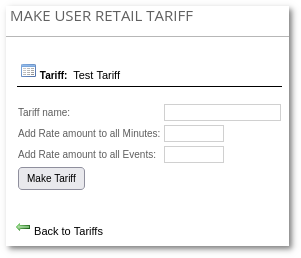
- Tariff name: New tariff name
- Add Rate amount to all Minutes: Add a value to current rates. It is possible to add a Percentage or Value, for example, 10% or 0.1. Input length is limited to 20 characters.
- Add Rate amount to all Events: Add a value to all Events. Events and Minutes are also a part of Advanced Rates. Input length is limited to 20 characters.
By Provider Tariffs (Dynamic Tariff Type)
Dynamic User Tariff by Provider Tariff allows to avoid repetitive work with Rates import for End Users every time Provider changes his Price sheets. When this Tariff is assigned to User, his rates will depend on Provider's rates. You can manage User's billing by changing delta value and delta percent in this type of Tariff. For example, if you set delta percent to be 10%, then User will be billed by Provider's rate plus 10% of that rate. Your profit will be 10% of your selfcost.
Click on ![]() icon to see list of places, where this tariff is assigned.
icon to see list of places, where this tariff is assigned.
From Accountant
Accountant must have Accountant permissions to manage Admins Tariffs.
From Reseller/Reseller PRO
Resellers have their own tariffs list and they are able to manage them independent from Admin.
See also
- Entering Rates for Wholesale Tariff
- Entering Rates for Retail Tariff
- Advanced Rates
- Rate import from CSV
- Importing Tariffs from CSV with wrong Regional Settings
- Make Retail Tariff from Wholesale Tariff explained
- Bulk change Tariffs for Users
- Day setup
- LCR/Tariff change based on call prefix
- Change Tariff for Connection Points
- How to copy a Tariff
