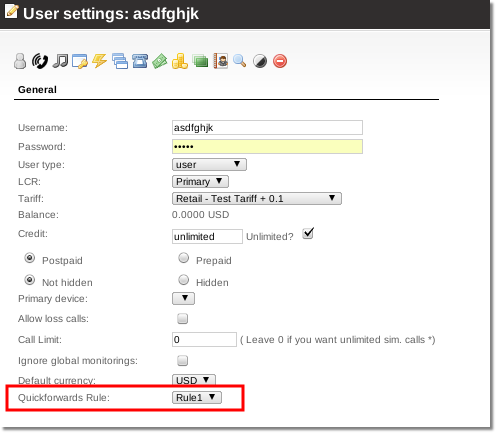Difference between revisions of "Quickforwards rules"
From Kolmisoft Wiki
Jump to navigationJump to search
| Line 1: | Line 1: | ||
<!---This functionality is available from MOR 10---> | <!---This functionality is available from MOR 10---> | ||
=About= | =About= | ||
[[Quick_Forwards|Quickforwards]] rules are used to restrict users which [[DID_Management|DIDs]] they can use for [[Quick_Forwards|quickforwards]]. | [[Quick_Forwards|Quickforwards]] rules are used to restrict users which [[DID_Management|DIDs]] they can use for [[Quick_Forwards|quickforwards]]. | ||
[[Quick_Forwards|Quickforwards]] rules can be created by: | [[Quick_Forwards|Quickforwards]] rules can be created by: | ||
* '''Admin''' - can create rules for any DID range assigned to | * '''Admin''' - can create rules for any free DID range or assigned to Quickforwards Dial Plan. | ||
* '''Reseller''' - can create rules only for DIDs which are assigned for him with a [[Quick_Forwards|Quickforwards]] rule by admin | * '''Reseller/Reseller PRO''' - can create any rules, but those rules will be applied only for DIDs which are assigned for him with a [[Quick_Forwards|Quickforwards]] rule by admin. Reseller/Reseller PRO cannot create DID which is defined by admin Quickforwards rule and that rule is not assigned to him. | ||
[[Quick_Forwards|Quickforwards]] DIDs can be used by: | [[Quick_Forwards|Quickforwards]] DIDs can be used by: | ||
| Line 15: | Line 15: | ||
<br><br> | <br><br> | ||
==How to create a quickforwards rule?== | ==How to create a quickforwards rule?== | ||
1. Go to '''SETTINGS - Billing -> DIDs -> Quickforwards Rules''': | 1. Go to '''SETTINGS - Billing -> DIDs -> Quickforwards Rules''': | ||
<br><br> | <br><br> | ||
| Line 23: | Line 24: | ||
[[File:Quickforwards_rules_new.png]] | [[File:Quickforwards_rules_new.png]] | ||
<br><br> | <br><br> | ||
3. Fill in the required fields. | 3. Fill in the required fields. | ||
<br><br> | <br><br> | ||
[[File:Quickforwards_rules_edit.png]] | [[File:Quickforwards_rules_edit.png]] | ||
<br><br> | <br><br> | ||
* Empty regexp rule will not match any DID. | * Empty regexp rule will not match any DID. | ||
* You are allowed to enter only those symbols for regex : 0123456789[],|% | * You are allowed to enter only those symbols for regex : 0123456789[],|% | ||
<br><br> | <br><br> | ||
==How to assign a quickforwards rule to a user?== | ==How to assign a quickforwards rule to a user?== | ||
| Line 39: | Line 37: | ||
[[File:Quickforwards_rules_assign_to_user.png]] | [[File:Quickforwards_rules_assign_to_user.png]] | ||
<br><br> | <br><br> | ||
=See also= | |||
* [[User_Details|User details]] | * [[User_Details|User details]] | ||
* [[Quick_Forwards|Quickforwards]] | * [[Quick_Forwards|Quickforwards]] | ||
* [[DID_Management|DID management]] | * [[DID_Management|DID management]] | ||
Revision as of 15:09, 1 April 2013
About
Quickforwards rules are used to restrict users which DIDs they can use for quickforwards.
Quickforwards rules can be created by:
- Admin - can create rules for any free DID range or assigned to Quickforwards Dial Plan.
- Reseller/Reseller PRO - can create any rules, but those rules will be applied only for DIDs which are assigned for him with a Quickforwards rule by admin. Reseller/Reseller PRO cannot create DID which is defined by admin Quickforwards rule and that rule is not assigned to him.
Quickforwards DIDs can be used by:
All system users if they have a rule assigned for them which matches any quickforwards DIDs. Admin also must have a rule assigned for him to use a quickforwards functionality.
Read more about quickforwards here.
How to create a quickforwards rule?
1. Go to SETTINGS - Billing -> DIDs -> Quickforwards Rules:
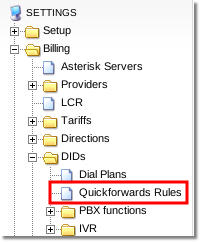
2. Press the marked button
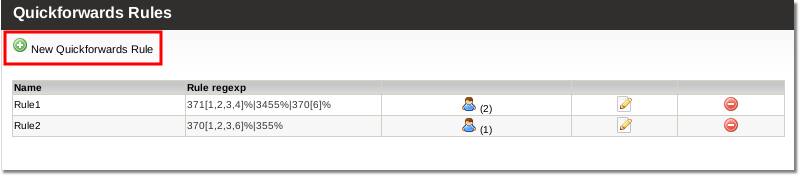
3. Fill in the required fields.
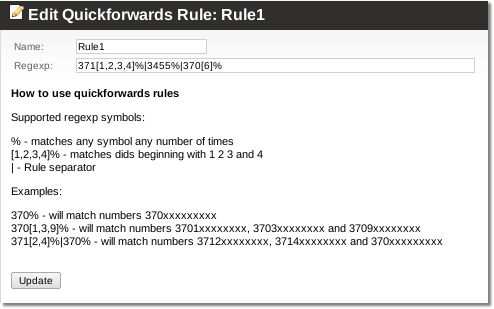
- Empty regexp rule will not match any DID.
- You are allowed to enter only those symbols for regex : 0123456789[],|%
How to assign a quickforwards rule to a user?
Go to user details and assign a rule you created: