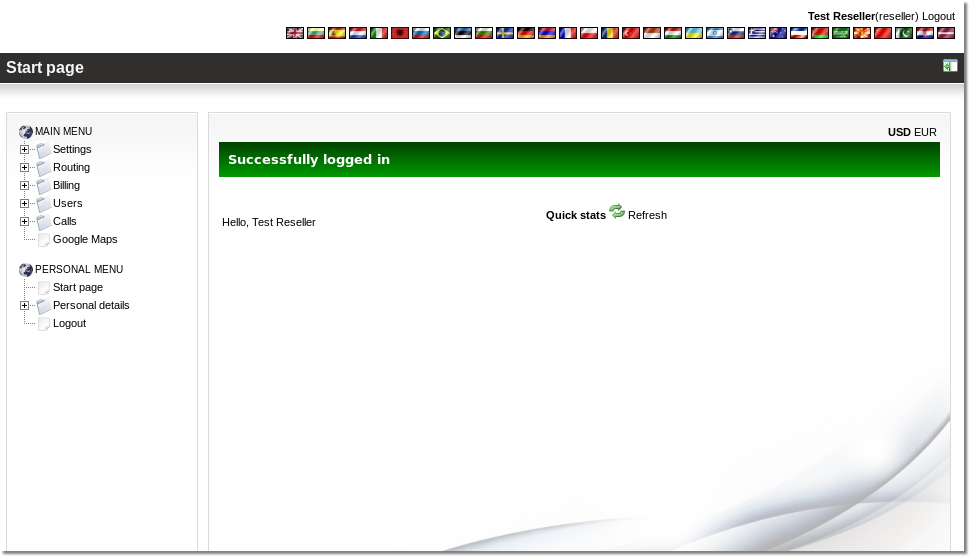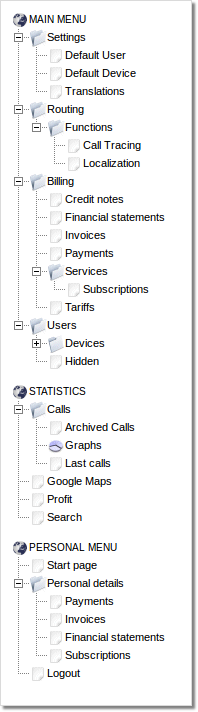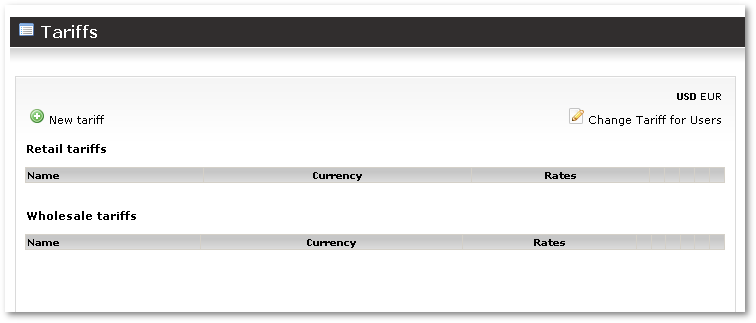Difference between revisions of "Manual for Resellers"
| Line 13: | Line 13: | ||
[[Image:reseller_manual2.png|right]] | |||
On this page you can see on the Very Top Right, a group of flags, by clicking each flag you can change the language of your display to your own native language or your preference, try to click on every flag if you want to change the language. | On this page you can see on the Very Top Right, a group of flags, by clicking each flag you can change the language of your display to your own native language or your preference, try to click on every flag if you want to change the language. | ||
| Line 21: | Line 22: | ||
Now please take a look at the Navigation buttons on the left side one by one from the Top Side Downwards: | Now please take a look at the Navigation buttons on the left side one by one from the Top Side Downwards: | ||
Revision as of 12:29, 26 August 2009
Dear MOR prospective reseller, before reading any further, please note that all rates, and taxes below are only sample rates to show you around our reseller panel but do not reflect and are not related to our current real rates.
Dear MOR, This is your guide on how to navigate through your reseller panel page by page with screen caps.
Login
When you first login from the URL http://<YOUR_URL>/billing with your reseller ID and password, you will go to the following page:
On this page you can see on the Very Top Right, a group of flags, by clicking each flag you can change the language of your display to your own native language or your preference, try to click on every flag if you want to change the language.
Then you see info about Your Balance and Calls made by your users Today and During this month.
Now please take a look at the Navigation buttons on the left side one by one from the Top Side Downwards:
As You can see, there is Reseller Menu and Personal menu
Under Reseller Menu you can manage your reseller data, create and set your rates to destinations and your Tarrifs while under Personal menu you can see your own data and see how much rates you pay for us and your own personal calls made by you and not by users.
Tariffs
Now under Reseller Menu, Check out the first button called Tarrifs.
By clicking on this button you can start creating your own Tarrifs and Rates to destinations, and please note the following:
Extensions or devices cannot start calling, if you did not create Tarrifs.
Before creating any users, you must complete this step first, this step will take time and it is manual, but you only must do it one time only.
Now click on the Tarrifs: